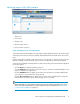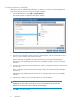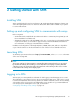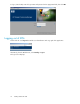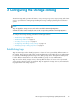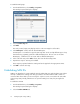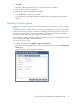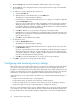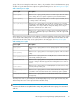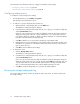HP Storage Provisioning Manager (SPM) User Guide (5992-5070, March 2010)
Table Of Contents
- HP Storage Provisioning Manager (SPM) User Guide
- Table of Contents
- 1 Introduction
- 2 Getting started with SPM
- 3 Configuring the storage catalog
- 4 Importing storage into the storage catalog
- 5 Monitoring the storage catalog
- 6 Managing storage catalog entities
- A Troubleshooting
- B Support and other resources
- Glossary
- Index
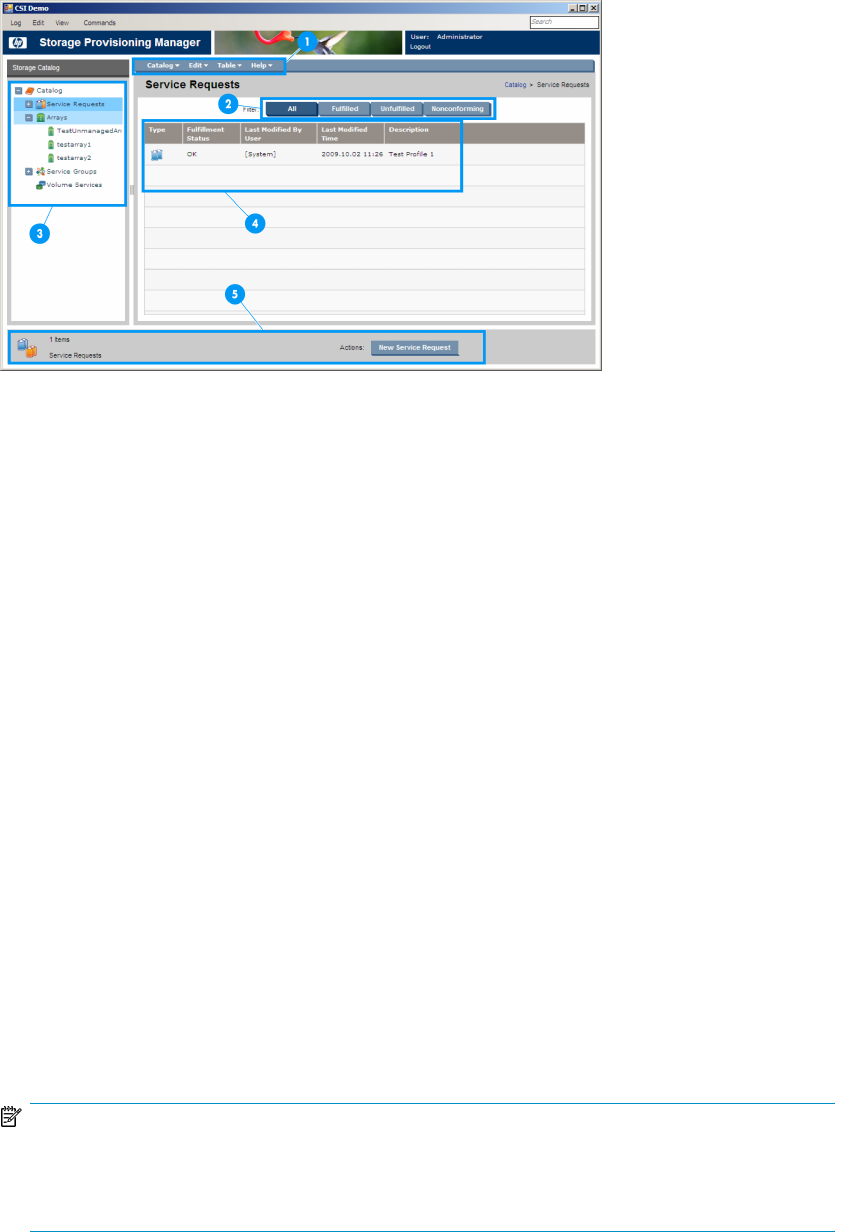
Identifying regions of the SPM interface
1. Global menu
2. List item filters
3. Navigation tree
4. Context-sensitive List View
5. Current selection and actions
Figure 3 Identifying regions of the SPM interface
.
Selecting an item from the Navigation tree (the left-most pane) displays that item in the List View pane.
Selecting an item in the List View pane displays detailed information about that item in the List View
pane.
Use the list item filters to filter the items in the List View. View all items, or display only those that are
fulfilled, unfulfilled, or Nonconforming. This becomes more important as your network expands.
To filter the lists displayed in the Navigation tree and in the List View pane, from the Filters field (above
the List View pane):
• Click the All button to display everything in the list.
• Click the Fulfilled button to display just the items in the list which are currently fulfilled (the service
request is matched to storage service).
• Click the Unfulfilled button to display just the items in the list which are currently unfulfilled (the
service request is not yet matched to storage service).
• Click the Nonconforming button to display items in the list which are fulfilled, but for which the
match between the service request and the storage service is not exact.
NOTE:
Relationships that are considered Nonconforming can be reviewed later to determine if the storage
device needs manual configuration in order to match the request it is fulfilling. See “Responding
to Nonconforming fulfillment” on page 33.
HP Storage Provisioning Manager (SPM) User Guide 11