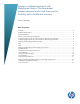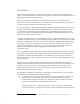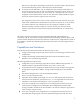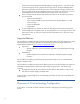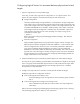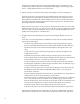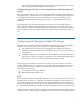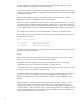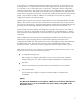Dynamic workload movement with BladeSystem Matrix: Fluid movement between physical and virtual resources for flexibility and cost-effective recovery
6
Present the boot/data storage using the same LUN/WWN values to the VM hosts in the
portability group. Refer to the section Configuring and Managing Cross-technology Logical
Servers - Storage Definition below for more information.
4. Perform physical to virtual and virtual to physical movements to verify OS configuration
Move the Logical Server from physical to virtual and back again. After each move, ensure
that the Logical Server has booted successfully and the static network configurations have
been applied as expected to the network interfaces present in the new environment. Refer to
the section Configuring and Managing Cross-technology Logical Servers - Moving between
technologies below for more information.
Note: When the Logical Server is first moved to a virtual machine, the user may wish to add
additional tools to the server, e.g., VMware tools. In HP ID 6.2, the VM configuration created
does not include a virtual CD/DVD drive. The user may use the VM management console to
modify the VM configuration to include the drive.
5. Configure inter-site movement between physical and virtual targets (disaster recovery use
case)
In this step, we use the Insight Recovery capabilities to set up inter-site movement between
physical and virtual targets.
- Create an array replication group containing the Logical Unit(s) used by the Logical
Server for boot/data and the Logical Unit containing the VM data store (this data store
should be exclusively used to store the VM configuration of the Logical Server in this
case).
- Create a Recovery Group containing the Logical Server. Export the Insight Recovery
configuration into a file.
- Deactivate the Logical Server and fail the array replication group to the remote site.
- Perform VM host rescan and Virtualization Manager refresh procedures to ensure that the
VM configuration data store is accessible for Logical Server configuration.
- Create a portability group as at the local site, to include both physical server and VM
host target types (regardless of whether the group members chosen are VM hosts only, or
a mixture of physical servers and VM hosts).
- Create the recovery Logical Server using the same configuration values as the local site,
but adjusted to point to the remote storage LUN/WWN values. Do not activate the
Logical Server at this time.
- Using the exported configuration from the local site, import the Recovery Group that was
created at the local site to contain the Recovery Logical Server.
- The Recovery Group is in maintenance mode. Activate the Logical Server on a VM host. If
one or more physical servers are available in the portability group, perform virtual to
physical and physical to virtual movements. At each stage, check for successful boot and
correct network configuration as in step 4. Deactivate the Logical Server and clear
maintenance mode. Fail the array replication group back to the local site.
- At the local site, perform the rescan/refresh procedures and activate the Logical Server.
Note that the Insight Recovery site configuration can be set up to preferentially activate the
Logical Server on a physical server at one site and a VM host at the other site. Refer to the