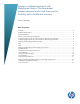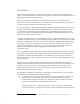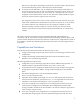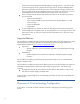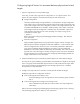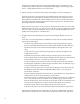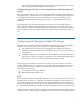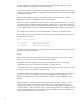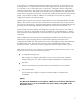Dynamic workload movement with BladeSystem Matrix: Fluid movement between physical and virtual resources for flexibility and cost-effective recovery
5
Configuring Logical Servers for movement between physical and virtual
targets
1. Prepare a Logical Server with a portable image
In this step, we start with a Logical Server configured to run on a physical server, and
prepare its system image for movement between physical and virtual servers.
Storage Configuration
The PISA (“Portable Images Storage Assistant”) tool prepares the storage configuration
of the image so that it can be booted in both the physical and virtual environments. PISA
is part of the “Insight Control Server Migration” product on the Insight Software DVD. The
executable and README are in the folder <SMP>\PI\PISA, where <SMP> is the folder
where Insight Control Server Migration is installed. Copy the executable : hppisa.exe
under PI\PISA to the physical server where the image is currently running. On the
command line window, type:
> hppisa –e
Refer to the section Configuring and Managing Portable OS Images - PISA below for
more information.
Network Configuration
PINT (“Portable Images Network Tool”) prepares the image to execute on targets with
different network interface configurations and MAC addresses. It ensures that the static
network configuration from the source server is successfully transferred to destination
server network interfaces despite the differing environment. The executables and
README are in the folder <SMP>\PI\PINT. Copy the executable: cp011231.exe to the
physical server where the image is currently running. Run cp011231.exe to install PINT
and start the PINT service. Refer to the section Configuring and Managing Portable OS
Images - PINT below for more information.
2. Create a Portability Group that includes all potential physical as well as VM host targets
This step will set up the portability group that defines the potential list of targets for the Logical
Server. The group should include both physical servers as well as VM hosts as targets. Refer
to the section Configuring and Managing Cross-technology Logical Servers - Portability
Groups below for more information.
3. Configure the Logical Server for activation on both physical and VM host targets
Modify the Logical Server configuration as follows:
In the Create Logical Server:Identity screen
- Set the portability group of the Logical Server to the portability group created in
step 2
In the Create Logical Server:Storage screen storage screen
- Select a VM data store (this data store will be used to store VM configuration
information.)
Refer to the section Configuring and Managing Cross-technology Logical Servers - Defining
Cross-technology Logical Servers below for more information.