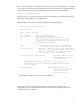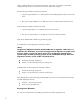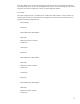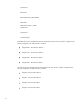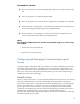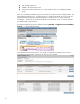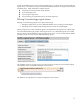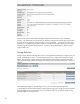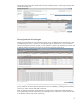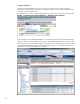Dynamic workload movement with BladeSystem Matrix: Fluid movement between physical and virtual resources for flexibility and cost-effective recovery
12
PINT is installed and setup to run during server startup. The system is not actively monitored for
changes but PINT can be run from the command line to affect some changes.
Use the following installation procedure for Red Hat:
1. Copy the hp-pint-redhat-x-x.x.x-x.i386.rpm file from the SMP Application Station to the source
server.
2. Run rpm -ihv hp-pint-redhat-x-x.x.x-x.i386.rpm, which will install and start the PINT service.
Use the following installation procedure for SuSE:
1. Copy the hp-pint-SuSE-x-x.x.x-3.i586.rpm file to the source server.
2. Run rpm –ihv hp-pint-SuSE-x-x.x.x-3.i586.rpm, which will install and run PINT.
PINT can be disabled and enabled using the following steps:
To enable PINT, use the appropriate command as follows:
[Note]:
Insight Server Migration software disables PINT after a migration. PINT can be re-
enabled to the destination server after an Insight Control migration to enable moves
between similar systems and where drivers have already been loaded into the
system image. For SLES operating systems do not enable DHCP through YAST after
migrations. Instead, use the enable commands below.
Red Hat: # chkconfig --add hp-pint
SuSE: # /usr/lib/lsb/install_initd /etc/init.d/hp-pint
To disable PINT, use the appropriate command as follows:
Red Hat: # chkconfig --del hp-pint
SuSE: # /usr/lib/lsb/remove_initd /etc/init.d/hp-pint
After enabling PINT, use the following commands (PINT will check to see if the OS has been moved
and take appropriate actions):
Red Hat: : /etc/init.d/hp-pint start
SuSE: /etc/init.d/hp-pint start
Forcing move behavior
You can force certain behaviors by adding information to the PINT configuration file.