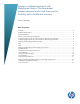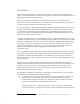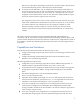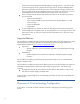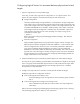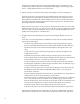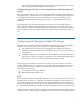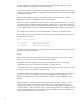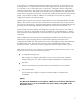Dynamic workload movement with BladeSystem Matrix: Fluid movement between physical and virtual resources for flexibility and cost-effective recovery
10
Windows PINT Operation
The Windows version of PINT runs in two modes. The primary mode is the service as discussed
above. It is the mode that actually performs moves and monitors the network configuration. The PINT
service is installed and stays active in the system. In conjunction with the service, PINT can also be
run in command line mode. This mode enables the user to look at the PINT configuration file in a
readable format, reset the configuration file to the current server configuration, force PINT to attempt a
migration, add a user defined MAC address to a configuration, and delete a user defined MAC from
all configurations. The command line mode will make modifications to the configuration file and
notify the service that it needs to reload its configuration.
Command Line Interface
A user can manipulate the behavior of PINT by adding (or deleting previously inserted) MAC
addresses with the –a and –d command line options. These options can force particular
configurations from the source server to move to specific NICs in the target server. If the MAC
addresses of the target server are known, the user can add them to the desired targets‟ configurations
in the PINT configuration file using the –a option. Conversely, if the user has previously added MAC
addresses to the configuration file and no longer wishes to use them, they can be deleted using the –d
option.
To add a MAC address the user must first use the –l option to get the list of configurations from the
configuration file. Each configuration has a number assigned to it which must be used as a
parameter to the –a option.
The following is a sample listing of a PINT configuration file:
HP Portable Images Network Tool
Version 1.1.0.x
Maximum connections: no maximum specified
Network Configuration #1
Device Model: Broadcom NetXtreme Gigabit Ethernet #3
Interface GUID: {F6490BD9-F812-4AC2-A142-30C24512963A}
System MAC address: 00-11-22-33-AA-BB
IP address: 192.168.2.89
DHCP Enabled: Yes
Disabled: No
Network Configuration #2
Device Model: Broadcom NetXtreme Gigabit Ethernet
Interface GUID: {5836CF42-3A2C-4761-B87F-A09A42031065}
System MAC address: CC-DD-EE-44-55-66
IP address: 192.168.2.10
DHCP Enabled: No
Disabled: No
Network Configuration #3
Device Model: Broadcom NetXtreme Gigabit Ethernet #2
Interface GUID: {83165D35-9B33-432A-AF94-3D86CF8ECB84}
System MAC address: AB-BD-CE-77-88-99
IP address: 192.168.2.11
DHCP Enabled: No
Disabled: No