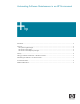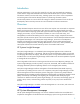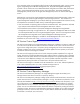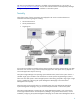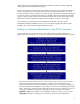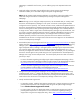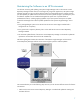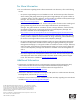Automating Software Maintenance in an HP Environment
Homepage is installed for the first time, you can add this group to the Operator-level access
group.
2. Install and configure the CMS using the default values. The HP Systems Insight Manager
installation enables you to install and configure HP Systems Insight Manager.
Note: The HP Systems Insight Manager installation on a Windows system also enables you to
install and configure the Version Control Repository Manager and System Management
Homepage.
Note: Although you can configure multiple repositories, HP recommends that you initially install
the Version Control Repository Manager on one system. All Version Control Agents should be
configured to use this repository. If an internet connection exists, enable the auto-update feature so
the Version Control Repository Manager automatically downloads the latest HP software, and the
Version Control Agents can alert you through Systems Insight Manager when installed software is
no longer current. When a single Version Control Repository Manager may not be sufficient, such
as in large or remotely distributed enterprise networks, gradually add additional Version Control
Repository Managers at appropriate locations, and configure them for automatic update or
establish replication processes to ensure they have the most current software and firmware
available from HP. Be sure to configure some of the Version Control Agents to use the additional
Version Control Repository Managers.
3. Download the latest ProLiant Support Pack from http://www.hp.com/servers/swdrivers or Integrity
Support Pack from
http://www.hp.com/support/itaniumservers on the Version Control Repository
Manager system and preconfigure the System Management Homepage and Version Control
Agent components before installing to managed systems. Preconfiguring the components enables
you to specify settings before installing the software on multiple managed systems so it is not
necessary to configure the software on each individual system. For example, you can preconfigure
the Version Control Agent to have preset settings such as a specified Version Control Repository
Manager with a login account and password. You should specify the account that was created
previously in Step 1.
– For more information regarding preconfiguring the System Management Homepage, refer to
the System Management Homepage Installation Guide located on the Management CD and at
http://h18013.www1.hp.com/products/servers/management/agents/documentation.html.
– For more information regarding preconfiguring the Version Control Agent, refer to the Version
Control Installation Guide located on the Management CD and at
http://h18013.www1.hp.com/products/servers/management/agents/documentation.html.
4. Configure the System Management Homepage’s security settings to ensure that the User Group
created previously in step 1, is listed in the Operator or Administrator-level access group. This
ensures that the Version Control Agents that have been preconfigured are able to download and
install software from the Version Control Repository Manager located on this system.
5. Initially install the latest Support Pack.
– For Windows systems, install the latest ProLiant Support Pack or Integrity Support Pack with the
preconfigured components to all managed systems using the HP Systems Insight Manager
feature Initial ProLiant Support Pack Install.
– For Linux systems, use the Linux Deployment Utility to install the latest Support pack with the
preconfigured components to a local system. For more information regarding installing a
Support Pack using the Linux Deployment Utility, refer to
http://www.hp.com/servers/psp.
6