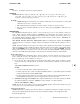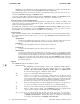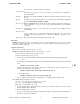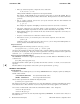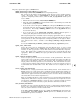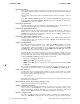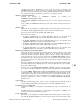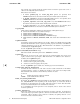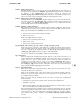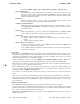swremove.1m (2011 09)
s
swremove(1M) swremove(1M)
See also the admin_directory
and installed_software_catalog
options.
run_scripts=true
Controls whether or not control scripts are run during a remove session. (See above for
the list of control scripts typically run during
swremove.) Control scripts provide
important cleanup when software is removed. Setting this to false may result in some
manual cleanup being required.
software=
Defines the default software_selections. There is no supplied default. If there is more
than one software selection, they must be separated by spaces.
software_view=products
Indicates the software view to be used by the Interactive UI of the controller. It can be
set to
products, all_bundles, or a bundle category tag to indicate to show only bun-
dles of that category.
targets=
Defines the default target_selections. There is no supplied default (see
select_local
above). If there is more than one target selection, they must be separated by spaces.
verbose=1
Controls the verbosity of the output (stdout). A value of:
0 disables output to stdout. (Error and warning messages are always written to
stderr).
1 enables verbose messaging to stdout.
write_remote_files=false
Prevents the removal of files from a remote (NFS) file system. When set to
false, files
on a remote file system are not removed.
If set to
true and if the superuser has write permission on the remote file system, the
remote files are removed.
Session File
Each invocation of
swremove defines a task session. The command automatically saves options, source
information, software selections, and target selections before the task actually commences. This lets you
re-execute the command even if the session ends before the task is complete. You can also save session
information from interactive or command-line sessions.
Session information is saved to the file
$HOME/.sw/sessions/swremove.last
. This file is
overwritten by each invocation of the command. The file uses the same syntax as the defaults files.
From an interactive session, you can save session information into a file at any time by selecting the Save
Session or Save Session As option from the File menu.
From a command-line session, you can save session information by executing the command with the
-C
session__file option. You can specify an absolute path for a session file. If you do not specify a directory,
the default location is $HOME/.sw/sessions/.
To re-execute a saved session from an interactive session, use the Recall Session option from the File
menu.
To re-execute a session from a command-line, specify the session file as the argument for the
-S option.
When you re-execute a session file, the values in the session file take precedence over values in the sys-
tem defaults file. Likewise, any command-line options and parameters take precedence over the values
in the session file.
Software and Target Lists
The
swremove command supports software and target selection from separate input files.
You can specify software and target selection lists with the
-f and -t options. Software and targets
specified in these files are selected for operation instead of (or in addition to) files listed in the command
line. (See the -f and -t options for more information.)
Additionally, the
swremove interactive user interface reads a default list of hosts on which to operate.
The list is stored in:
10 Hewlett-Packard Company − 10 − HP-UX 11i Version 3: September 2011