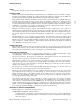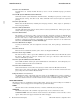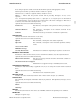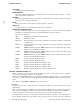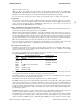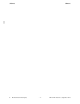introduction.9 (2010 09)
introduction(9) introduction(9)
WARNINGS
Potential problems and deficiencies.
DEPENDENCIES
Variations in HP-UX operation that are related to the use of specific hardware, software, or combi-
nations of hardware and software.
AUTHOR
Indicates the principal developer of the software documented by the manpage. Unless noted other-
wise, the source of an entry is System V.
FILES
The file names that are used or affected by the program or command.
SEE ALSO
Provides references to related manpages and other documentation.
STANDARDS CONFORMANCE
For each command or subroutine entry point addressed by one or more of the following industry
standards, the standard specifications to which that HP-UX component conforms.
The various standards are:
AES OSF Application Environment Specification
ANSI C ANSI X3.159-1989
FIPS 151-1 Federal Information Processing Standard 151-1 (National Institute of Standards
and Technology)
FIPS 151-2 Federal Information Processing Standard 151-2 (National Institute of Standards
and Technology)
POSIX.1 IEEE Standard 1003.1-1988 (IEEE Computer Society) (Portable Operating System
Interface for Computer Environments)
POSIX.2 IEEE Standard 1003.2-1990 (IEEE Computer Society) (Portable Operating System
Interface for Computer Environments)
POSIX.4 IEEE Standard 1003.1b-1993 (IEEE Computer Society) (Portable Operating System
Interface for Computer Environments)
SVID2 System V Interface Definition Issue 2
SVID3 System V Interface Definition Issue 3
XPG2 X/Open Portability Guide Issue 2 (X/Open, Ltd.)
XPG3 X/Open Portability Guide Issue 3 (X/Open, Ltd.)
XPG4 X/Open Portability Guide Issue 4 (X/Open, Ltd.)
XPG4.2 X/Open Portability Guide Issue 4 Version 2 (X/Open, Ltd.)
GETTING STARTED WITH HP-UX
This is a very brief overview of how to use the HP-UX system: how to log in and log out, how to communi-
cate through your machine, and how to run a program.
HP-UX uses control characters to perform certain functions. Control characters are generally shown
in the form
ˆx, such as ˆD for Control-D. Hold down the Control (Ctrl) key while you press the charac-
ter key.
Note : The key names Enter and Return refer to the same key.
Logging In
To log in you must have a valid user name and password, which can be obtained from your system
administrator.
When a connection has been established, the system displays
login: on your terminal. Type your user
name and press the Enter key. Enter your password (it is not echoed by the system) and press Enter.
A list of copyright notices and a message-of-the-day may greet you before the first prompt.
It is important that you type your login name with lowercase letters, if possible. If you type uppercase
letters, HP-UX assumes that your terminal cannot generate lowercase letters, and treats subsequent
4 Hewlett-Packard Company − 4 − HP-UX 11i Version 3: September 2010