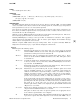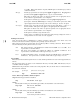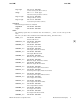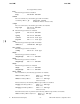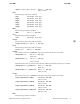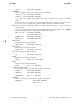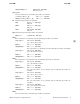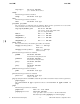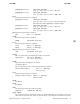insf.1m (2010 09)
i
insf(1M) insf(1M)
NAME
insf - install special (device) files
SYNOPSIS
/sbin/insf
/sbin/insf [-C class -d
driver ][-D directory ][-e][-H hw-path ][
-I instance ]
[
-n npty ][-q
-v][-s nstrpty ]
/sbin/insf -L [-v]
DESCRIPTION
The
insf command installs special files in the devices directory, normally
/dev. If required, insf
creates any subdirectories that are defined for the resulting special file. Both the legacy and persistent
device special files (see intro(7)) are created, unless specified.
If no options are specified, special files are created for all new devices in the system. New devices are
those devices for which no special files have been previously created. A subset of the new devices can be
selected with the
-C, -d
, and -H options.
With the
-e option, insf reinstalls the special files for pseudo-drivers and existing devices. This is use-
ful for restoring special files when one or more have been removed.
Normally,
insf displays a message as the special files are installed for each driver. The -q
(quiet)
option suppresses the installation message. The
-v (verbose) option displays the installation message
and the name of each special file as it is created.
With the
-L option, insf enables the legacy naming model. If the -v option is included,
insf also
displays the current mode, legacy, or agile without changing the current mode.
Options
insf recognizes the following options.
-C class Match devices that belong to a given device class, class . Device classes can be listed
with the lsdev command (see lsdev (1M)). The special class pseudo includes all
pseudo-drivers. This option cannot be used with
-d.
-d driver Match devices that are controlled by the specified device driver, driver .Device
drivers can be listed with the
lsdev command (see lsdev (1M)). This option cannot
be used with -C.
-D directory Override the default device installation directory /dev and install the special files
in directory instead. directory must exist; otherwise, insf displays an error mes-
sage and exits. See WARNINGS .
-e Reinstall the special files for pseudo-drivers and existing devices. This is useful for
restoring special files if one or more have been removed.
-H hw-path Match devices at a given hardware path, hw-path . Hardware paths can be listed
with the ioscan command (see ioscan (1M)). A hardware path specifies the
addresses of the hardware components leading to a device. It consists of a string of
numbers separated by periods (.), such as 52 (a card), 52.3 (a target address),
and 52.3.0 (a device). If a hardware component is a bus converter, the following
period, if any, is replaced by a slash (/)asin2, 2/3, and 2/3.0.
If the specified path contains fewer numbers than are necessary to reach a device,
special files are made for all devices at addresses that extend the given path. If the
specified path is
56, then special files are made for the devices at addresses 56.0,
56.1, 56.2, etc. In the agile view (see intro(7)), the devices will have new
hardware path formats, which can be displayed using the ioscan command with
-N option (see ioscan (1M)).
-I instance Match a device with the specified instance number. Instances can be listed with the
-f option of the ioscan command (see ioscan (1M)).
This option is effective only if the
-e option is specified or if an appropriate device
class or driver is specified with a -C or -d option.
-L Enable the legacy naming model. This command reinstalls the legacy I/O nodes and
legacy device special files which might have been removed with rmsf -L (see
HP-UX 11i Version 3: September 2010 − 1 − Hewlett-Packard Company 1