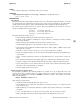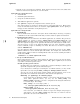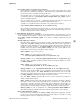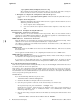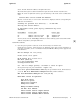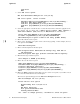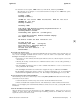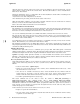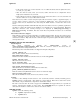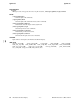ignite.5 (2012 03)
i
ignite(5) ignite(5)
where: n.n.n.n is the IP address of the Ignite-UX server.
The client then begins to load the install kernel (ignite the client) from the network server.
Note: To search for Ignite-UX servers, type the following at the client console (workstations
only):
Main Menu: Enter command > search lan install
The list of servers that you can boot the client from is displayed with the corresponding IP
addresses and is similar to:
Searching for potential boot devices(s)... on Path LAN
This may take several minutes.
To discontinue search, press any key (termination may not be
immediate).
Path Number Device Path Device Type
----------- ----------- -----------
P0 LAN.15.1.46.117.3.254 lp2 100/Full Dx
P1 LAN.15.1.41.70.3.254 lp4 100/Full D
You may need to run the
nslookup command on another running system to determine which
address corresponds to your Ignite-UX server.
Itanium-Based Clients:
1) Cycle the power (perform a cold reset) on the client to bring it to a known state.
During the boot sequence, status messages are displayed on the client console. Depending on
what type of machine, server or workstation model, the EFI Boot Manager menu appears and
looks similar to:
EFI Boot Manager ver 1.10 [14.60]
Please select a boot option
HP-UX Primary Boot: 0/2/2/0.0.0.0
EFI Shell [Built-in]
Boot option maintenance menu
Security/Password Menu
Use ˆ and v to change option(s). Use Enter to select an option
To stop selection process, press and hold the
< space > key.
2) Select
Boot option maintenance menu using the up and down-arrows, which advances
you to the EFI Boot Maintenance Manager Main Menu, which is similar to:
EFI Boot Maintenance Manager ver 1.10 [14.60]
Main Menu. Select an Operation
Boot from a File
Add a Boot Option
Delete Boot Option(s)
Change Boot Order
Manage BootNext setting
Set Auto Boot TimeOut
Select Active Console Output Devices
Select Active Console Input Devices
Select Active Standard Error Devices
HP-UX 11i Version 3: March 2012 − 5 − Hewlett-Packard Company 5