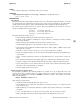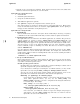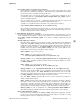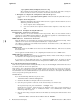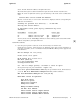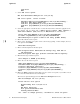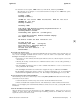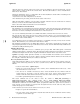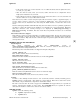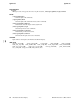ignite.5 (2012 03)
i
ignite(5) ignite(5)
/opt/ignite/data/examples/noncore.cfg
The comments in this example file describe where to copy the file and what to change in
the file to make it reference your archive and work in your environment.
5. Run ignite to complete the configuration and start the process.
On the server execute
/opt/ignite/bin/ignite
. This will start the Ignite-UX server pro-
gram.
Complete the Configuration:
When the GUI display titled "Ignite-UX (host name)" appears after the Welcome screen is
dismissed, perform the following:
a) Choose Options: Server Configuration...
b) Look over both the Server Options and the Session Options to verify they are suit-
able.
About the Screen: ‘Configure Booting IP Addresses’
Booting Clients: xx.xx.xx.xx to xx.xx.xx.xx
These IP addresses are used to initially boot the target clients. They are used until the client is
assigned one of the DHCP-assigned addresses. One address is required for each simultaneous boot.
Typically one to three are needed, depending on the usage.
DHCP Addresses: xx.xx.xx.xx to xx.xx.xx.xx
These IP addresses are used during the operating system download and application loading. These
addresses are in use for most of the Ignite-UX download to a target machine.
One address is required for each simultaneous download. You should set more, if the addresses are
to be assigned permanently.
DHCP Class ID
The unique name for the DHCP server that serves these DHCP Addresses. This is not necessarily
the install server.
Do not apply the class ID unless you are configuring the install server to be a DHCP server.
DHCP Addresses are Temporary
If these DHCP Addresses are used only for performing installs, and the clients will get reassigned
new addresses when deployed, keep this field set.
If you want to set up the Ignite-UX server as a departmental DHCP server, in which case the IP
address leases are permanent and isolated to the department’s DHCP server, set this field to false.
Boot a Client that Supports Network Boot
If the client you plan to install is running HP-UX, you may use the
bootsys command from the server
to remotely reboot the client to run Ignite-UX.
If the client is new or disabled such that
bootsys cannot be used, then you can boot it over the net-
work. To perform a network boot, open the console for that client and enter the appropriate command.
You will find the exact boot ROM commands for your client in the Installation and Update Guide HP-UX
11i for your specific operating system release.
PA-RISC Clients:
If you need further help with the boot process, enter:
Main Menu: Enter command >
help boot
1) Obtain the IP address of the Ignite-UX server you intend to use.
2) Cycle the power (perform a cold reset) on the client to bring it to a known state.
To stop selection process, press and hold the
< escape > key.
During the boot sequence, status messages are displayed on the client console. Depending on
what type of machine, server or workstation model, a boot administration menu and/or
firmware prompt may appear.
3) Boot the client using your Ignite-UX server’s IP address by entering this command at the client
console:
Main Menu: Enter command >
boot lan.n.n.n.n install
4 Hewlett-Packard Company − 4 − HP-UX 11i Version 3: March 2012