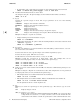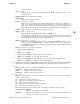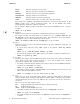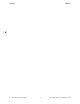emtui.1 (2011 09)
e
emtui(1) emtui(1)
• To add solution text of ’Check the power supply’ to error number 99 and causes 3534 3536:
emtui -a "Check the power supply" -i 99 -C 3534 3536
-b Provides brief information about an error in brief.
An example of using the
-b option to display an error number in brief format is as follows:
emtui -b -i 99
-c category
Searches for a specific category of errors. The category parameter can be one of the following
categories:
commands Displays errors related to commands.
hardware Displays errors related to hardware devices.
io Displays I/O errors.
kernel Displays kernel errors.
network Displays network errors.
other Displays errors that do not belong to any specific category.
all Displays errors belonging to all categories. This is the default category.
Examples of using the
-c option are as follows:
• Display matching errors in the hardware category:
emtui -b -c hardware
• Display brief information (-b option) about the matching hardware errors that contain the word
’failure’ (-q option):
emtui -b -c hardware -q failure
-C causenumlist
Specifies cause number(s) to be associated with an error while adding a custom solution. causenum-
list is a list of the cause numbers.
To select more than one cause, type the unique cause numbers separated by a space.
To select all causes, specify
all from causenumlist .
To add solution to an error that does not have a cause, use
-C all
.
Examples of using the
-C option are as shown below. (Note: The examples here are not
guaranteed to work properly as they are only to illustrate the option’s usage.):
emtui -a "custom text" -i 99 -C 3534
emtui -a "custom text" -i 99 -C 3534 3536
emtui -a "custom text" -i 99 -C all
-d Deletes one or more custom solution from the CER. You must have administrative privileges to use
the -d option.
Examples of using the
-d option are as shown below. (Note: The examples here are not guaranteed
to work properly as they are only to illustrate the option’s usage.):
• This example deletes user solution 127859 from error number 99:
emtui -d -i 99 -u 127859
• This example deletes user solutions 127859, 127861, and 127862 from error number 99:
emtui -d -i 99 -u 127859 127861 127862
See the explanations for the -i and -u options also.
-e etype
Enables you to search for a specific type of error specified by etype . The values of etype are as fol-
lows:
all Displays all types of errors
ems [[monitorname][,eventid ]]
Displays errors generated by the Event Monitoring System (EMS). You can specify either
a single monitor (monitorname ) or a single event ID (eventid ) or both. If both the name
of the monitor name and the event ID are specified, the search would include both of the
2 Hewlett-Packard Company − 2 − HP-UX 11i Version 3: September 2011