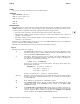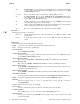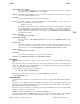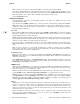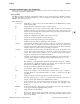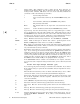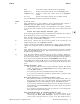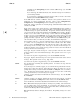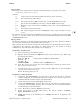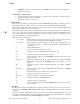elm(1) elm(1) NAME elm - process electronic mail through a screen-oriented interface SYNOPSIS elm [-aKkmtVz] [-f folder ] elm [-s subject ] address-list elm -c [alias-list ] elm -h elm -v DESCRIPTION The elm program is a screen-oriented electronic mail processing system. It supports the industry-wide MIME standard for nontext mail, a special forms message and forms reply mechanism, and an easy-touse alias system for individuals and groups.
elm(1) A elm(1) -m Set menu=OFF. Do not display the command menus on several Interactive Mode screens. This overrides the setting of the menu boolean variable (see the ELM CONFIGURATION section). -s subject Subject. Specify the subject for a File Mode or Message Mode message. -t Set usetite=OFF. Do not use the termcap ti/te and terminfo cup cursorpositioning entries. This overrides the setting of the usetite boolean variable (see the ELM CONFIGURATION section). -V Verbose transmission.
elm(1) elm(1) mail transport agent (MTA) The program that sends and receives mail messages to and from other systems. On HP-UX systems, the MTA is sendmail (see sendmail (1M)). mailcap A file that contains information on how to compose and display mail messages that are not just seven- and eight-bit ASCII characters. metamail A system program that processes nontext mail messages. message In a folder, a sequence of text lines comprised of a message delimiter, a header, and a body.
elm(1) elm(1) When you leave your editor, you enter the Send Menu, as described for Interactive Mode. If you choose the Send Menu s (send) command, the message is sent and the program terminates. If you select the Send Menu f (forget) command, the message is stored in $HOME/Canceled.mail and the program terminates. If you select other commands, the appropriate action occurs. See the EXAMPLES section.
elm(1) elm(1) INTERACTIVE MODE MENUS AND COMMANDS This section begins with the Message Menu, which is the main screen for Interactive Mode. The rest of the menus are presented alphabetically. Message Menu The Message Index is displayed on the Message Menu. You can use the following commands to manipulate and send messages. Some commands use a series of prompts to complete their action. You can use Ctrl-D to cancel their operations. The commands are: !command Shell Escape.
elm(1) elm(1) c A eA Change folder. This command is used to change the file whose messages are displayed on the Message Menu. You are asked for a file name. The file must be in message format; otherwise, elm aborts. You can use the customary wildcards for your shell, as well as the following special names: ! Your incoming mail folder. > Your received folder, defined by the receivedmail string variable. < Your sent folder, defined by the sentmail string variable. . The previously used folder.
elm(1) elm(1) all Clear all the criteria and restore the normal display. from string Restrict to entries that contain string in the From: header. subject string Restrict to entries that contain string in the Subject: header. to string Restrict to entries that contain string in the To: header. You can add limiting criteria by repeating the l command. Ctrl-L Redraw the screen. m Mail. Send mail to one or more addresses.
elm(1) elm(1) provided by the alwayskeep boolean variable (ON means y (yes) and OFF means n (no)). If you answer y, all undeleted unread (new and old) messages are returned to your incoming mailbox. If you answer n, all undeleted unread messages will be moved to the folder defined by the receivedmail string variable.
elm(1) elm(1) Message Index The messages in the current folder are indexed on the Message Menu, one per line, in the format: sssnum mmm d from (lines ) subject defined as: sss A three-character status field, described in the Message Status subsection. num The ordinal message index number. mmm The month from the last Date: header entry, or from the From message header. d The day from the last Date: header entry, or from the From message header.
elm(1) elm(1) ? MIME. The message or its attachments is in a MIME format whose version is not supported. Blank. Normal status. Column Three: Tagged Status + Tagged. Tagged messages are handled as a group by some commands. See t and other commands in the Message Menu subsection. Blank. The message is not tagged. Built-In Editor When you are composing an outbound message with the builtin built-in editor, it prompts you for text lines with an empty line. Enter a period (.
elm(1) elm(1) The commands are: $ Resynchronize your alias text file and your alias database by rebuilding the database from the text file by running newalias. Aliases marked for deletion are removed, tagged aliases are untagged, and new and changed aliases are recognized. The alias screen is updated to reflect these changes. + Display the next alias index page, when applicable. - Display the previous alias index page, when applicable. /pattern Pattern match.
elm(1) elm(1) group Restrict to group aliases (can include system and user aliases). person Restrict to person aliases (can include system and user aliases). system Restrict to system aliases (can include group and person aliases). user Restrict to system aliases (can include group and person aliases). You can add limiting criteria by repeating the l command. A eA Ctrl-L Redraw the screen. m Mail to the current alias or to the set of tagged aliases.
elm(1) elm(1) ss A two-character status field. The first character can be: D Delete. The alias is marked for deletion. N New. The alias is new or changed in the alias text file but is not included in the current database. Resynchronization is needed. Blank. The alias is in the current database. The second character can be: + Tag. The alias is tagged. Blank. The alias is not tagged. num The index number of the alias.
elm(1) elm(1) elm provides it as necessary and handles messages that contain it. The value is placed in a Content-Type: body-part header entry. The default is: text/plain; charset=US-ASCII Some common entries are described below. See the METAMAIL CONFIGURATION section for additional information. text/subtype [; charset=charset] This is relatively readable text that may be formatted with embedded text characters, as for possible subtypes richtext or html.
elm(1) elm(1) q Quit. Return to the previous attachment level or the Message Menu. s Save the attachment. The attachment is saved in the form it was received, as with the Message Menu s (save) command. v View the subattachment list, if any. Attachment Index Attachments are listed on the Attachment Send Menu and the Attachment View Menu in the following format: num filename (size ) format [encoding ] defined as: num The index number of the attachment. filename The name of the attached file.
elm(1) elm(1) If you are not prompted by the mailer to enter the encryption key, you do not have [encode] entered as the first 8 characters of the line. Similarly, [clear] should also be entered as the first 7 characters of the line to indicate the end of encryption.
elm(1) elm(1) To: header. Enter a list of aliases and actual addresses. Aliases are expanded and t shown as addresses and user names. User-defined header. Define your own header entry in the form: u header-name : header-string header-name : must not contain blanks. You can use this command to create a Sensitivity: header entry, as described in the Message Status subsection, or a different header, but only one. See the HEADER FILE section for another way to include user-defined header entries.
elm(1) A eA elm(1) c Copy. Copy to a file. See the Message Menu C (copy) command. e Edit. Invoke your editor, as defined by the alteditor string variable, to revise the message. f Forget. Do not send the message. At user levels 1 and 2, the message may be returned to the send buffer when you execute a subsequent Message Menu f, g, m, or r command or the Alias Menu m command. h Edit the header entries. Invoke the Header Menu. m Make form. Convert the message to the forms message format.
elm(1) elm(1) The received message would look like this: On-Line Phone and Address Database Please fill out and return as soon as possible. Name: my name Manager: my manager Department: my department Division: my division Your home address: home address Home phone number: phone number Thank you for your cooperation. HEADER FILE The $HOME/.elm/elmheaders file provides you with a way to specify special information headers such as X-Organization:, X-Phone:, and so forth.
elm(1) elm(1) String Variables String variables have the form string-name = string-value The following string variables are defined. aliassortby The sort order for the alias index in the Alias Menu. The recognized values are: alias name text Sort by alias name. Sort by the full name of the alias, last name first. Sort by the order of the aliases in the alias text file. Prefix the value with reverse- to reverse the sort order. The default is name.
elm(1) elm(1) The option characters include: ^ _ a b c d e f h j k l m n o p r s t u v w y z The menu title. A blank line. The arrow string variable. * The prefix string variable. The calendar string variable. * The pager string variable. * The editor string variable. * The maildir string variable. * The copy boolean variable. The alteditor string variable. The promptafter boolean variable. The aliassortby string variable. The menu boolean variable. * The names boolean variable.
elm(1) elm(1) data about the sender. See also the remotesignature string variable. The default is none. All the addresses in the To: header must be apparently for the local host. Local addresses are those that, after any elm alias conversion, do not contain a domain name. That is, they have only a user name (for example, santaclaus) or a user name and the local host name (for example, santaclaus@northpole). santaclaus@northpole.arcticsea.
elm(1) elm(1) does not contain %s, the temporary file name is appended to it, and the command is executed. The default is cat %s | lp receivedmail The file where the received messages will be saved. The default is =received, the file received in the directory defined by maildir. remotesignature A signature file that is automatically appended to all outbound mail to remote hosts before the editor is invoked. This usually contains personal data about the sender.
elm(1) elm(1) >From Apparently-To: Content-Length Content-Transfer-Encoding Content-Type: From In-Reply-To: MIME-Version Mailer: Message-Id: Newsgroups: Received: References: Status: X-Mailer: A There are two special values: eA *clear-weed-list* Clear the default list. The default headers are removed from the weedout list, allowing you to completely define your own list. *end-of-user-headers* Mark the end of the weedout list, in case any following lines could be mistaken for headers in the list.
elm(1) elm(1) 1 Convert 8-bit messages to 7-bit, but depend on sendmail to handle binary messages. 2 Depend on sendmail to handle both 8-bit and binary messages. readmsginc The value by which the Reading in folder , message: counter is incremented while reading a new folder. If you set this value to a number larger than one, it will speed up the time it takes to read a large folder when you are using a slow terminal. The default is 1.
elm(1) A elm(1) askcc If ON, elm prompts you for "carbon copies" with the prompt Copies To: each time you send, forward, or reply to a message. If OFF, the prompt is omitted. In either case, you can still explicitly include Cc: addresses with the ˜c command in the built-in editor, or with the Header Menu commands. The default is ON. autocopy If ON, elm automatically copies the text of the message you are replying to into the edit buffer. If OFF, elm prompts you with Copy message?. The default is OFF.
elm(1) elm(1) is ON, the file is created and the message is saved. If forcename=OFF, the message is saved to the file defined by the sentmail string variable. If savename=OFF, the message is saved to the file defined by the sentmail string variable. forcename If ON, create the folder when saving outbound messages by the login name of the recipient, even if the folder doesn’t already exist. If OFF, do not create the folder. The default is OFF. See the copy boolean variable for further details.
elm(1) elm(1) resolve If ON, move the pointer to the next message in the index, after deleting, undeleting, saving, or forwarding a message. If OFF, keep the pointer at the current message. The default is ON. savename If ON, and you are saving a message, elm constructs a suggested file name in your maildir directory from the user name of the person who sent the message, in the form =username. If OFF, no file name is suggested.
elm(1) elm(1) The message consists of another message in standard message format. metamail is a system program that is invoked by elm to manage the display of messages and attachments that are not displayable in ordinary ASCII text. metamail provides external support for other Content-Types, as defined in one or more mailcap files. The system mailcap file is /etc/mail/mailcap. You can define your own default mailcap file in $HOME/.mailcap.
elm(1) elm(1) in italic type): $ elm j_doe To: doe (John Doe) Subject: this is a test Copies To: ... ...invokes editor, you compose message, then... Your options now are: a)ttachments e)dit message edit h)eader s)end it f)orget it. What is your choice? s mail sent! If you "forget" the message, it is saved in $HOME/Canceled.mail. A File Mode with Redirection To send a file by use of command-line redirection, use a command like: eA $ elm j_doe < help.c which reads file help.
elm(1) /var/mail/loginname .lock elm(1) Lock for mail directory SEE ALSO answer(1), chfn(1), elmalias(1), fastmail(1), finger(1), mailfrom(1), newalias(1), newmail(1), readmail(1), vi(1), sendmail(1M), passwd(4), terminfo(4), environ(5).
(Notes) A (Notes) eA 32 Hewlett-Packard Company −1− HP-UX 11i Version 3: September 2010