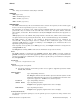chfn.1 (2010 09)
c
chfn(1) chfn(1)
NAME
chfn - change user information used by finger command
SYNOPSIS
chfn [login-name ]
chfn -r files [login-name ]
chfn -r nis [login-name ]
chfn -r dce [login-name ]
DESCRIPTION
The
chfn command changes the user information that is stored in the repository for the current logged-
in user or for the user specified by login-name (see passwd (1)).
The information is organized as four comma-separated subfields within the reserved (5th) field of the
password file entry. It consists of the user’s full name, location code, office phone number, and home
phone number, in that order. This information is used by the
finger command and other programs (see
finger(1)).
chfn prompts you for each subfield. The prompt includes a default value, which is enclosed in brackets.
Accept the default value by pressing the Return key. To enter a blank subfield, type the word
none.
The DCE repository (
-r dce) is only available if Integrated Login has been configured; see
auth.adm (1M). If Integrated Login has been configured, other considerations apply. A user with
appropriate DCE privileges is capable of modifying a user’s finger (gecos) information; this is not
dependent upon superuser privileges.
If the repository is not specified (as in
chfn [login-name ]), the finger information is changed in the
/etc/passwd file only.
Run
finger after running chfn to make sure the information was processed correctly.
Notes
The
chfn command is a hard link to the passwd command. When chfn is executed, actually the
passwd command gets executed with appropriate arguments to change the user gecos information in the
repository specified in the command line. If no repository is specified, the gecos information is changed in
the /etc/passwd file.
Arguments
login-name A login name of a user.
Options
The following option is recognized:
-r Specify the repository to which the operation is to be applied. Supported repositories include
files, nis, and dce.
Subfield Values
Name Up to 1022 printing characters.
The
finger command and other utilities expand an & found anywhere in this
subfield by substituting the login name for it and shifting the first letter of the
login name to uppercase. (chfn does not alter the input &.)
Location Up to 1022 printing characters.
Office Phone Up to 25 printing characters.
finger inserts appropriate hyphens if the value is all digits.
Home Phone Up to 25 printing characters.
finger inserts appropriate hyphens if the value is all digits.
Security Restrictions
You must have appropriate privileges to use the optional login-name argument to change another user’s
information.
HP-UX 11i Version 3: September 2010 − 1 − Hewlett-Packard Company 1