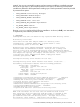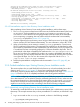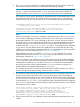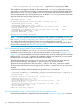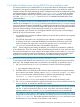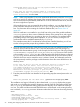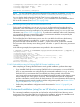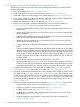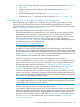LDAP-UX Client Services B.05.01 Administrator Guide for HP directory servers and Windows ADS
2.3.6 Guided installation steps: Existing LDAP-UX Domain Installation mode
This section explains how to install LDAP-UX in an environment that has already been configured
for LDAP-UX, joining the local host into an existing LDAP-UX domain. In this mode, the guided
installation simply downloads the existing domain configuration (the LDAP-UX configuration profile)
and registers the host in the LDAP-UX domain. Section 2.3.6.1 (page 55) shows how to perform
the guided installation interactively, explaining step-by-step how to respond to each prompt for
user input. Section 2.3.6.2 (page 57) shows how to run a completely-automated (silent mode)
guided installation.
NOTE: This section assumes you are installing LDAP-UX on a host on which LDAP-UX is not already
installed. If you attempt to run autosetup on a host on which LDAP-UX (ldapclientd) is already
running, the procedure aborts. If the LDAP-UX is installed on the host but not running, the procedure
proceeds. However, if a previous LDAP-UX configuration profile is found on the system, the procedure
warns you that proceeding will overwrite the file and asks if you want to proceed.
You may proceed if your intention is to reconfigure LDAP-UX on the host. You could reconfigure
LDAP-UX for any of several reasons, such as:
• You want the host to connect to a different directory server than the one the host was originally
configured to connect to.
• The LDAP-UX configuration was corrupted (an error indicates a component is corrupted).
• A directory server user inadvertently deleted the host entry from the directory server. This
removes the proxy user required to connect to the directory server; to correct this, rerun
autosetup to recreate the host entry and reestablish user proxies.
NOTE: When configuring and setting up LDAP-UX, you will likely be prompted for credentials
of an administrator. If you are asked to enter the credentials (password) of a user, make sure that
the connection between your client and the HP-UX system (where you are running autosetup) is
secured and not subject to network eavesdropping. One option to protect such communication
might be to use the ssh protocol when connecting to the HP-UX host being configured.
2.3.6.1 Interactively running Existing LDAP-UX Domain Installation mode
To interactively install LDAP-UX onto a host that is to join an existing LDAP-UX environment, follow
these steps. This example assumes that you preinstall a CA certificate, as described in step 2.
1. Log in as root and run the autosetup command, as shown in the following example:
# /opt/ldapux/config/autosetup
2. Install the domain CA certificate product from the depot created when the original directory
server instance was created. Securely copy the /tmp/ca-mydomain.example.com.depot
file to your local host and install the Domain CA product using the following command:
swinstall -s /tmp/ca-mydomain.example.com.depot \*
If you skip this step, autosetup will prompt you whether to trust the directory server.
3. The autosetup script searches for a registered directory server in the local DNS domain but
does not find one, as indicated in the following example.
NOTE: The script searches for a registered server only if the directory server was not specified
with the -h option command-line option or LDAP_HOSTPORT environment variable. If a
registered directory server is found, autosetup uses that directory server automatically.
The script gives you the option of entering the host identification of the existing directory server
(along with two other options). In this example, the existing directory server is the one created
in Section 2.3.4 (page 46). The installer specifies its host name acct1053 (a directory server
already exists, so a new directory server instance is not created).
2.3 Guided installation (autosetup) for an HP directory server environment 55