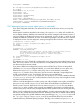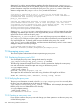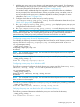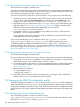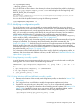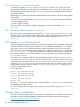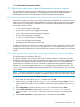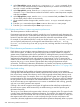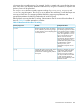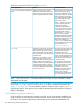LDAP-UX Client Services B.05.01 Administrator Guide for HP directory servers and Windows ADS
7.10.3 Creating a new configuration profile
To create a new profile, run /opt/ldapux/config/setup. When setup asks you for the
distinguished name (DN) of the profile, give a DN that does not exist and setup will prompt you
for the parameters to build a new profile. The setup program also configures the local client to
use the new profile.
Alternatively, you could use your directory administration tools to make a copy of an existing profile
and modify it.
You may also use the interactive tool create_profile_entry to create a new profile, as follows:
cd /opt/ldapux/config
./create_profile_entry
Once you create a new profile, configure client systems to use it, as described in Section 7.10.4
(page 246).
7.10.4 Specifying a different profile for client use
Each client uses the profile specified in its startup file /etc/opt/ldapux/ldapux_client.conf.
To make a client use a different profile in the directory, edit this file and change the DN specified
in the PROFILE_ENTRY_DN line. Then download the profile as described in Section 2.5.8
(page 111).
7.11 Creating an /etc/krb5.keytab file
In the ADS multiple domain environment, your HP-UX client machine will communicate with multiple
Windows 2003 R2 or 2008 domain controllers. To set up Kerberos authentication, your HP-UX
host needs to have a service key known by every domain controller; as such, the host acts as a
KDC. The service key is created on Windows 2003 R2 or 2008 Server using ktpass, as described
in Section 3.4.5 (page 135). After you create the service key file on each domain controller, you
must securely transfer it to your HP-UX machine. All service key files must be merged and stored
in /etc/krb5.keytab.
For example, if you integrate LDAP-UX with ADS multiple domains so that users from DomainA,
DomainB, and DomainC can log into your HP-UX client machine, you must create the service key
on each domain controller (say domainA.keytab on DomainA, domainB.keytab on DomainB
and domainC.keytab on DomainC), then transfer those files into your HP-UX machine. Finally,
merge all three service key files to create /etc/krb5.keytab. Use ktutil to merge service
key files on your HP-UX machine:
# /usr/sbin/ktutil
ktutil: rkt domainA.keytab
ktutil: rkt domainB.keytab
ktutil: rkt domainC.keytab
ktutil: wkt krb5.keytab
ktutil: quit
Use klist -k to show the different entries in the keytab file /etc/krb5.keytab, which should
be readable only by the supervisor.
For a list of all steps that you might need to perform to set up Kerberos support, see Section 3.4.2
(page 128).
7.12 Performance considerations
This section describes ways to improve network and server performance. For additional performance
information, see the LDAP-UX Integration Performance and Tuning Guidelines white paper at:
http://www.hp.com/go/hpux-security-docs
246 Administering LDAP-UX Client Services