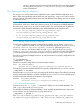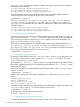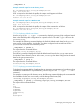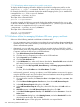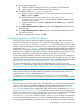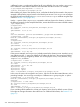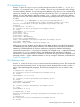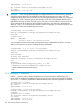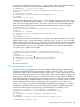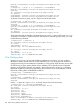LDAP-UX Client Services B.05.01 Administrator Guide for HP directory servers and Windows ADS
9. To change group attributes:
a. Click the container of the group for which you want to set POSIX attributes.
b. Click the group and select Properties from the Action menu.
10. To create an object (rpc, services, and so on):
a. Click the container of the object you want to create, click the Action menu, select
New , and click on Object.
b. Select the Object Class ( )unixIpNetwork, unixIpProtocol,
unixIpService, or unixOncRpc, and provide the mandatory attribute values
and object will be created.
c. Click the created object, and select Properties from the Action menu to set the RFC
2307 attributes.
11. In the Select Which Properties to View dialog box, select Optional from the drop-down
list on the right.
12. In the Select Which Properties to View dialog box, select the POSIX attribute for which
you want to set values.
13. After you finish all values settings, click OK.
7.8 Managing hosts in an LDAP-UX domain
LDAP-UX B.05.00 introduces utilities that simplify management of hosts, adding to the toolset
provided for managing users and groups. Two utilities have been added, /opt/ldapux/bin/
ldaphostmgr and /opt/ldapux/bin/ldaphostlist. These utilities let you discover, create,
modify, and remove host objects in the directory server. Similar to the user and group management
tools described in Section 7.7 (page 218), these host-management tools integrate with the LDAP-UX
configuration, enabling administrators and automated scripts to modify host information without
needing to know configuration information such as the directory server host name, directory server
tree location, authentication methods, attribute mapping, search filters, and so forth.
As part of the guided installation, LDAP-UX uses the ldaphostmgr tool to provision information
about the current host into the directory server, including the host’s ssh public key data. (For more
information about using LDAP-UX to manage ssh host keys and to preestablish trust between hosts,
see “Managing ssh host keys with LDAP-UX (HP directory servers only)” (page 258).)
This section describes how to use the LDAP host management tools, ldaphostmgr and
ldaphostlist, by following example usage scenarios. Additional usage scenarios are described
in “Managing ssh host keys with LDAP-UX (HP directory servers only)” (page 258).
NOTE: The examples in this section are targeted toward entries stored in an HP-UX Directory
server. Windows ADS users should translate the examples to the respective usage in ADS. For
example, instead of using an administrator DN of
uid=domadmin,ou=people,dc=mydomain,dc=eample,dc=com, you might see
cn=administrator,cn=users,dc=mydomain,dc=eample,dc=com in a Windows domain.
7.8.1 Adding a host
Use the ldaphostmgr tool to add, modify, and delete hosts to, in, and from the directory server.
ldaphostmgr relies on the LDAP-UX configuration profile to determine the proper location to
store new hosts. (For information about displaying the configuration profile, see Section 7.10.1
(page 244); for information about configuration profile object classes and attributes, see “LDAP-UX
Client Services object classes” (page 406).) The location where hosts are stored is defined in the
profile’s serviceSearchDescriptor for the hosts service. If you used the guided installation
(autosetup), this location is automatically defined to be ou=hosts,suffix or
cn=computers,suffix (for a Windows domain), where suffix is the base of your directory
tree or base of the Windows domain. If you have an existing configuration profile that was not
set up using guided installation, the location where your hosts will be stored might be defined to
7.8 Managing hosts in an LDAP-UX domain 235