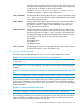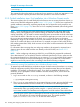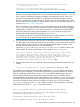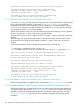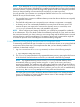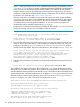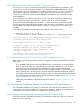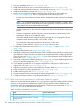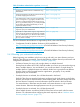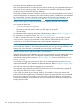LDAP-UX Client Services B.05.01 Administrator Guide for HP directory servers and Windows ADS
The Kerberos configuration file /etc/krb5.conf has been modified.
Configured "hpdhcalif.nwest.acme.com" as LDAP-UX proxy.
* Editing the name-service switch configuration ... done.
* Editing "/etc/pam.conf" ... done.
Your LDAP-UX client has been successfully configured and
is now a member of the "nwest.acme.com" domain.
3.3.3.2 Automating First Installation into a Windows Domain mode
You can run autosetup in silent mode, providing values for required parameters in the command
line or with environment variables. As discussed in Section 3.3.3.1 (page 122), you should
preestablish trust with the remote directory server by installing the CA certificate before running
autosetup. To perform this installation without user interaction, you must specify the following
in command-line options or environment variables:
The DN of the directory server user who can add the local host to the directory server's Windows
domain: use either the -D option or the LDAP_BINDDN variable.
The password for the user who can add the local host: use either -j option or the LDAP_BINDCRED
variable.
The host name, and optionally the port number, of the Windows Active Directory Server where
the local HP-UX host (client) should be added: use either -h option or the LDAP_HOSTPORT
variable.
In the following example, these parameters are specified in the command line:
# ./autosetup -h hpdhcalif.nwest.acme.com\
-D "cn=administrator,cn=users,dc=nwest,dc=acme,dc=com" -j /tmp/jfile -q
There are no profile entries in CN=system,DC=nwest,DC=acme,DC=com.
Successfully added default profile entry CN=ldapuxprofile,CN=system,
DC=nwest,DC=acme,DC=com to AD server.
Successfully downloaded profile entry from AD server.
Created "hpdhcalif.nwest.acme.com" computer account.
The Kerberos configuration file /etc/krb5.conf has been modified.
Configured "hpdhcalif.nwest.acme.com" as LDAP-UX proxy.
* Editing the name-service switch configuration ... done.
* Editing "/etc/pam.conf" ... done.
Your LDAP-UX client has been successfully configured and
is now a member of the "nwest.acme.com" domain.
3.3.3.3 Postinstallation steps for First Installation into a Windows Domain mode
Perform the postinstallation configuration tasks documented in Section 3.5 (page 151), as needed.
3.3.4 Guided installation steps: Existing Windows LDAP-UX Configuration mode
This section explains how to install LDAP-UX into an existing Windows domain that already has
an LDAP-UX configuration profile.Section 3.3.4.1 (page 125) shows how to perform the guided
installation interactively, explaining step-by-step how to respond to each prompt for user input.
Section 3.3.4.2 (page 127) shows how to run a completely-automated (silent mode) guided
installation.
124 Installing and configuring LDAP-UX Client Services for a Windows ADS environment