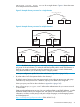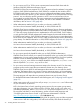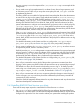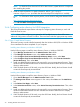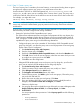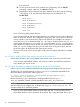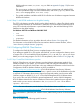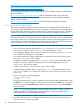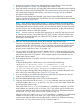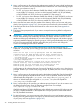LDAP-UX Client Services B.05.00 with Microsoft Windows Active Directory Server Administrator's Guide (obsolete beyond B.05.00)
NOTE: For LDAP-UX Cleint Services B.03.20 or later versions, system reboot is not required
after installing the product.
2. Install the required patches. For patch information, refer to /opt/ldapux/
README-LdapUxClient (available after the NativeLdapClient subproduct is installed).
NOTE: For information about required patches, see the LDAP-UX Integration Release Notes
at:
http://www.hp.com/go/hpux-security-docs
Click HP-UX LDAP-UX Integration Software.
2.4.4 Configuring active directory for HP-UX integration
This section describes the requirements and steps for configuring Active Directory to work with
LDAP-UX Client Services.
NOTE: If you will be configuring your system for ADS multiple domains, there will be some
additional configuration instructions to follow. These are listed under the appropriate step number.
2.4.4.1 Step 1: Install Active Directory
The Active Directory must be installed separately after the Windows 2003/R2 or Windows 2008
Server installation has been completed on your computer.
Installing Active Directory on Windows 2003/R2
Use the following steps to install the Active Directory Server on Windows 2003 R2:
1. Open Manage Your Server from the Administrative Tools folder.
2. In the Manage Your Server screen, select add or remove a role.
3. In the Configure Your Server Wizard (Preliminary Steps) screen, select Next.
4. In the Configure Your Server Wizard (Server Role) screen, select Domain Controller
(Active Directory). Then, select Next.
5. Install any additional Administrative tools required for you to manage Active Directory. These
Windows 2003 R2 Administrative tools are included with Windows 2003 R2 Server to simplify
directory administration.
6. If ADS multiple domains will be used, set up the ADS forest. Ideally, the local domain should
contain the most frequently accessed data.
Installing Active Directory on Windows 2008
Use the following steps to install the Active Directory Server on Windows 2008:
1. Open Server Manager from the Administrative Tools folder.
2. The Manage Your Server screen appears. In this screen, select Roles and the Add Roles
link.
3. In the Before You Begin, select Next.
4. In the Select Server Roles screen, select Active Directory Domain Services. Then, select
Next.
5. Install any additional Administrative tools required for you to manage Active Directory. These
Windows 2008 Administrative tools are included with Windows 2008 Server to simplify
directory administration.
6. If ADS multiple domains will be used, set up the ADS forest. Ideally, the local domain should
contain the most frequently accessed data.
34 Installing LDAP-UX Client Services