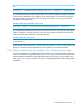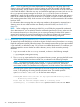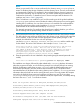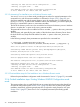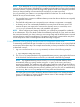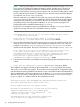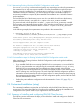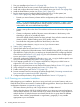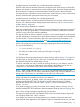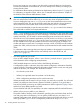LDAP-UX Client Services B.05.00 with Microsoft Windows Active Directory Server Administrator's Guide (obsolete beyond B.05.00)
NOTE: If you attempt to run autosetup on a host on which LDAP-UX (ldapclientd) is already
running, the procedure aborts. If the LDAP-UX is installed on the host but not running, the procedure
proceeds. However, if a previous LDAP-UX configuration profile is found on the system, the procedure
warns you that proceeding will overwrite the file and asks if you want to proceed.
You can proceed if your intention is to reconfigure LDAP-UX on the host. You could reconfigure
LDAP-UX for any of several reasons, such as:
• You want the host to connect to a different directory server than the one the host was originally
configured to connect to.
• The LDAP-UX configuration was corrupted (an error indicates a component is corrupted).
• A directory server user inadvertently deleted the host entry from the directory server. This
removes the proxy user required to connect to the directory server; to correct this, re-run
autosetup to recreate the host entry and re-establish user proxies.
NOTE: When configuring and setting up LDAP-UX, you will likely be prompted for credentials
of an administrator. If you are asked to enter the credentials (password) of a user, make sure that
the connection between your client (where you are running setup) and the HP-UX system is secured
and not subject to network eavesdropping. One option to protect such communication may be to
use the ssh protocol when connecting to the HP-UX host being configured.
2.3.4.1 Interactively running Existing Windows LDAP-UX Configuration mode mode
To interactively install LDAP-UX onto a host that is to join a Windows domain in an existing LDAP-UX
environment, follow these steps. This example assumes that you have pre-installed a CA certificate,
as described in step 2.
1. Log in as root and run the autosetup command, as shown in the following example:
# /opt/ldapux/config/autosetup
2. The autosetup script searches for any registered directory servers, querying the DNS server
of the Windows domain but does not find one, as indicated in the following example.
NOTE: If a registered directory server is found, autosetup uses that directory server
automatically unless you specify another using the -h option or the LDAP_HOSTPORT
environment variable. The installation and configuration would be similar to that which follows.
If the registered directory server was originally established by autosetup, then autosetup
now downloads the existing directory server's profile to your host. If it was not established by
autosetup, then autosetup attempts to find any profile and downloads it.
The script gives you the option of entering the host name and port of an existing directory
server, or of specifying an existing Windows domain name. In this example, the installer
specifies it's IP address and port number.
2.3 Guided installation (autosetup) 25