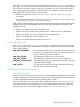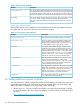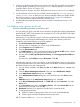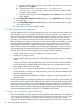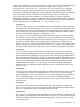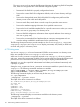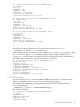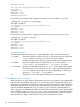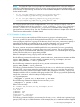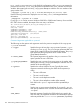LDAP-UX Client Services B.05.00 with Microsoft Windows Active Directory Server Administrator's Guide (obsolete beyond B.05.00)
2. Create a new profile that specifies the new domain controller. The new profile can be identical
to another profile, except the preferredServerList attribute specifies a new domain
controller. Refer to Section 6.13 (page 130).
Refer to Appendix B (page 146) for a description of the preferredServerList attribute.
3. On all clients that are to use the new controller, edit the start-up file, /etc/opt/ldapux/
ldapux_client.conf, to refer to the new domain controller and the new profile. Modify
the PROFILE_ENTRY_DN line as described underSection 6.15 (page 130). Modify the
LDAP_HOSTPORTline to specify the domain controller server.
4. Download the new profile from the new domain controller as described in Section 2.5.6
(page 62).
6.6 Adding users, groups, and hosts
Select one of the following methods to add data to ADS.
• You can create user, group, and other service objects by using the object classes and attributes
specified by RFC 2307. In this situation you must import an ldif file with all RFC 2307 object
classes and attributes specified.
• Alternatively, you can add users, groups, and hosts using the Windows 2003 R2/2008 Active
Directory Users and Computers administrative tool. If using Active Directory Users and
Computers, perform the following to set POSIX attributes:
1. Start Active Directory Users and Computers.
2. Click the users (or computers) you want to set for POSIX attributes.
3. Select Properties from the Action menu.
4. Click the Unix Attributes tab.
5. In the NIS Domain box, select a NIS domain from the list. Server for NIS creates a default
NIS domain based on your Active Directory domain name.
6. For users, fill in the UID, Login Shell, Home Directory, and Primary group name/GID fields.
Click OK.
For hosts, fill in the IP Address and the Alias Name. Click OK.
• Add networks, protocols, services, rpc objects, or set POSIX attribute memberUID for groups
using the ADSI edit snap-in tool. These object classes and attributes cannot be populated from
the Active Directory Users and Computers tool.
1. On your domain controller, click Start, then Run. In the Open dialog box, entermmc, then
click OK.
2. Click the Microsoft Management Console menu, then select Add/Remove Snap-In.
3. In the Add/Remove Snap-In dialog box, click Add.
4. In the Add Standalone Snap-In dialog box, select ADSI Edit, then click Add and then
Close.
5. ADSI Edit appears in the Add/Remove Snap-In dialog box. Click OK.
6. In the Microsoft Management Console, click ADSI Edit and select Connect to... from the
Action menu.
7. In the Connection dialog box, check Naming Context, and select Domain NC from the
drop-down list at the right. Then click OK..
8. Domain NC appears on the right pane. Double-click it to expand the list.
9. To change group attributes:
a. Click the container of the group for which you want to set POSIX attributes.
b. Click the group and select Properties from the Action menu.
10. To create an object (rpc, services, and so on):
6.6 Adding users, groups, and hosts 113