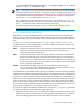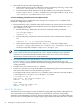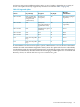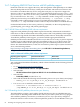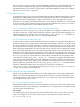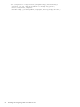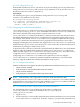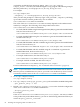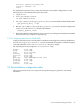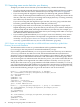LDAP-UX Client Services B.05.00 Administrator's Guide
2.5.1 Importing name service data into your directory
To import your name service data into your LDAP Directory, consider the following:
• If you have already imported data into your directory with the NIS/LDAP Gateway product,
LDAP-UX Client Services can use that data and you can skip to Section 2.4.5 (page 68).
• If you are using NIS, the migration scripts take your NIS maps and generate LDIF files.
These scripts can then import the LDIF files into your directory, creating new entries in the
directory. This only works if you are starting with an empty directory or creating an entirely
new subtree in your directory for your data.
If you are not using NIS, the migration scripts can take your user, group, and other data
from files, generate LDIF, and import the LDIF into your directory.
• If you integrate the name service data into your directory, the migration scripts may be
helpful depending on where you put the data in your directory. You could use them just to
generate LDIF, edit the LDIF, then import the LDIF into your directory. For example, you
could manually add the posixAccount object class to your existing entries under ou=People
and add their HP-UX information there.
• If you used the guided installation (autosetup) to create a new directory server, ensure
that the user and group numbers to be imported or migrated do not collide with those
created by autosetup (see “Ensure user and group numbers do not collide with those
created by a guided New Directory Server mode installation” (page 90)).
2.5.1.1 Ensure user and group numbers do not collide with those created by a guided New
Directory Server mode installation
The information in this section is a post-installation task for guided installations only
(autosetup); it does not pertain to customized installations (setup).
If you used the guided installation (autosetup) and created a new directory server instance,
autosetup created one new HP-UX account, the Domain Administrator (also known as
domadmin). It also created three new groups: DomainAdmins, HostAdmins, and UserAdmins.
LDAP-UX assigned a UID number to domadmin and GID numbers to the three groups. Once
you start to migrate user information into this directory server, you need to ensure that the user
and group numbers to be migrated do not collide with those created by autosetup. If you
already know that some user or group numbers will collide with those created by autosetup,
you can change the UID or GID numbers now by using the ldapugmod tool. To determine the
UID numbers and GID numbers that were assigned by autosetup, use the ldapuglist tool,
as shown in the following example. Log in as the domadmin user on the local host.
brewer (): /opt/ldapux/bin/ldapuglist -n domadmin
dn: uid=domadmin,ou=People,dc=mydomain,dc=example,dc=com
cn: Domain Administrator
uid: domadmin
uidNumber: 123
gidNumber: 220
loginShell: /usr/bin/sh
homeDirectory: /home/domadmin
gecos: Domain Administrator
brewer (): /opt/ldapux/bin/ldapuglist -t group -f "cn=*Admins"
dn: cn=UserAdminss,ou=Groups,dc=mydomain,dc=example,dc=com
cn: UserAdmins
cn: UserAdminss
gidNumber: 1910
dn: cn=HostAdmins,ou=Groups,dc=mydomain,dc=example,dc=com
cn: HostAdmins
gidNumber: 1920
memberUid: domadmin
90 Installing and configuring LDAP-UX Client Services