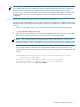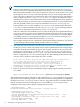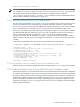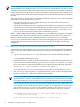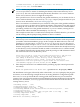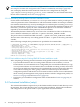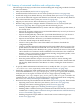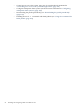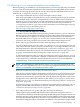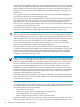LDAP-UX Client Services B.05.00 Administrator's Guide
NOTE: When configuring and setting up LDAP-UX, you will likely be prompted for credentials
of an administrator. If you are asked to enter the credentials (password) of a user, make sure
that the connection between your client and the HP-UX system (where you are running
autosetup) is secured and not subject to network eavesdropping. One option to protect such
communication may be to use the ssh protocol when connecting to the HP-UX host being
configured.
2.3.7.1 Interactively running Existing Directory Server Installation mode
To interactively install LDAP-UX into an environment that already has a valid directory server,
follow these steps. This example assumes that you have pre-installed a CA certificate, as described
in step 2.
1. Log in as root and run the autosetup command, as shown in the following example:
# /opt/ldapux/config/autosetup
2. The autosetup script searches for a registered LDAP-protocol directory server in the local
DNS domain but does not find one, as indicated in the following example.
NOTE: The script searches for a registered server only if the directory server was not
specified with the -h option command-line option or LDAP_HOSTPORT environment variable.
If a registered directory server is found, autosetup uses that directory server automatically.
The script gives you the option of entering the host identification of an existing directory
server (along with two other options). The installer specifies host name hpdhcalif (a
directory server already exists, so a new directory server is not needed for serving LDAP-UX
clients).
Scanning DNS domain "west.hp.com" for any registered LDAP directory servers...
- No directory servers found.
Please enter the host name and port number of a directory server,
a Windows domain name, or press Return to create a new directory
server on this host [host: hpdhcalif Return
2.3 Guided installation (autosetup) 51