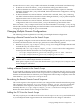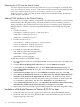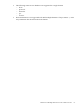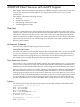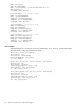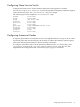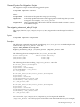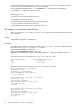LDAP-UX Client Services B.04.15 with Microsoft Windows Active Directory Server Administrator's Guide (edition 8)
Table Of Contents
- LDAP-UX Client Services B.04.15 with Microsoft Windows Active Directory Administrator's Guide
- Table of Contents
- Preface
- 1 Introduction
- 2 Installing LDAP-UX Client Services
- Before You Begin
- Summary of Installing and Configuring LDAP-UX Client Services
- Planning Your Installation
- Installing LDAP-UX Client Services on a Client
- Configuring Active Directory for HP-UX Integration
- Step 1: Install Active Directory
- Step 2: Install SFU 2.0, 3.0 or 3.5 including Server for NIS
- Step 3: Create a Proxy User
- Step 4: Add an HP-UX Client Machine Account to Active Directory
- Step 5: Use ktpass to Create the Keytab File for the HP-UX client machine
- Step 6: Add POSIX Attributes into the Global Catalog
- Importing Name Service Data into Your Directory
- Configuring LDAP-UX Client Services
- Step 1: Run the Setup Program
- Step 2: Install the PAM Kerberos Product
- Step 3: Configure Your HP-UX Machine to Authenticate Using PAM Kerberos
- Step 4: Configure the Name Service Switch (NSS)
- Step 5: Configure the PAM Authorization Service Module (pam_authz)
- Step 6: Configure the Disable Login Flag
- Step 7: Verify LDAP-UX Client Services for Single Domain
- Step 8: Configure Subsequent Client Systems
- Configuring the LDAP-UX Client Services with SSL or TLS Support
- Downloading the Profile Periodically
- 3 Active Directory Multiple Domains
- 4 LDAP-UX Client Services with AutoFS Support
- 5 LDAP Printer Configurator Support
- 6 Dynamic Group Support
- 7 Administering LDAP-UX Client Services
- Using the LDAP-UX Client Daemon
- Integrating with Trusted Mode
- SASL GSSAPI Support
- PAM_AUTHZ Login Authorization
- Policy And Access Rules
- How Login Authorization Works
- PAM_AUTHZ Supports Security Policy Enforcement
- Policy File
- Policy Validator
- Dynamic Variable Support
- Constructing an Access Rule in pam_authz.policy
- Static List Access Rule
- Dynamic Variable Access Rule
- Security Policy Enforcement with Secure Shell (SSH) or r-commands
- Adding Additional Domain Controllers
- Adding Users, Groups, and Hosts
- User and Group Management
- Displaying the Proxy User's Distinguished Name
- Verifying the Proxy User
- Creating a New Proxy User
- Displaying the Current Profile
- Creating a New Profile
- Modifying a Profile
- Changing Which Profile a Client is Using
- Creating an /etc/krb5.keytab File
- Considering Performance Impacts
- Client Daemon Performance
- Troubleshooting
- 8 Modifying User Information
- 9 Mozilla LDAP C SDK
- A Configuration Worksheet
- B LDAP-UX Client Services Object Classes
- C Command, Tool, Schema Extension Utility, and Migration Script Reference
- LDAP-UX Client Services Components
- Client Management Tools
- LDAP User and Group Management Tools
- Environment Variables
- Return Value Formats
- Common Return Codes
- The ldapuglist Tool
- The ldapugadd Tool
- The ldapugmod Tool
- The ldapugdel Tool
- The ldapcfinfo Tool
- LDAP Directory Tools
- Schema Extension Utility
- Name Service Migration Scripts
- Unsupported Contributed Tools and Scripts
- D Sample PAM Configuration File
- E Sample /etc/krb5.conf File
- F Sample /etc/pam.conf File for HP-UX 11i v1 Trusted Mode
- G Sample /etc/pam.conf File for HP-UX 11i v2 Trusted Mode
- H Sample PAM Configuration File for Security Policy Enforcement
- Glossary
- Index
General Syntax For Migration Scripts
The migration scripts use the following general syntax:
scriptname inputfile outfile
where
scriptname
Is the name of the particular script you are using.
inputfile
Is the fully qualified file name of the appropriate AutoFS map that you want
to migrate. For example, /etc/auto_master.
outputfile This is optional and is the name of the file where the LDIF is written. stdout
is the default output.
The migrate_automount_ads.pl Script
This script, found in /opt/ldapux/migrate/ads, migrates the AutoFS maps from files to
LDIF.
Syntax
scriptname inputfile outputfile
Examples
The following commands migrate the AutoFS map /etc/auto_direct to LDIF and place the
results in the /tmp/auto_direct.ldif file:
export LDAP_BASEDN="dc=nishpind"
migrate_automount_ads.pl /etc/auto_direct /tmp/auto_direct.ldif
The following shows an example of the /etc/auto_direct file:
#local mount point remote server:directory
/mnt/direct/lab1 hostA:/tmp
/mnt/direct/lab2 hostB:/tmp
The following shows the resulting /tmp/auto_direct.ldif file:
dn:cn=auto_direct,dc=nishpind
objectClass: top
objectClass: automountMap
automountMapName: auto_direct
cn: auto_direct
dn:cn=/mnt_direct/lab1,cn=auto_direct,dc=nishpind
objectClass: top
objectClass: automount
automountInformation:hostA:/tmp
automountKey: /mnt_direct/lab1
cn: /mnt_direct/lab1
dn:cn=/mnt_direct/lab2,cn=auto_direct,dc=nishpind
objectClass: top
objectClass: automount
automountInformation:hostB:/tmp
automountKey: /mnt_direct/lab2
cn: /mnt_direct/lab2
You can use the /opt/ldapux/bin/ldapmodify tool to import the LDIF file
/tmp/auto_direct.ldif that you just created above into the LDAP directory. For example,
AutoFS Migration Scripts 69