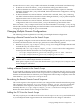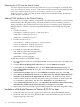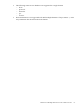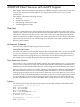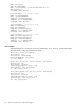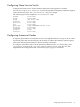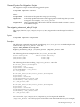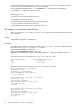LDAP-UX Client Services B.04.15 with Microsoft Windows Active Directory Server Administrator's Guide (edition 8)
Table Of Contents
- LDAP-UX Client Services B.04.15 with Microsoft Windows Active Directory Administrator's Guide
- Table of Contents
- Preface
- 1 Introduction
- 2 Installing LDAP-UX Client Services
- Before You Begin
- Summary of Installing and Configuring LDAP-UX Client Services
- Planning Your Installation
- Installing LDAP-UX Client Services on a Client
- Configuring Active Directory for HP-UX Integration
- Step 1: Install Active Directory
- Step 2: Install SFU 2.0, 3.0 or 3.5 including Server for NIS
- Step 3: Create a Proxy User
- Step 4: Add an HP-UX Client Machine Account to Active Directory
- Step 5: Use ktpass to Create the Keytab File for the HP-UX client machine
- Step 6: Add POSIX Attributes into the Global Catalog
- Importing Name Service Data into Your Directory
- Configuring LDAP-UX Client Services
- Step 1: Run the Setup Program
- Step 2: Install the PAM Kerberos Product
- Step 3: Configure Your HP-UX Machine to Authenticate Using PAM Kerberos
- Step 4: Configure the Name Service Switch (NSS)
- Step 5: Configure the PAM Authorization Service Module (pam_authz)
- Step 6: Configure the Disable Login Flag
- Step 7: Verify LDAP-UX Client Services for Single Domain
- Step 8: Configure Subsequent Client Systems
- Configuring the LDAP-UX Client Services with SSL or TLS Support
- Downloading the Profile Periodically
- 3 Active Directory Multiple Domains
- 4 LDAP-UX Client Services with AutoFS Support
- 5 LDAP Printer Configurator Support
- 6 Dynamic Group Support
- 7 Administering LDAP-UX Client Services
- Using the LDAP-UX Client Daemon
- Integrating with Trusted Mode
- SASL GSSAPI Support
- PAM_AUTHZ Login Authorization
- Policy And Access Rules
- How Login Authorization Works
- PAM_AUTHZ Supports Security Policy Enforcement
- Policy File
- Policy Validator
- Dynamic Variable Support
- Constructing an Access Rule in pam_authz.policy
- Static List Access Rule
- Dynamic Variable Access Rule
- Security Policy Enforcement with Secure Shell (SSH) or r-commands
- Adding Additional Domain Controllers
- Adding Users, Groups, and Hosts
- User and Group Management
- Displaying the Proxy User's Distinguished Name
- Verifying the Proxy User
- Creating a New Proxy User
- Displaying the Current Profile
- Creating a New Profile
- Modifying a Profile
- Changing Which Profile a Client is Using
- Creating an /etc/krb5.keytab File
- Considering Performance Impacts
- Client Daemon Performance
- Troubleshooting
- 8 Modifying User Information
- 9 Mozilla LDAP C SDK
- A Configuration Worksheet
- B LDAP-UX Client Services Object Classes
- C Command, Tool, Schema Extension Utility, and Migration Script Reference
- LDAP-UX Client Services Components
- Client Management Tools
- LDAP User and Group Management Tools
- Environment Variables
- Return Value Formats
- Common Return Codes
- The ldapuglist Tool
- The ldapugadd Tool
- The ldapugmod Tool
- The ldapugdel Tool
- The ldapcfinfo Tool
- LDAP Directory Tools
- Schema Extension Utility
- Name Service Migration Scripts
- Unsupported Contributed Tools and Scripts
- D Sample PAM Configuration File
- E Sample /etc/krb5.conf File
- F Sample /etc/pam.conf File for HP-UX 11i v1 Trusted Mode
- G Sample /etc/pam.conf File for HP-UX 11i v2 Trusted Mode
- H Sample PAM Configuration File for Security Policy Enforcement
- Glossary
- Index

Assume the user account jimmy resides in domainA, domainB, and domainC simultaneously:
• If domain A is the local domain, jimmy in domainA will log into HP-UX client.
• If all three domains are remote domains, and are configured in the sequence: domainB,
domainC, domainA, then jimmy in domainB, the first domain in the configuration, will log
into HP-UX client.
• If all three domains are remote domains, and the GCS is selected, then jimmy cannot log
into HP-UX client at all since LDAP-UX cannot distinguish which jimmy is preferred (when
duplicate entries exist for GCS, none is valid).
• If all three domains are remote domains, domainC is included in your remote domain
configuration, and GCS is selected, then jimmy in domainC logs into HP-UX client.
If the user name jimmy is unique in the forest, but the uid number is not unique, jimmy can log
into the HP-UX client, but depending on if the uid number can be returned, he may have problems
changing his password using the passwd command.
Changing Multiple Domain Configurations
The following sections explain how to modify your multiple domain configuration.
Removing a Remote Domain from the Search Scope
If you originally configure several remote domains without configuring the GCS, and you want
to exclude a domain from the search scope, perform one of the following options:
• Run the setup tool, /opt/ldapux/config/setup, to re-configure multiple domains and
exclude the one you want to remove.
• Manually edit /etc/opt/ldapux/ldapux_client.conf to remove the configuration
for that specific domain and remove its corresponding profiles:
— /etc/opt/ldapux/domain_profiles/ldapux_profile.ldif.<domain>
— /etc/opt/ldapux/domain_profiles/ladpux_profile.bin
NOTE: The second option is not recommended unless you are an expert administrator of
LDAP-UX in an ADS multiple domain environment.
Both options require you to restart the client daemon /opt/ldapux/bin/ldapclientd
for the changes to take effect.
Adding a Remote Domain to the Search Scope
If you originally configure several remote domains without configuring the GCS, and you want
to add a new remote domain into the search scope, run the setup tool to re-configure the multiple
domains and include the new domain in your configuration. When setup is complete, restart the
client daemon, /opt/ldapux/bin/ldapclientd.
Re-ordering the Remote Domain Search Sequence
The search sequence is the sequence in which you configured the remote domains during setup.
This sequence is also shown in /etc/opt/ldapux/ldapux_client.conf. To re-order the
remote domain search sequence, either run setup to re-configure the remote domains, or
manually edit the /etc/opt/ldapux/ldapux_client.conf file to re-arrange the order.
Restart the client daemon for the change to take effect.
Adding the GCS into the Search Scope
The only way that you can add the GCS into the search scope is to run setup and add the GCS
as your multiple domain support. Restart the client daemon for the change to take effect.
Changing Multiple Domain Configurations 61