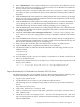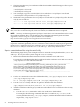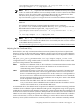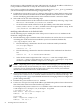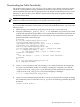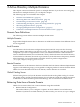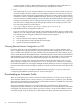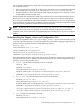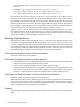LDAP-UX Client Services B.04.15 with Microsoft Windows Active Directory Server Administrator's Guide (edition 8)
Table Of Contents
- LDAP-UX Client Services B.04.15 with Microsoft Windows Active Directory Administrator's Guide
- Table of Contents
- Preface
- 1 Introduction
- 2 Installing LDAP-UX Client Services
- Before You Begin
- Summary of Installing and Configuring LDAP-UX Client Services
- Planning Your Installation
- Installing LDAP-UX Client Services on a Client
- Configuring Active Directory for HP-UX Integration
- Step 1: Install Active Directory
- Step 2: Install SFU 2.0, 3.0 or 3.5 including Server for NIS
- Step 3: Create a Proxy User
- Step 4: Add an HP-UX Client Machine Account to Active Directory
- Step 5: Use ktpass to Create the Keytab File for the HP-UX client machine
- Step 6: Add POSIX Attributes into the Global Catalog
- Importing Name Service Data into Your Directory
- Configuring LDAP-UX Client Services
- Step 1: Run the Setup Program
- Step 2: Install the PAM Kerberos Product
- Step 3: Configure Your HP-UX Machine to Authenticate Using PAM Kerberos
- Step 4: Configure the Name Service Switch (NSS)
- Step 5: Configure the PAM Authorization Service Module (pam_authz)
- Step 6: Configure the Disable Login Flag
- Step 7: Verify LDAP-UX Client Services for Single Domain
- Step 8: Configure Subsequent Client Systems
- Configuring the LDAP-UX Client Services with SSL or TLS Support
- Downloading the Profile Periodically
- 3 Active Directory Multiple Domains
- 4 LDAP-UX Client Services with AutoFS Support
- 5 LDAP Printer Configurator Support
- 6 Dynamic Group Support
- 7 Administering LDAP-UX Client Services
- Using the LDAP-UX Client Daemon
- Integrating with Trusted Mode
- SASL GSSAPI Support
- PAM_AUTHZ Login Authorization
- Policy And Access Rules
- How Login Authorization Works
- PAM_AUTHZ Supports Security Policy Enforcement
- Policy File
- Policy Validator
- Dynamic Variable Support
- Constructing an Access Rule in pam_authz.policy
- Static List Access Rule
- Dynamic Variable Access Rule
- Security Policy Enforcement with Secure Shell (SSH) or r-commands
- Adding Additional Domain Controllers
- Adding Users, Groups, and Hosts
- User and Group Management
- Displaying the Proxy User's Distinguished Name
- Verifying the Proxy User
- Creating a New Proxy User
- Displaying the Current Profile
- Creating a New Profile
- Modifying a Profile
- Changing Which Profile a Client is Using
- Creating an /etc/krb5.keytab File
- Considering Performance Impacts
- Client Daemon Performance
- Troubleshooting
- 8 Modifying User Information
- 9 Mozilla LDAP C SDK
- A Configuration Worksheet
- B LDAP-UX Client Services Object Classes
- C Command, Tool, Schema Extension Utility, and Migration Script Reference
- LDAP-UX Client Services Components
- Client Management Tools
- LDAP User and Group Management Tools
- Environment Variables
- Return Value Formats
- Common Return Codes
- The ldapuglist Tool
- The ldapugadd Tool
- The ldapugmod Tool
- The ldapugdel Tool
- The ldapcfinfo Tool
- LDAP Directory Tools
- Schema Extension Utility
- Name Service Migration Scripts
- Unsupported Contributed Tools and Scripts
- D Sample PAM Configuration File
- E Sample /etc/krb5.conf File
- F Sample /etc/pam.conf File for HP-UX 11i v1 Trusted Mode
- G Sample /etc/pam.conf File for HP-UX 11i v2 Trusted Mode
- H Sample PAM Configuration File for Security Policy Enforcement
- Glossary
- Index

Downloading the Profile Periodically
The product setup program, /opt/ldapux/setup, allows you to define a time interval after
which the current profiles are being automatically refreshed. The start time for this periodic
refresh is defined by the time the setup program was run and the value defined for ProfileTTL.
Therefore, it does not allow you to define a specific time of day when the profiles should be
downloaded (refreshed).
NOTE: Starting with the B.03.00 release, if multiple domains are configured, there will be a
profile for each domain rather than just one profile for the entire system.
For more detailed information, refer to the ldapclientd(1m) man page.
If you would like to manually control when you want to download the profile, you can use the
following steps:
1. When creating your profile entry using setup, set the ProfileTTL value to 0.
2. Using the command get_profile_entry -s nss -D bindDN -w password, write a shell
script that downloads the profile. Below is an example that downloads the profile from the
directory. Modify this example for your environment. It also compares the new and old
profiles and emails a status message:
#!/bin/ksh
cp /etc/opt/ldapux/ldapux_profile.ldif
/etc/opt/ldapux/ldapux_profile.sav
/opt/ldapux/config/get_profile_entry -s nss -D bindDN \
-w password 2>&1 /tmp/profile.upd$$
diff /etc/opt/ldapux/ldapux_profile.ldif
/etc/opt/ldapux/ldapux_profile.sav >> /tmp/profile.upd$$
if [ -s /tmp/profile.upd$$ ]; then
cat /tmp/profile.upd$$ | mailx -s "Profile cache
refreshed." root@sys01
else
echo "No changes." | mailx -s "Profile cache refreshed."
root@sys01
fi
rm -f /etc/opt/ldapux/ldapux_profile.sav
rm -f /tmp/profile.upd$$
3. Create a crontab(1) file (or edit your existing crontab file) and specify how frequently
you want to download the profile. For example, assuming the script above is in the file
/ldapux/download_ldap_profile, the following crontab specification specifies that
/ldapux/download_ldap_profile be executed nightly at midnight:
0 0 * * * /ldapux/download_ldap_profile
4. Log in as root and schedule the job with the crontab (1) command. For example, assuming
the crontab entry above is in the file crontab.profile, the following schedules the profile
download:
crontab crontab.profile
Downloading the Profile Periodically 55