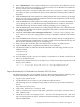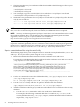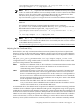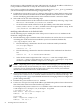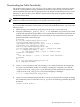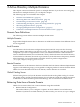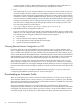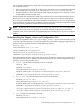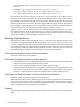LDAP-UX Client Services B.04.15 with Microsoft Windows Active Directory Server Administrator's Guide (edition 8)
Table Of Contents
- LDAP-UX Client Services B.04.15 with Microsoft Windows Active Directory Administrator's Guide
- Table of Contents
- Preface
- 1 Introduction
- 2 Installing LDAP-UX Client Services
- Before You Begin
- Summary of Installing and Configuring LDAP-UX Client Services
- Planning Your Installation
- Installing LDAP-UX Client Services on a Client
- Configuring Active Directory for HP-UX Integration
- Step 1: Install Active Directory
- Step 2: Install SFU 2.0, 3.0 or 3.5 including Server for NIS
- Step 3: Create a Proxy User
- Step 4: Add an HP-UX Client Machine Account to Active Directory
- Step 5: Use ktpass to Create the Keytab File for the HP-UX client machine
- Step 6: Add POSIX Attributes into the Global Catalog
- Importing Name Service Data into Your Directory
- Configuring LDAP-UX Client Services
- Step 1: Run the Setup Program
- Step 2: Install the PAM Kerberos Product
- Step 3: Configure Your HP-UX Machine to Authenticate Using PAM Kerberos
- Step 4: Configure the Name Service Switch (NSS)
- Step 5: Configure the PAM Authorization Service Module (pam_authz)
- Step 6: Configure the Disable Login Flag
- Step 7: Verify LDAP-UX Client Services for Single Domain
- Step 8: Configure Subsequent Client Systems
- Configuring the LDAP-UX Client Services with SSL or TLS Support
- Downloading the Profile Periodically
- 3 Active Directory Multiple Domains
- 4 LDAP-UX Client Services with AutoFS Support
- 5 LDAP Printer Configurator Support
- 6 Dynamic Group Support
- 7 Administering LDAP-UX Client Services
- Using the LDAP-UX Client Daemon
- Integrating with Trusted Mode
- SASL GSSAPI Support
- PAM_AUTHZ Login Authorization
- Policy And Access Rules
- How Login Authorization Works
- PAM_AUTHZ Supports Security Policy Enforcement
- Policy File
- Policy Validator
- Dynamic Variable Support
- Constructing an Access Rule in pam_authz.policy
- Static List Access Rule
- Dynamic Variable Access Rule
- Security Policy Enforcement with Secure Shell (SSH) or r-commands
- Adding Additional Domain Controllers
- Adding Users, Groups, and Hosts
- User and Group Management
- Displaying the Proxy User's Distinguished Name
- Verifying the Proxy User
- Creating a New Proxy User
- Displaying the Current Profile
- Creating a New Profile
- Modifying a Profile
- Changing Which Profile a Client is Using
- Creating an /etc/krb5.keytab File
- Considering Performance Impacts
- Client Daemon Performance
- Troubleshooting
- 8 Modifying User Information
- 9 Mozilla LDAP C SDK
- A Configuration Worksheet
- B LDAP-UX Client Services Object Classes
- C Command, Tool, Schema Extension Utility, and Migration Script Reference
- LDAP-UX Client Services Components
- Client Management Tools
- LDAP User and Group Management Tools
- Environment Variables
- Return Value Formats
- Common Return Codes
- The ldapuglist Tool
- The ldapugadd Tool
- The ldapugmod Tool
- The ldapugdel Tool
- The ldapcfinfo Tool
- LDAP Directory Tools
- Schema Extension Utility
- Name Service Migration Scripts
- Unsupported Contributed Tools and Scripts
- D Sample PAM Configuration File
- E Sample /etc/krb5.conf File
- F Sample /etc/pam.conf File for HP-UX 11i v1 Trusted Mode
- G Sample /etc/pam.conf File for HP-UX 11i v2 Trusted Mode
- H Sample PAM Configuration File for Security Policy Enforcement
- Glossary
- Index

the host name or fully qualified host name and LDAP-UX only has the IP address of the host, it
is not possible for LDAP-UX to verify the host name on the certificate.
If you want to configure the CNCERT validation level with the peer_cert_policy parameter,
you must manually execute the following configuration steps:
1. Update the preferredserverlist setting in the profile to contain the host name of the
LDAP server such that it matches the host name specified in the LDAP server’s certificate.
See the “Modifying perferredserverList in the LDAP-UX Profile” section for details.
2. Select and execute one of the following steps:
• Either LDAP-UX must not be used for host-name resolution by removing “ldap” from
the “hosts” service in the /etc/nsswitch.conf file.
• Or the host name and IP address must be provided by some other name resolution
service, such as “files” or “dns”, and that service must appear before “ldap” in the
/etc/nsswitch.conf file for the “hosts” service.
Modifying preferredSererList in the LDAP-UX Profile
Use the following steps to modify the value of the preferredServerList attribute in the
LDAP-UX configuration profile:
1. Run the following steps to find the name of the LDAP server used on the server certificate.
Assuming this certificate has been installed in your local certificate database file,
/etc/opt/ldapux/cert8.db:
• Run the following commands to list all server certificates used by LDAP-UX:
cd /etc/opt/ldapux
certutil -d . -L
• Run the following command to select the nickname of the certificate from the above
list:
cetutil -d . -L -n <selected nickname>
• Select the first name component of the “Subject:” name. For example, if the
“Subject:” string is “CN=ldapserver.example.com, O=Example Corp” then
the name component would be “ldapserver.example.com".
NOTE: Depending on how your certificate administrator manages your network, the above
server certificate may not be found in your cert8.db file. Instead you may only find
certificates for any trusted Certificate Authorities. In this case, contact your certificate
administrator for the LDAP server certificate details.
2. In a separate window, use the Active Directory Services Interface (ADSI) to modify the value
of the preferredServerList attribute with the LDAP server name found in step 1. See
“Modifying a Profile” (page 142) for detailed information on changing LDAP-UX configuration
profile settings manually.
3. Examine the “preferedServerList” attribute
4. Use the nslookup tool to verify the IP address specified in the preferred server list matches
that of the name of the host name found in step 1 above.
For example, if the preferredserverlist attribute value is 192.168.1.1:636 and “Subject”
is CN=ldapserver.example.com,O=Example Corp, then
$ nslookup 192.168.1.1
Name Server: dns-resolver.example.com
Address: 192.169.1.254
Trying DNS
Name: ldapserver.example.com
Address: 192.168.1.1
54 Installing LDAP-UX Client Services