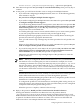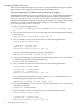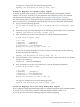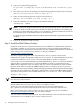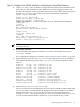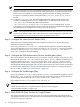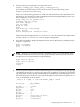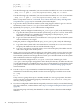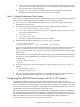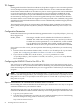LDAP-UX Client Services B.04.15 with Microsoft Windows Active Directory Server Administrator's Guide (edition 8)
Table Of Contents
- LDAP-UX Client Services B.04.15 with Microsoft Windows Active Directory Administrator's Guide
- Table of Contents
- Preface
- 1 Introduction
- 2 Installing LDAP-UX Client Services
- Before You Begin
- Summary of Installing and Configuring LDAP-UX Client Services
- Planning Your Installation
- Installing LDAP-UX Client Services on a Client
- Configuring Active Directory for HP-UX Integration
- Step 1: Install Active Directory
- Step 2: Install SFU 2.0, 3.0 or 3.5 including Server for NIS
- Step 3: Create a Proxy User
- Step 4: Add an HP-UX Client Machine Account to Active Directory
- Step 5: Use ktpass to Create the Keytab File for the HP-UX client machine
- Step 6: Add POSIX Attributes into the Global Catalog
- Importing Name Service Data into Your Directory
- Configuring LDAP-UX Client Services
- Step 1: Run the Setup Program
- Step 2: Install the PAM Kerberos Product
- Step 3: Configure Your HP-UX Machine to Authenticate Using PAM Kerberos
- Step 4: Configure the Name Service Switch (NSS)
- Step 5: Configure the PAM Authorization Service Module (pam_authz)
- Step 6: Configure the Disable Login Flag
- Step 7: Verify LDAP-UX Client Services for Single Domain
- Step 8: Configure Subsequent Client Systems
- Configuring the LDAP-UX Client Services with SSL or TLS Support
- Downloading the Profile Periodically
- 3 Active Directory Multiple Domains
- 4 LDAP-UX Client Services with AutoFS Support
- 5 LDAP Printer Configurator Support
- 6 Dynamic Group Support
- 7 Administering LDAP-UX Client Services
- Using the LDAP-UX Client Daemon
- Integrating with Trusted Mode
- SASL GSSAPI Support
- PAM_AUTHZ Login Authorization
- Policy And Access Rules
- How Login Authorization Works
- PAM_AUTHZ Supports Security Policy Enforcement
- Policy File
- Policy Validator
- Dynamic Variable Support
- Constructing an Access Rule in pam_authz.policy
- Static List Access Rule
- Dynamic Variable Access Rule
- Security Policy Enforcement with Secure Shell (SSH) or r-commands
- Adding Additional Domain Controllers
- Adding Users, Groups, and Hosts
- User and Group Management
- Displaying the Proxy User's Distinguished Name
- Verifying the Proxy User
- Creating a New Proxy User
- Displaying the Current Profile
- Creating a New Profile
- Modifying a Profile
- Changing Which Profile a Client is Using
- Creating an /etc/krb5.keytab File
- Considering Performance Impacts
- Client Daemon Performance
- Troubleshooting
- 8 Modifying User Information
- 9 Mozilla LDAP C SDK
- A Configuration Worksheet
- B LDAP-UX Client Services Object Classes
- C Command, Tool, Schema Extension Utility, and Migration Script Reference
- LDAP-UX Client Services Components
- Client Management Tools
- LDAP User and Group Management Tools
- Environment Variables
- Return Value Formats
- Common Return Codes
- The ldapuglist Tool
- The ldapugadd Tool
- The ldapugmod Tool
- The ldapugdel Tool
- The ldapcfinfo Tool
- LDAP Directory Tools
- Schema Extension Utility
- Name Service Migration Scripts
- Unsupported Contributed Tools and Scripts
- D Sample PAM Configuration File
- E Sample /etc/krb5.conf File
- F Sample /etc/pam.conf File for HP-UX 11i v1 Trusted Mode
- G Sample /etc/pam.conf File for HP-UX 11i v2 Trusted Mode
- H Sample PAM Configuration File for Security Policy Enforcement
- Glossary
- Index

Step 3: Configure Your HP-UX Machine to Authenticate Using PAM Kerberos
1. Create /etc/krb5.conf, the Kerberos configuration file which specifies the default realm,
the location of a Key Distribution Center (KDC) server and the logging file names. The
Kerberos client depends on the configuration to locate the realm's KDC. The following is an
example of /etc/krb5.conf which has the realm CUP.HP.COM, and machine
myhost.cup.hp.comas KDC:
default_realm = CUP.HP.COM
default_tgs_enctypes = DES-CBC-CRC
default_tkt_enctypes = DES-CBC-CRC
ldapux_multidomain = 1 (this line adde only if using Mutiple Domains)
ccache_type = 2
[realms]
CUP.HP.COM = {
kdc = MYHOST.CUP.HP.COM:88
kpasswd_server = MYHOST.CUP.HP.COM:464
}
[domain_realm]
cup.hp.com = CUP.HP.COM
[logging]
kdc = FILE:/var/log/krb5kdc.log
admin_server = FILE:/var/log/kadmin.log
default = FILE:/var/log/krb5lib.log
NOTE: The permissions of the /etc/krb5.conf file should be set to 644 and ownership
should be root user.
2. For Multiple Domains
For each domain you configure in LDAP-UX, you need to add its KDC entry into the
/etc/krb5.conffile.
For a sample file that supports two domains, refer to“Sample /etc/krb5.conf File” (page 269).
3. Add the Kerberos services to the/etc/services file if they do not exist yet. A Kerberos
client requires the following entries in the /etc/services file for the Kerberos PAM
services:
kerberos5 88/udp kdc # Kerberos V5 kdc
kerberos5 88/tcp kdc # Kerberos V5 kdc
kerberos-sec 88/udp kdc # Kerberos V5 kdc
kerberos-sec 88/tcp kdc # Kerberos V5 kdc
kerberos 750/udp kdc # Kerberos V5 kdc
kerberos 750/tcp kdc # Kerberos V5 kdc
klogin 543/tcp # Kerberos rlogin -kfall
kshell 544/tcp cmd # Kerberos remote shell
kerberos-adm 749/tcp # Kerberos 5 admin/changepw
kerberos-adm 749/udp # Kerberos 5 admin/changepw
krb5_prop 754/tcp # Kerberos slave propagation
kerberos-adm 464/udp # Kerberos Password Change protocol
kerberos-cpw 464/tcp # Kerberos Password Change protocol
4. Add a host key to the /etc/krb5.keytab file
The keytab file is the one described in the previous section on Windows 2000 or 2003 using
ktpass. You need to securely transfer the keytab file previously created to your HP-UX
machine and name it krb5.keytab in the /etc directory. If you already have an
existing/etc/krb5.keytab file, merge the new keytab file with the existing one.ktutil
is a tool provided with the Kerberos product for you to maintain the keytab file.
Configuring LDAP-UX Client Services 45