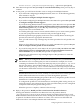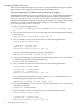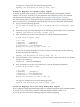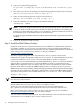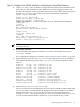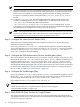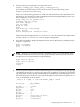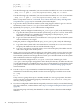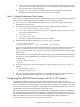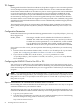LDAP-UX Client Services B.04.15 with Microsoft Windows Active Directory Server Administrator's Guide (edition 8)
Table Of Contents
- LDAP-UX Client Services B.04.15 with Microsoft Windows Active Directory Administrator's Guide
- Table of Contents
- Preface
- 1 Introduction
- 2 Installing LDAP-UX Client Services
- Before You Begin
- Summary of Installing and Configuring LDAP-UX Client Services
- Planning Your Installation
- Installing LDAP-UX Client Services on a Client
- Configuring Active Directory for HP-UX Integration
- Step 1: Install Active Directory
- Step 2: Install SFU 2.0, 3.0 or 3.5 including Server for NIS
- Step 3: Create a Proxy User
- Step 4: Add an HP-UX Client Machine Account to Active Directory
- Step 5: Use ktpass to Create the Keytab File for the HP-UX client machine
- Step 6: Add POSIX Attributes into the Global Catalog
- Importing Name Service Data into Your Directory
- Configuring LDAP-UX Client Services
- Step 1: Run the Setup Program
- Step 2: Install the PAM Kerberos Product
- Step 3: Configure Your HP-UX Machine to Authenticate Using PAM Kerberos
- Step 4: Configure the Name Service Switch (NSS)
- Step 5: Configure the PAM Authorization Service Module (pam_authz)
- Step 6: Configure the Disable Login Flag
- Step 7: Verify LDAP-UX Client Services for Single Domain
- Step 8: Configure Subsequent Client Systems
- Configuring the LDAP-UX Client Services with SSL or TLS Support
- Downloading the Profile Periodically
- 3 Active Directory Multiple Domains
- 4 LDAP-UX Client Services with AutoFS Support
- 5 LDAP Printer Configurator Support
- 6 Dynamic Group Support
- 7 Administering LDAP-UX Client Services
- Using the LDAP-UX Client Daemon
- Integrating with Trusted Mode
- SASL GSSAPI Support
- PAM_AUTHZ Login Authorization
- Policy And Access Rules
- How Login Authorization Works
- PAM_AUTHZ Supports Security Policy Enforcement
- Policy File
- Policy Validator
- Dynamic Variable Support
- Constructing an Access Rule in pam_authz.policy
- Static List Access Rule
- Dynamic Variable Access Rule
- Security Policy Enforcement with Secure Shell (SSH) or r-commands
- Adding Additional Domain Controllers
- Adding Users, Groups, and Hosts
- User and Group Management
- Displaying the Proxy User's Distinguished Name
- Verifying the Proxy User
- Creating a New Proxy User
- Displaying the Current Profile
- Creating a New Profile
- Modifying a Profile
- Changing Which Profile a Client is Using
- Creating an /etc/krb5.keytab File
- Considering Performance Impacts
- Client Daemon Performance
- Troubleshooting
- 8 Modifying User Information
- 9 Mozilla LDAP C SDK
- A Configuration Worksheet
- B LDAP-UX Client Services Object Classes
- C Command, Tool, Schema Extension Utility, and Migration Script Reference
- LDAP-UX Client Services Components
- Client Management Tools
- LDAP User and Group Management Tools
- Environment Variables
- Return Value Formats
- Common Return Codes
- The ldapuglist Tool
- The ldapugadd Tool
- The ldapugmod Tool
- The ldapugdel Tool
- The ldapcfinfo Tool
- LDAP Directory Tools
- Schema Extension Utility
- Name Service Migration Scripts
- Unsupported Contributed Tools and Scripts
- D Sample PAM Configuration File
- E Sample /etc/krb5.conf File
- F Sample /etc/pam.conf File for HP-UX 11i v1 Trusted Mode
- G Sample /etc/pam.conf File for HP-UX 11i v2 Trusted Mode
- H Sample PAM Configuration File for Security Policy Enforcement
- Glossary
- Index
You type 0 to exit this menu for the following question:
Specify the attribute you want to map. [0]:0
Attribute Mappings for Dynamic Group Support
To enable dynamic group support, you must remap the default group member attribute,
memberuid, to msDS-AzLDAPQuery (for Windows Active Directory Server). For detailed
information about dynamic group support, see “Dynamic Group Support” (page 81).
Use the following steps to remap the memberuid attribute to the dynamic group attributes,
msDS-AzLDAPQuery (assuming that the LDAP directory server is Windows 2003 R2 ADS):
1. Type yes for the following question:
Do you want to remap any of the startdard RFC 2307 attributes? [yes]:
yes
2. Select the group service by entering 3 for the following question and press the return key:
Specify the service you want to map? [0]: 3
3. Next, it will take you to the screen which shows you the following information:
Current Group attribute names:
1.cn ->[cn]
2.gidnumber -> [gidnumber]
3.memberuid -> [memberuid]
4.userpassword -> [userPassword]
Specify the attribute you want to map. [0]:
If you want to specify the attribute to map to memberuid, then type 3 for the following
question and press the return key:
Specify the attribute you want to map? [0]: 3
4. Type the attribute, msDS-AzLDAPQuery, that you want to map to the memberuid attribute
and press the return key:
memberuid —>msDS-AzLDAPQuery
5. Next, it will take you to the screen which shows you the following information:
Current Group.attribute names:
1.cn ->[cn]
2.gidnumber -> [gidnumber]
3.memberuid -> [msDS-AzLDAPQuery]
4.userpassword -> [userPassword]
Specify the attribute you want to map. [0]:
You type 0 to exit this menu for the following question:
Specify the attribute you want to map. [0]:0
Attribute Mappings For X.500 Group Membership Support
If you configure x.500 group membership support, you need to remap the group member attribute
to member or uniquemember instead of using the default attribute, memberuid.
If you set up X.500, execute the following steps for attribute mappings:
Configuring LDAP-UX Client Services 43