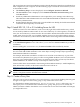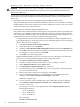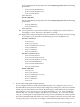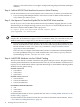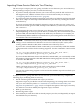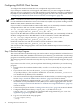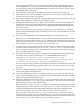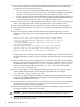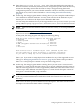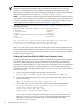LDAP-UX Client Services B.04.15 with Microsoft Windows Active Directory Server Administrator's Guide (edition 8)
Table Of Contents
- LDAP-UX Client Services B.04.15 with Microsoft Windows Active Directory Administrator's Guide
- Table of Contents
- Preface
- 1 Introduction
- 2 Installing LDAP-UX Client Services
- Before You Begin
- Summary of Installing and Configuring LDAP-UX Client Services
- Planning Your Installation
- Installing LDAP-UX Client Services on a Client
- Configuring Active Directory for HP-UX Integration
- Step 1: Install Active Directory
- Step 2: Install SFU 2.0, 3.0 or 3.5 including Server for NIS
- Step 3: Create a Proxy User
- Step 4: Add an HP-UX Client Machine Account to Active Directory
- Step 5: Use ktpass to Create the Keytab File for the HP-UX client machine
- Step 6: Add POSIX Attributes into the Global Catalog
- Importing Name Service Data into Your Directory
- Configuring LDAP-UX Client Services
- Step 1: Run the Setup Program
- Step 2: Install the PAM Kerberos Product
- Step 3: Configure Your HP-UX Machine to Authenticate Using PAM Kerberos
- Step 4: Configure the Name Service Switch (NSS)
- Step 5: Configure the PAM Authorization Service Module (pam_authz)
- Step 6: Configure the Disable Login Flag
- Step 7: Verify LDAP-UX Client Services for Single Domain
- Step 8: Configure Subsequent Client Systems
- Configuring the LDAP-UX Client Services with SSL or TLS Support
- Downloading the Profile Periodically
- 3 Active Directory Multiple Domains
- 4 LDAP-UX Client Services with AutoFS Support
- 5 LDAP Printer Configurator Support
- 6 Dynamic Group Support
- 7 Administering LDAP-UX Client Services
- Using the LDAP-UX Client Daemon
- Integrating with Trusted Mode
- SASL GSSAPI Support
- PAM_AUTHZ Login Authorization
- Policy And Access Rules
- How Login Authorization Works
- PAM_AUTHZ Supports Security Policy Enforcement
- Policy File
- Policy Validator
- Dynamic Variable Support
- Constructing an Access Rule in pam_authz.policy
- Static List Access Rule
- Dynamic Variable Access Rule
- Security Policy Enforcement with Secure Shell (SSH) or r-commands
- Adding Additional Domain Controllers
- Adding Users, Groups, and Hosts
- User and Group Management
- Displaying the Proxy User's Distinguished Name
- Verifying the Proxy User
- Creating a New Proxy User
- Displaying the Current Profile
- Creating a New Profile
- Modifying a Profile
- Changing Which Profile a Client is Using
- Creating an /etc/krb5.keytab File
- Considering Performance Impacts
- Client Daemon Performance
- Troubleshooting
- 8 Modifying User Information
- 9 Mozilla LDAP C SDK
- A Configuration Worksheet
- B LDAP-UX Client Services Object Classes
- C Command, Tool, Schema Extension Utility, and Migration Script Reference
- LDAP-UX Client Services Components
- Client Management Tools
- LDAP User and Group Management Tools
- Environment Variables
- Return Value Formats
- Common Return Codes
- The ldapuglist Tool
- The ldapugadd Tool
- The ldapugmod Tool
- The ldapugdel Tool
- The ldapcfinfo Tool
- LDAP Directory Tools
- Schema Extension Utility
- Name Service Migration Scripts
- Unsupported Contributed Tools and Scripts
- D Sample PAM Configuration File
- E Sample /etc/krb5.conf File
- F Sample /etc/pam.conf File for HP-UX 11i v1 Trusted Mode
- G Sample /etc/pam.conf File for HP-UX 11i v2 Trusted Mode
- H Sample PAM Configuration File for Security Policy Enforcement
- Glossary
- Index
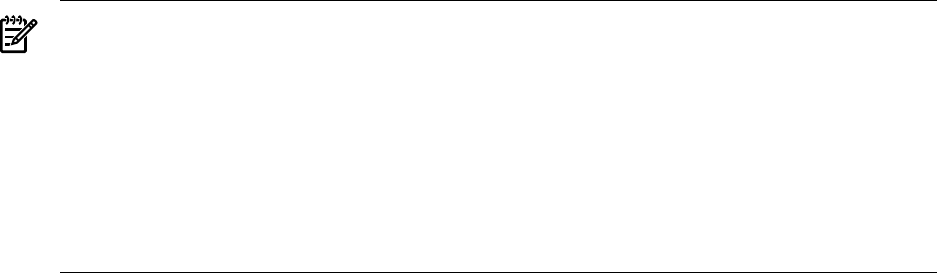
NOTE: The default search base DN for all requests will be set to the previously specified
default search base DN (specified in step 12), usually the domain root. For very large
databases, search performance can be greatly increased by specifying custom search
descriptors. For example, to search user and group information, set the search base DN for
the user and group services to CN=Users, DC=cup, DC=hp, DC=com.
NOTE: If your search filters overlap, enumeration requests will result in duplicate entries
being returned. For example, if one search filter searched a subset of your organization and
a second search filter searched your entire organization, an enumeration request would
return duplicate entries. Refer to “Enumeration Requests” (page 143).
To begin the process to create custom search descriptors, setup will prompt you for the
following information:
LDAP-UX Client Services supports the following services:
1.Password 7.Networks
2.Shadow passwd 8.Hosts
3.Group 9.Services
4.PAM (Pluggable Authentication Module)10.Printers
5.RPC 11.Automount
6 Protocols
You can create up to three custom search descriptors for each name
service to search different locations in the directory.
Do you want to create custom search descriptors? [No]:
Enter 'yes' if you want to create custom search descriptors for any of the supported services.
Then enter the number of the service for which you want to create a custom search descriptor.
If, you do not want to create custom search descriptors, enter 'no' to this prompt to continue
to step 25 of the setup process.
Creating the Custom Search Filter for LDAP Printer Configurator Service
LDAP-UX Client Services uses the printlpd search filter for the printer service as default.
The default object class, printerlprr, is not defined in the Windows Active Directory
Server. To use the LDAP printer configurator feature, you must execute the following
procedures to change default printerlpr object class for the printer service to the alternate
object class to search a different location in the directory. As an example, the following
procedures are used to change the default object class, printerlpr, to the alternate object
class, printQueue:
a. Type yes for the following question and press the return key:
Do you want to create custom search descriptors? [No]: yes
b. If you want to select the printer service, then enter 10 for the following question and
press the return key:
Specify the service you want to map? [0]: 10
c. Next, it will take you to the screen which shows you the following information:
To accept the default shown in brackets, press the Return key.
search base [dc=cup,dc=hp,dc=com]:
search scope (base, one, sub) [sub]
Search filter [(objectclass=printerlpr)]
If you want to create the alternate search filter, printQueue for the printer service,
then type (objectclass=printQueue) for the following prompt and press the
Return key; otherwise press the return key to accept the default search filter,
objectclass=printerlpr:
40 Installing LDAP-UX Client Services