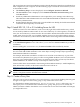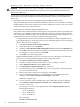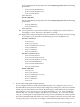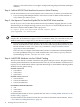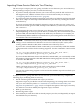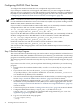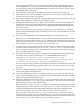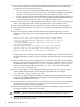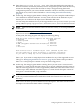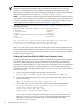LDAP-UX Client Services B.04.15 with Microsoft Windows Active Directory Server Administrator's Guide (edition 8)
Table Of Contents
- LDAP-UX Client Services B.04.15 with Microsoft Windows Active Directory Administrator's Guide
- Table of Contents
- Preface
- 1 Introduction
- 2 Installing LDAP-UX Client Services
- Before You Begin
- Summary of Installing and Configuring LDAP-UX Client Services
- Planning Your Installation
- Installing LDAP-UX Client Services on a Client
- Configuring Active Directory for HP-UX Integration
- Step 1: Install Active Directory
- Step 2: Install SFU 2.0, 3.0 or 3.5 including Server for NIS
- Step 3: Create a Proxy User
- Step 4: Add an HP-UX Client Machine Account to Active Directory
- Step 5: Use ktpass to Create the Keytab File for the HP-UX client machine
- Step 6: Add POSIX Attributes into the Global Catalog
- Importing Name Service Data into Your Directory
- Configuring LDAP-UX Client Services
- Step 1: Run the Setup Program
- Step 2: Install the PAM Kerberos Product
- Step 3: Configure Your HP-UX Machine to Authenticate Using PAM Kerberos
- Step 4: Configure the Name Service Switch (NSS)
- Step 5: Configure the PAM Authorization Service Module (pam_authz)
- Step 6: Configure the Disable Login Flag
- Step 7: Verify LDAP-UX Client Services for Single Domain
- Step 8: Configure Subsequent Client Systems
- Configuring the LDAP-UX Client Services with SSL or TLS Support
- Downloading the Profile Periodically
- 3 Active Directory Multiple Domains
- 4 LDAP-UX Client Services with AutoFS Support
- 5 LDAP Printer Configurator Support
- 6 Dynamic Group Support
- 7 Administering LDAP-UX Client Services
- Using the LDAP-UX Client Daemon
- Integrating with Trusted Mode
- SASL GSSAPI Support
- PAM_AUTHZ Login Authorization
- Policy And Access Rules
- How Login Authorization Works
- PAM_AUTHZ Supports Security Policy Enforcement
- Policy File
- Policy Validator
- Dynamic Variable Support
- Constructing an Access Rule in pam_authz.policy
- Static List Access Rule
- Dynamic Variable Access Rule
- Security Policy Enforcement with Secure Shell (SSH) or r-commands
- Adding Additional Domain Controllers
- Adding Users, Groups, and Hosts
- User and Group Management
- Displaying the Proxy User's Distinguished Name
- Verifying the Proxy User
- Creating a New Proxy User
- Displaying the Current Profile
- Creating a New Profile
- Modifying a Profile
- Changing Which Profile a Client is Using
- Creating an /etc/krb5.keytab File
- Considering Performance Impacts
- Client Daemon Performance
- Troubleshooting
- 8 Modifying User Information
- 9 Mozilla LDAP C SDK
- A Configuration Worksheet
- B LDAP-UX Client Services Object Classes
- C Command, Tool, Schema Extension Utility, and Migration Script Reference
- LDAP-UX Client Services Components
- Client Management Tools
- LDAP User and Group Management Tools
- Environment Variables
- Return Value Formats
- Common Return Codes
- The ldapuglist Tool
- The ldapugadd Tool
- The ldapugmod Tool
- The ldapugdel Tool
- The ldapcfinfo Tool
- LDAP Directory Tools
- Schema Extension Utility
- Name Service Migration Scripts
- Unsupported Contributed Tools and Scripts
- D Sample PAM Configuration File
- E Sample /etc/krb5.conf File
- F Sample /etc/pam.conf File for HP-UX 11i v1 Trusted Mode
- G Sample /etc/pam.conf File for HP-UX 11i v2 Trusted Mode
- H Sample PAM Configuration File for Security Policy Enforcement
- Glossary
- Index
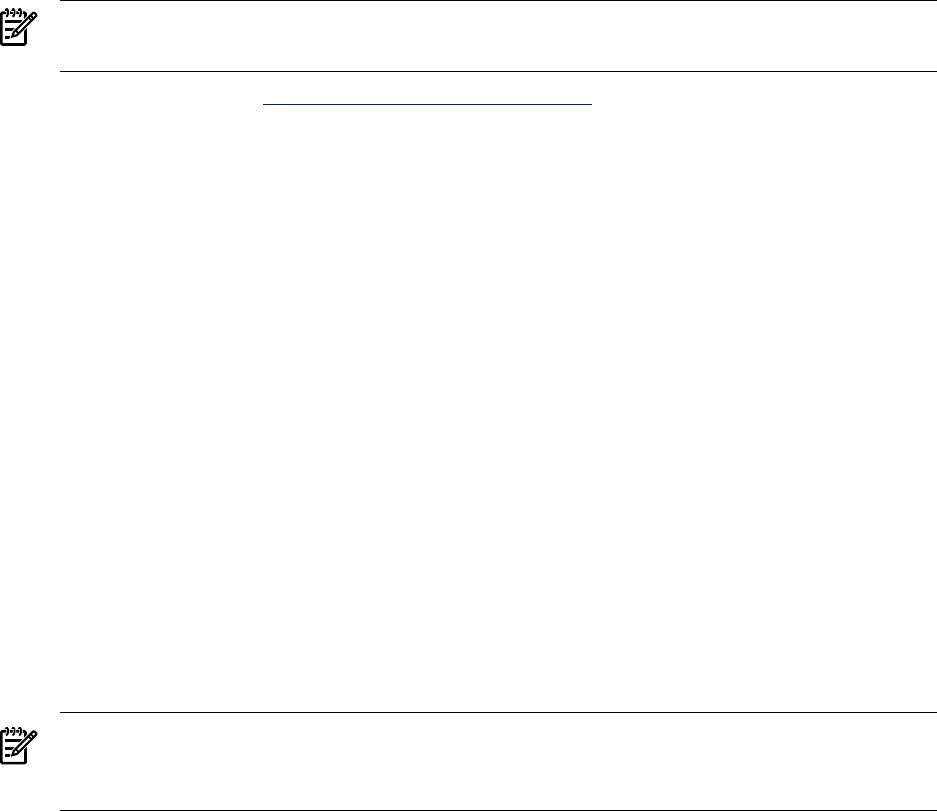
22. Enter the Profile Time To Live (TTL) value. This value defines the time interval
between automatic downloads (refreshes) of new configuration profiles from the directory.
Automatic refreshing ensures that the client is always configured using the newest
configuration profile. If you want to disable automatic refresh or manually control when
the refresh occurs, enter a value of 0. Refer to “Downloading the Profile Periodically”
(page 55)
23. In this step, the setup program initiates a dialog where you can remap the standard object
class attributes to alternate attributes. You may want to do this if the attributes in your
directory do not conform to the object classes defined in RFC 2307.
You can remap the attributes for any of the supported services: passwd, shadow passwd,
group, PAM, netgroup, rpc, protocols, networks, hosts, services and automount.
NOTE: Make sure that the attribute names are entered correctly to avoid unpredictable
results later.
Refer to RFC 2307 at http://www.ietf.org/rfc/rfc2307.txt for a description of the standard
object classes and attributes.
At this point, the setup program will display the following dialog:
LDAP-UX Client Services supports the following services:
1.Password 7.Networks
2.Shadow passwd 8.Hosts
3.Group 9.Services
4.PAM (Pluggable Authentication Module)10.Printers
5.RPC 11.Automount
6 Protocols
Each services uses a standard object class (defined by RFC 2307)
You can remap any of these attributes to alternate attributes.
Do you want to remap any of the standard RFC 2307 attributes?
Enter “yes” if you want to remap object class attributes for any of the supported services.
Then go to “Remapping Attributes for Services” (page 42) for details of the procedures.
Enter “no” to this prompt to continue to step 25 of the setup process.
24. In this step, the setup program initiates a dialog where you can create a custom search
descriptor. A custom search descriptor allows you to specify a different search location or
filter for retrieving entries for services supported by LDAP-UX Client. Each name service
can have up to three different search descriptors. A custom search descriptor consists of
three parts: a search base DN, scope, and filter.
NOTE: Custom search descriptors have no relevance for PAM Kerberos. PAM Kerberos
is the only certified authentication method for LDAP-UX Client Services with Active
Directory.
Each service can have up to three different search descriptors. The client uses the search
descriptors in order until it finds what it is looking for.
Configuring LDAP-UX Client Services 39