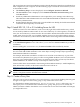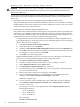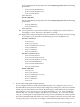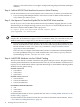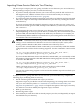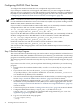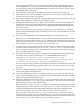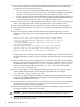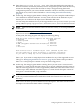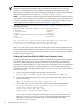LDAP-UX Client Services B.04.15 with Microsoft Windows Active Directory Server Administrator's Guide (edition 8)
Table Of Contents
- LDAP-UX Client Services B.04.15 with Microsoft Windows Active Directory Administrator's Guide
- Table of Contents
- Preface
- 1 Introduction
- 2 Installing LDAP-UX Client Services
- Before You Begin
- Summary of Installing and Configuring LDAP-UX Client Services
- Planning Your Installation
- Installing LDAP-UX Client Services on a Client
- Configuring Active Directory for HP-UX Integration
- Step 1: Install Active Directory
- Step 2: Install SFU 2.0, 3.0 or 3.5 including Server for NIS
- Step 3: Create a Proxy User
- Step 4: Add an HP-UX Client Machine Account to Active Directory
- Step 5: Use ktpass to Create the Keytab File for the HP-UX client machine
- Step 6: Add POSIX Attributes into the Global Catalog
- Importing Name Service Data into Your Directory
- Configuring LDAP-UX Client Services
- Step 1: Run the Setup Program
- Step 2: Install the PAM Kerberos Product
- Step 3: Configure Your HP-UX Machine to Authenticate Using PAM Kerberos
- Step 4: Configure the Name Service Switch (NSS)
- Step 5: Configure the PAM Authorization Service Module (pam_authz)
- Step 6: Configure the Disable Login Flag
- Step 7: Verify LDAP-UX Client Services for Single Domain
- Step 8: Configure Subsequent Client Systems
- Configuring the LDAP-UX Client Services with SSL or TLS Support
- Downloading the Profile Periodically
- 3 Active Directory Multiple Domains
- 4 LDAP-UX Client Services with AutoFS Support
- 5 LDAP Printer Configurator Support
- 6 Dynamic Group Support
- 7 Administering LDAP-UX Client Services
- Using the LDAP-UX Client Daemon
- Integrating with Trusted Mode
- SASL GSSAPI Support
- PAM_AUTHZ Login Authorization
- Policy And Access Rules
- How Login Authorization Works
- PAM_AUTHZ Supports Security Policy Enforcement
- Policy File
- Policy Validator
- Dynamic Variable Support
- Constructing an Access Rule in pam_authz.policy
- Static List Access Rule
- Dynamic Variable Access Rule
- Security Policy Enforcement with Secure Shell (SSH) or r-commands
- Adding Additional Domain Controllers
- Adding Users, Groups, and Hosts
- User and Group Management
- Displaying the Proxy User's Distinguished Name
- Verifying the Proxy User
- Creating a New Proxy User
- Displaying the Current Profile
- Creating a New Profile
- Modifying a Profile
- Changing Which Profile a Client is Using
- Creating an /etc/krb5.keytab File
- Considering Performance Impacts
- Client Daemon Performance
- Troubleshooting
- 8 Modifying User Information
- 9 Mozilla LDAP C SDK
- A Configuration Worksheet
- B LDAP-UX Client Services Object Classes
- C Command, Tool, Schema Extension Utility, and Migration Script Reference
- LDAP-UX Client Services Components
- Client Management Tools
- LDAP User and Group Management Tools
- Environment Variables
- Return Value Formats
- Common Return Codes
- The ldapuglist Tool
- The ldapugadd Tool
- The ldapugmod Tool
- The ldapugdel Tool
- The ldapcfinfo Tool
- LDAP Directory Tools
- Schema Extension Utility
- Name Service Migration Scripts
- Unsupported Contributed Tools and Scripts
- D Sample PAM Configuration File
- E Sample /etc/krb5.conf File
- F Sample /etc/pam.conf File for HP-UX 11i v1 Trusted Mode
- G Sample /etc/pam.conf File for HP-UX 11i v2 Trusted Mode
- H Sample PAM Configuration File for Security Policy Enforcement
- Glossary
- Index

The proxy user needs to have access right to read passwd and group information in multiple
domains.
Step 4: Add an HP-UX Client Machine Account to Active Directory
Use the Active Directory Users and Computer tool to create a user account for your HP-UX host.
• If you are using ADS multiple domains: add a host account for HP-UX client machine to
every domain you want to access.
Step 5: Use ktpass to Create the Keytab File for the HP-UX client machine
Use the ktpass tool to create the keytab file and set up an identity mapping the host account.
The following is an example showing you how to run ktpass to create the keytab file for the
HP-UX host myhost with the KDC realm cup.hp.com:
C:> ktpass -princ host/myhost@CUP.HP.COM -mapuser myhost
-pass mypasswd -out unix.keytab
NOTE: If your machine doesn't have ktpass, you can install it from your Windows 2000 Server
compact disc, in the directory support/tool. For Windows 2003, you can install it from your
Windows 2003 Server compact disc, in the directory support/tools/suptools.msi.
• If you are using ADS multiple domains, repeat step 4 and step 5 in this procedure for the
HP-UX client machine in every domain to be accessed. Then, merge the keytab files on your
HP-UX machine to create /etc/krb5.keytab. Refer to “Sample /etc/krb5.conf File”
(page 269) for more information.
This is one way to configure an HP-UX Kerberos client to communicate with multiple KDCs.
For other possibilities using cross-realm authentication, refer to the [capaths] section in
the manual page of krb5.conf (i.e. man krb5.conf).
Step 6: Add POSIX Attributes into the Global Catalog
The GCS is the domain controller which hosts the global catalog for a forest. The global catalog
contains partial information of each domain in the forest. If you want LDAP-UX Client Services
to query GCS to decide which domain a queried data belongs to, then add the following POSIX
attributes into the global catalog:
For SFU version 2.0
• msSFUName
• uidnumber
• gidnumber
For SFU version 3.0 or 3.5
• msSFU30Name
• msSFU30UidNumber
• msSFU30GidNumber
For Windows 2003 R2's RFC2307
• uid
• uidnumber
• gidnumber
For detailed information on how to perform this task, refer to “Adding POSIX Attributes to the
Global Catalog” (page 62).
For information on how LDAP-UX Client Services retrieves data from remote domains, refer to
“Active Directory Multiple Domains” (page 57).
34 Installing LDAP-UX Client Services