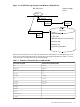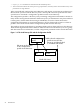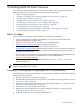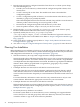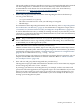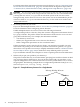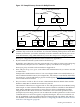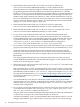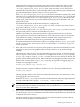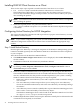LDAP-UX Client Services B.04.15 with Microsoft Windows Active Directory Server Administrator's Guide (edition 8)
Table Of Contents
- LDAP-UX Client Services B.04.15 with Microsoft Windows Active Directory Administrator's Guide
- Table of Contents
- Preface
- 1 Introduction
- 2 Installing LDAP-UX Client Services
- Before You Begin
- Summary of Installing and Configuring LDAP-UX Client Services
- Planning Your Installation
- Installing LDAP-UX Client Services on a Client
- Configuring Active Directory for HP-UX Integration
- Step 1: Install Active Directory
- Step 2: Install SFU 2.0, 3.0 or 3.5 including Server for NIS
- Step 3: Create a Proxy User
- Step 4: Add an HP-UX Client Machine Account to Active Directory
- Step 5: Use ktpass to Create the Keytab File for the HP-UX client machine
- Step 6: Add POSIX Attributes into the Global Catalog
- Importing Name Service Data into Your Directory
- Configuring LDAP-UX Client Services
- Step 1: Run the Setup Program
- Step 2: Install the PAM Kerberos Product
- Step 3: Configure Your HP-UX Machine to Authenticate Using PAM Kerberos
- Step 4: Configure the Name Service Switch (NSS)
- Step 5: Configure the PAM Authorization Service Module (pam_authz)
- Step 6: Configure the Disable Login Flag
- Step 7: Verify LDAP-UX Client Services for Single Domain
- Step 8: Configure Subsequent Client Systems
- Configuring the LDAP-UX Client Services with SSL or TLS Support
- Downloading the Profile Periodically
- 3 Active Directory Multiple Domains
- 4 LDAP-UX Client Services with AutoFS Support
- 5 LDAP Printer Configurator Support
- 6 Dynamic Group Support
- 7 Administering LDAP-UX Client Services
- Using the LDAP-UX Client Daemon
- Integrating with Trusted Mode
- SASL GSSAPI Support
- PAM_AUTHZ Login Authorization
- Policy And Access Rules
- How Login Authorization Works
- PAM_AUTHZ Supports Security Policy Enforcement
- Policy File
- Policy Validator
- Dynamic Variable Support
- Constructing an Access Rule in pam_authz.policy
- Static List Access Rule
- Dynamic Variable Access Rule
- Security Policy Enforcement with Secure Shell (SSH) or r-commands
- Adding Additional Domain Controllers
- Adding Users, Groups, and Hosts
- User and Group Management
- Displaying the Proxy User's Distinguished Name
- Verifying the Proxy User
- Creating a New Proxy User
- Displaying the Current Profile
- Creating a New Profile
- Modifying a Profile
- Changing Which Profile a Client is Using
- Creating an /etc/krb5.keytab File
- Considering Performance Impacts
- Client Daemon Performance
- Troubleshooting
- 8 Modifying User Information
- 9 Mozilla LDAP C SDK
- A Configuration Worksheet
- B LDAP-UX Client Services Object Classes
- C Command, Tool, Schema Extension Utility, and Migration Script Reference
- LDAP-UX Client Services Components
- Client Management Tools
- LDAP User and Group Management Tools
- Environment Variables
- Return Value Formats
- Common Return Codes
- The ldapuglist Tool
- The ldapugadd Tool
- The ldapugmod Tool
- The ldapugdel Tool
- The ldapcfinfo Tool
- LDAP Directory Tools
- Schema Extension Utility
- Name Service Migration Scripts
- Unsupported Contributed Tools and Scripts
- D Sample PAM Configuration File
- E Sample /etc/krb5.conf File
- F Sample /etc/pam.conf File for HP-UX 11i v1 Trusted Mode
- G Sample /etc/pam.conf File for HP-UX 11i v2 Trusted Mode
- H Sample PAM Configuration File for Security Policy Enforcement
- Glossary
- Index
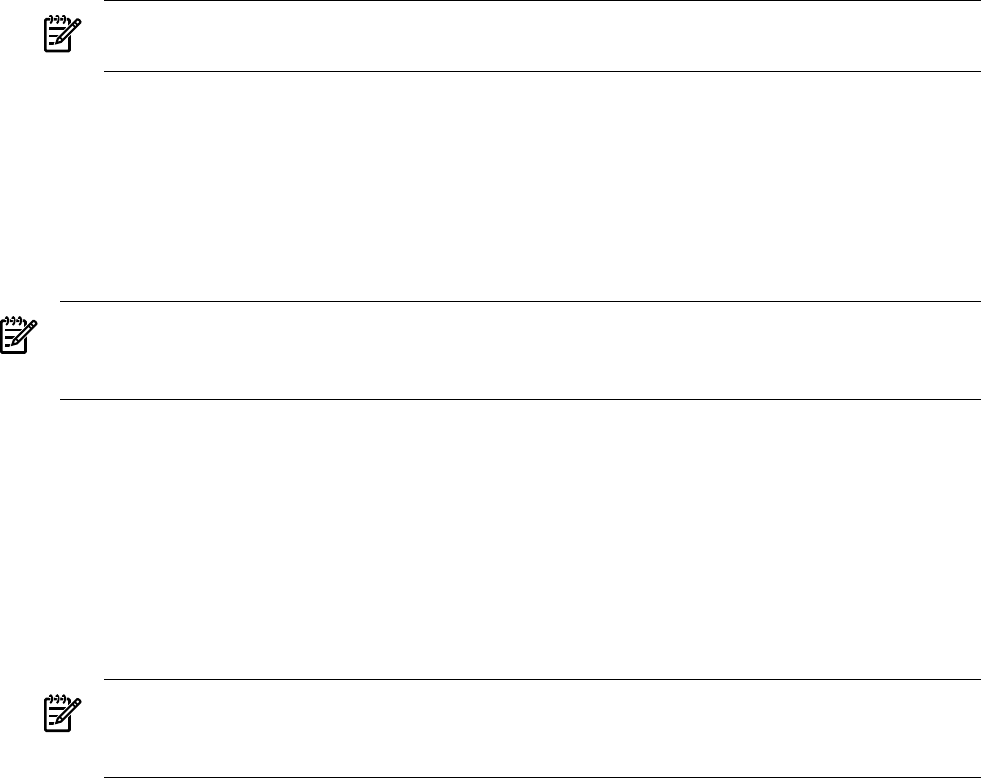
Installing LDAP-UX Client Services on a Client
These are the major steps required to install LDAP-UX Client Services on a client:
1. Use swinstall(1M) to install the LDAP-UX Client Services software, the
NativeLdapClient subproducts, on a client system. See the LDAP-UX Integration Release
Notes for any last-minute changes to this procedure. You don't need to reboot your system
after installing the product.
NOTE: For LDAP-UX Cleint Services B.03.20 or later versions, system reboot is not required
after installing the product.
2. Install the required patches. For patch information, refer to
/opt/ldapux/README-LdapUxClient (available after the NativeLdapClient subproduct
is installed).
Configuring Active Directory for HP-UX Integration
This section describes the requirements and steps on how to prepare Active Directory to work
with LDAP-UX Client Services.
NOTE: If you will be configuring your system for ADS multiple domains, there will be some
additional configuration instructions to follow. These are listed under the appropriate step
number.
Step 1: Install Active Directory
Even though Active Directory is an integral component of the Windows 2000 operating system,
it must be installed separately after the Windows 2000 Server installation has been completed
on your computer.
After the final reboot of the Windows 2000 installation:
1. The Windows 2000 Configure Your Server screen is displayed, select Active Directory (in
the left column).
2. Click Start to initiate the Active Directory Installation Wizard.
NOTE: You can also initiate the Active Directory Installation Wizard at any future time,
by clicking on Start, Programs, Administrative Tools, Configure Your Server. Choose
Active Directory and click on Start.
3. Install any additional Administrative tools required for you to manage Active Directory.
These Windows 2000 Administrative tools are included with Windows 2000 Server to simplify
directory administration, but they must be installed separately if your system is running
Windows 2000 Professional. The following tools may be required:
• Make sure you have Active Directory Users and Computers which is needed to manage
user accounts.
• The Active Directory Schema snap-in allows you to manage your Active Directory
schema. For installation information, refer to the Active Directory on-line Help "Manage
the schema".
• Active Directory Services interface (ADSI) editor is part of Windows 2000 Support Tools
and is used to create and modify Active Directory objects.
The Windows 2000 Support Tools can be found on the Windows 2000 Server CD. Click
on support/tools/setup to start the setup wizard.
4. If ADS multiple domains will be used, set up the ADS forest. Ideally, the local domain should
contain the most frequently accessed data.
30 Installing LDAP-UX Client Services