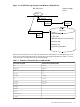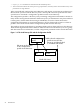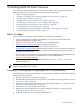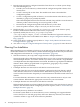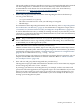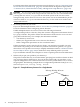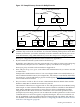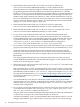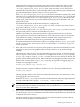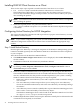LDAP-UX Client Services B.04.15 with Microsoft Windows Active Directory Server Administrator's Guide (edition 8)
Table Of Contents
- LDAP-UX Client Services B.04.15 with Microsoft Windows Active Directory Administrator's Guide
- Table of Contents
- Preface
- 1 Introduction
- 2 Installing LDAP-UX Client Services
- Before You Begin
- Summary of Installing and Configuring LDAP-UX Client Services
- Planning Your Installation
- Installing LDAP-UX Client Services on a Client
- Configuring Active Directory for HP-UX Integration
- Step 1: Install Active Directory
- Step 2: Install SFU 2.0, 3.0 or 3.5 including Server for NIS
- Step 3: Create a Proxy User
- Step 4: Add an HP-UX Client Machine Account to Active Directory
- Step 5: Use ktpass to Create the Keytab File for the HP-UX client machine
- Step 6: Add POSIX Attributes into the Global Catalog
- Importing Name Service Data into Your Directory
- Configuring LDAP-UX Client Services
- Step 1: Run the Setup Program
- Step 2: Install the PAM Kerberos Product
- Step 3: Configure Your HP-UX Machine to Authenticate Using PAM Kerberos
- Step 4: Configure the Name Service Switch (NSS)
- Step 5: Configure the PAM Authorization Service Module (pam_authz)
- Step 6: Configure the Disable Login Flag
- Step 7: Verify LDAP-UX Client Services for Single Domain
- Step 8: Configure Subsequent Client Systems
- Configuring the LDAP-UX Client Services with SSL or TLS Support
- Downloading the Profile Periodically
- 3 Active Directory Multiple Domains
- 4 LDAP-UX Client Services with AutoFS Support
- 5 LDAP Printer Configurator Support
- 6 Dynamic Group Support
- 7 Administering LDAP-UX Client Services
- Using the LDAP-UX Client Daemon
- Integrating with Trusted Mode
- SASL GSSAPI Support
- PAM_AUTHZ Login Authorization
- Policy And Access Rules
- How Login Authorization Works
- PAM_AUTHZ Supports Security Policy Enforcement
- Policy File
- Policy Validator
- Dynamic Variable Support
- Constructing an Access Rule in pam_authz.policy
- Static List Access Rule
- Dynamic Variable Access Rule
- Security Policy Enforcement with Secure Shell (SSH) or r-commands
- Adding Additional Domain Controllers
- Adding Users, Groups, and Hosts
- User and Group Management
- Displaying the Proxy User's Distinguished Name
- Verifying the Proxy User
- Creating a New Proxy User
- Displaying the Current Profile
- Creating a New Profile
- Modifying a Profile
- Changing Which Profile a Client is Using
- Creating an /etc/krb5.keytab File
- Considering Performance Impacts
- Client Daemon Performance
- Troubleshooting
- 8 Modifying User Information
- 9 Mozilla LDAP C SDK
- A Configuration Worksheet
- B LDAP-UX Client Services Object Classes
- C Command, Tool, Schema Extension Utility, and Migration Script Reference
- LDAP-UX Client Services Components
- Client Management Tools
- LDAP User and Group Management Tools
- Environment Variables
- Return Value Formats
- Common Return Codes
- The ldapuglist Tool
- The ldapugadd Tool
- The ldapugmod Tool
- The ldapugdel Tool
- The ldapcfinfo Tool
- LDAP Directory Tools
- Schema Extension Utility
- Name Service Migration Scripts
- Unsupported Contributed Tools and Scripts
- D Sample PAM Configuration File
- E Sample /etc/krb5.conf File
- F Sample /etc/pam.conf File for HP-UX 11i v1 Trusted Mode
- G Sample /etc/pam.conf File for HP-UX 11i v2 Trusted Mode
- H Sample PAM Configuration File for Security Policy Enforcement
- Glossary
- Index
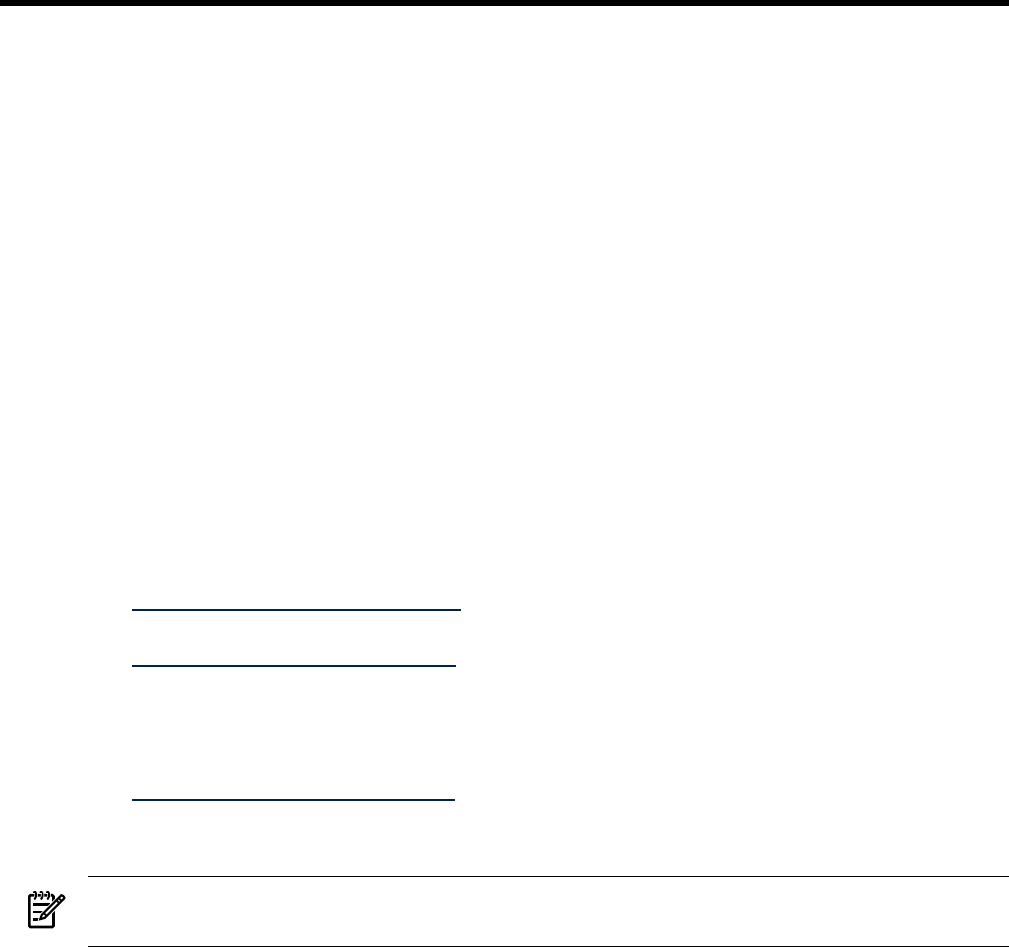
2 Installing LDAP-UX Client Services
This section describes the decisions you need to make and the steps to install and configure
LDAP-UX Client Services. This chapter contains the following sections:
• “Before You Begin” (page 23)
• “Summary of Installing and Configuring LDAP-UX Client Services” (page 23)
• “Planning Your Installation” (page 24)
• “Installing LDAP-UX Client Services on a Client” (page 30)
• “Configuring Active Directory for HP-UX Integration” (page 30)
• “Importing Name Service Data into Your Directory” (page 35)
• “Configuring LDAP-UX Client Services” (page 36)
• “Configuring the LDAP-UX Client Services with SSL or TLS Support” (page 49)
• “Downloading the Profile Periodically” (page 55)
Before You Begin
This section lists some things to keep in mind as you plan your installation:
• Use the configuration worksheet in Appendix A to record your decisions and other
information needed for configuration.
• Refer to the LDAP-UX Client Services Release Notes (J4269-90065) at
http://docs.hp.com/hpux/internet for last-minute information.
• The white paper Preparing Your Directory for HP-UX Integration at
http://docs.hp.com/hpux/internet contains advice on how to set up and configure a Netscape
directory to work with HP-UX. However, much of the information is generic and can be
applied to Active Directory.
• For details on how to integrate LDAP-UX Client Services with HP-UX based LDAP directories,
refer to LDAP-UX Client Services Administrator's Guide (J4269-90063) at
http://docs.hp.com/hpux/internet.
• The examples use a base distinguished name (DN) of DC=cup, DC=hp, DC=com for
illustrative purposes.
NOTE: LDAP-UX using Window 2000, 2003 or 2003 R2 Active Directory Server does not support
netgroup and publickey service data.
Summary of Installing and Configuring LDAP-UX Client Services
The following section summarizes the steps you should take to install and configure an LDAP-UX
Client Services environment:
1. Refer to “Planning Your Installation” (page 24).
2. Install LDAP-UX Client Services on each client system. Refer to“Installing LDAP-UX Client
Services on a Client” (page 30).
3. Install and configure the Active Directory, if not already done. Refer to “Configuring Active
Directory for HP-UX Integration” (page 30).
4. Install SFU 2.0 or 3.0 including server for NIS.
5. Migrate your supported name service data to the directory. Refer to “Importing Name
Service Data into Your Directory” (page 35).
6. If desired, enable SSL or TLS support with LDAP-UX.
Before You Begin 23