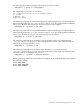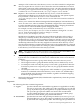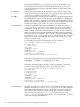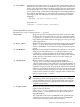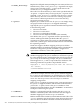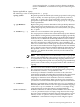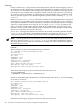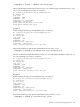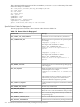LDAP-UX Client Services B.04.15 with Microsoft Windows Active Directory Server Administrator's Guide (edition 8)
Table Of Contents
- LDAP-UX Client Services B.04.15 with Microsoft Windows Active Directory Administrator's Guide
- Table of Contents
- Preface
- 1 Introduction
- 2 Installing LDAP-UX Client Services
- Before You Begin
- Summary of Installing and Configuring LDAP-UX Client Services
- Planning Your Installation
- Installing LDAP-UX Client Services on a Client
- Configuring Active Directory for HP-UX Integration
- Step 1: Install Active Directory
- Step 2: Install SFU 2.0, 3.0 or 3.5 including Server for NIS
- Step 3: Create a Proxy User
- Step 4: Add an HP-UX Client Machine Account to Active Directory
- Step 5: Use ktpass to Create the Keytab File for the HP-UX client machine
- Step 6: Add POSIX Attributes into the Global Catalog
- Importing Name Service Data into Your Directory
- Configuring LDAP-UX Client Services
- Step 1: Run the Setup Program
- Step 2: Install the PAM Kerberos Product
- Step 3: Configure Your HP-UX Machine to Authenticate Using PAM Kerberos
- Step 4: Configure the Name Service Switch (NSS)
- Step 5: Configure the PAM Authorization Service Module (pam_authz)
- Step 6: Configure the Disable Login Flag
- Step 7: Verify LDAP-UX Client Services for Single Domain
- Step 8: Configure Subsequent Client Systems
- Configuring the LDAP-UX Client Services with SSL or TLS Support
- Downloading the Profile Periodically
- 3 Active Directory Multiple Domains
- 4 LDAP-UX Client Services with AutoFS Support
- 5 LDAP Printer Configurator Support
- 6 Dynamic Group Support
- 7 Administering LDAP-UX Client Services
- Using the LDAP-UX Client Daemon
- Integrating with Trusted Mode
- SASL GSSAPI Support
- PAM_AUTHZ Login Authorization
- Policy And Access Rules
- How Login Authorization Works
- PAM_AUTHZ Supports Security Policy Enforcement
- Policy File
- Policy Validator
- Dynamic Variable Support
- Constructing an Access Rule in pam_authz.policy
- Static List Access Rule
- Dynamic Variable Access Rule
- Security Policy Enforcement with Secure Shell (SSH) or r-commands
- Adding Additional Domain Controllers
- Adding Users, Groups, and Hosts
- User and Group Management
- Displaying the Proxy User's Distinguished Name
- Verifying the Proxy User
- Creating a New Proxy User
- Displaying the Current Profile
- Creating a New Profile
- Modifying a Profile
- Changing Which Profile a Client is Using
- Creating an /etc/krb5.keytab File
- Considering Performance Impacts
- Client Daemon Performance
- Troubleshooting
- 8 Modifying User Information
- 9 Mozilla LDAP C SDK
- A Configuration Worksheet
- B LDAP-UX Client Services Object Classes
- C Command, Tool, Schema Extension Utility, and Migration Script Reference
- LDAP-UX Client Services Components
- Client Management Tools
- LDAP User and Group Management Tools
- Environment Variables
- Return Value Formats
- Common Return Codes
- The ldapuglist Tool
- The ldapugadd Tool
- The ldapugmod Tool
- The ldapugdel Tool
- The ldapcfinfo Tool
- LDAP Directory Tools
- Schema Extension Utility
- Name Service Migration Scripts
- Unsupported Contributed Tools and Scripts
- D Sample PAM Configuration File
- E Sample /etc/krb5.conf File
- F Sample /etc/pam.conf File for HP-UX 11i v1 Trusted Mode
- G Sample /etc/pam.conf File for HP-UX 11i v2 Trusted Mode
- H Sample PAM Configuration File for Security Policy Enforcement
- Glossary
- Index
IPv4 and IPv6 addresses. If you specify a port for an IPv6 address, you
must specify the IPv6 address in square-bracketed form. If you do not
specify the optional port, the port number defaults to 389 or 636 for SSL
connections (-Z ).
-p <port>
Specifies the port number of the LDAP directory server to contact. The
ldapugadd tool ignores this option if you specify the port number in the
<hostname> parameter as part of the -h option.
-D <DN> The ldapugmod tool searches for the named user or group using the search
rules defined by the service search descriptor in the LDAP-UX configuration
profile. You can use the -D option to specify the exact Distinguished Name
(DN) of the entry being modified. If you specify the -D option, you do not
need to specify the <uid_name> or <group_name> parameter.
-A <attrval>
Specifies an attribute and value to be added to an entry. The format of
<attrval> is “attribute=value”, where attribute is the name of
the attribute to add, and value is the specific instance of that attribute.
When working with multi-valued attributes, you can use the -A option to
add a new value for a multi-valued attribute, without removing already
existing values for that attribute. The use of the -A parameter interacts with
the optional <attr>=<value> parameters. You can specify the -A option
more than once per command line. The value portion of the <attrval>
may be an empty string.
For example, if an entry in an LDAP directory is as follows:
dn: uid=mLee,ou=users,dc=example,dc=com
cn: Mark Lee
cn: Michael Lee
uid: mLee
uidNumber: 2200
gidNumber: 212
homeDirectory: /home/mLee
loginShell: /usr/bin/ksh
gecos: Mark Lee,San Jose,+1 505-555-5555
Perform the following ldapugmod command for the user entry, mLee:
ldapugmod -t passwd -A "cn=Mackey Lee" mLee
The above command adds an instance of the cn attribute, cn=Mackey
Lee to the entry. The following is the result of the mLee entry:
dn: uid=mLee,ou=users,ou=IT,dc=example,dc=com
cn: Mark Lee
cn: Michael Lee
cn: Mackey Lee
uid: mLee
uidNumber: 2200
gidNumber: 212
homeDirectory: /home/mLee
loginShell: /usr/bin/ksh
gecos: Mark Lee,San Jose, +1 505-555-5072
-R <attrval>
Specifies an attribute or specific values of an attribute to be removed from
the entry. The format of <attrval> is attribute=value, where attribute
is the name of the attribute to remove, and value is a specific instance of
that attribute if the attribute is multi-valued. The use of the -R option
interacts with the optional <attr>=<value> parameters. See the
<attr>=<value> option below for details. You can specify the -R option
more than once per command line.
204 Command, Tool, Schema Extension Utility, and Migration Script Reference