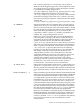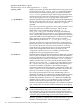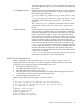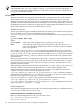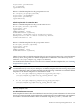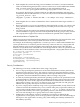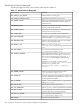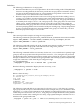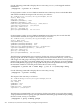LDAP-UX Client Services B.04.15 with Microsoft Windows Active Directory Server Administrator's Guide (edition 8)
Table Of Contents
- LDAP-UX Client Services B.04.15 with Microsoft Windows Active Directory Administrator's Guide
- Table of Contents
- Preface
- 1 Introduction
- 2 Installing LDAP-UX Client Services
- Before You Begin
- Summary of Installing and Configuring LDAP-UX Client Services
- Planning Your Installation
- Installing LDAP-UX Client Services on a Client
- Configuring Active Directory for HP-UX Integration
- Step 1: Install Active Directory
- Step 2: Install SFU 2.0, 3.0 or 3.5 including Server for NIS
- Step 3: Create a Proxy User
- Step 4: Add an HP-UX Client Machine Account to Active Directory
- Step 5: Use ktpass to Create the Keytab File for the HP-UX client machine
- Step 6: Add POSIX Attributes into the Global Catalog
- Importing Name Service Data into Your Directory
- Configuring LDAP-UX Client Services
- Step 1: Run the Setup Program
- Step 2: Install the PAM Kerberos Product
- Step 3: Configure Your HP-UX Machine to Authenticate Using PAM Kerberos
- Step 4: Configure the Name Service Switch (NSS)
- Step 5: Configure the PAM Authorization Service Module (pam_authz)
- Step 6: Configure the Disable Login Flag
- Step 7: Verify LDAP-UX Client Services for Single Domain
- Step 8: Configure Subsequent Client Systems
- Configuring the LDAP-UX Client Services with SSL or TLS Support
- Downloading the Profile Periodically
- 3 Active Directory Multiple Domains
- 4 LDAP-UX Client Services with AutoFS Support
- 5 LDAP Printer Configurator Support
- 6 Dynamic Group Support
- 7 Administering LDAP-UX Client Services
- Using the LDAP-UX Client Daemon
- Integrating with Trusted Mode
- SASL GSSAPI Support
- PAM_AUTHZ Login Authorization
- Policy And Access Rules
- How Login Authorization Works
- PAM_AUTHZ Supports Security Policy Enforcement
- Policy File
- Policy Validator
- Dynamic Variable Support
- Constructing an Access Rule in pam_authz.policy
- Static List Access Rule
- Dynamic Variable Access Rule
- Security Policy Enforcement with Secure Shell (SSH) or r-commands
- Adding Additional Domain Controllers
- Adding Users, Groups, and Hosts
- User and Group Management
- Displaying the Proxy User's Distinguished Name
- Verifying the Proxy User
- Creating a New Proxy User
- Displaying the Current Profile
- Creating a New Profile
- Modifying a Profile
- Changing Which Profile a Client is Using
- Creating an /etc/krb5.keytab File
- Considering Performance Impacts
- Client Daemon Performance
- Troubleshooting
- 8 Modifying User Information
- 9 Mozilla LDAP C SDK
- A Configuration Worksheet
- B LDAP-UX Client Services Object Classes
- C Command, Tool, Schema Extension Utility, and Migration Script Reference
- LDAP-UX Client Services Components
- Client Management Tools
- LDAP User and Group Management Tools
- Environment Variables
- Return Value Formats
- Common Return Codes
- The ldapuglist Tool
- The ldapugadd Tool
- The ldapugmod Tool
- The ldapugdel Tool
- The ldapcfinfo Tool
- LDAP Directory Tools
- Schema Extension Utility
- Name Service Migration Scripts
- Unsupported Contributed Tools and Scripts
- D Sample PAM Configuration File
- E Sample /etc/krb5.conf File
- F Sample /etc/pam.conf File for HP-UX 11i v1 Trusted Mode
- G Sample /etc/pam.conf File for HP-UX 11i v2 Trusted Mode
- H Sample PAM Configuration File for Security Policy Enforcement
- Glossary
- Index
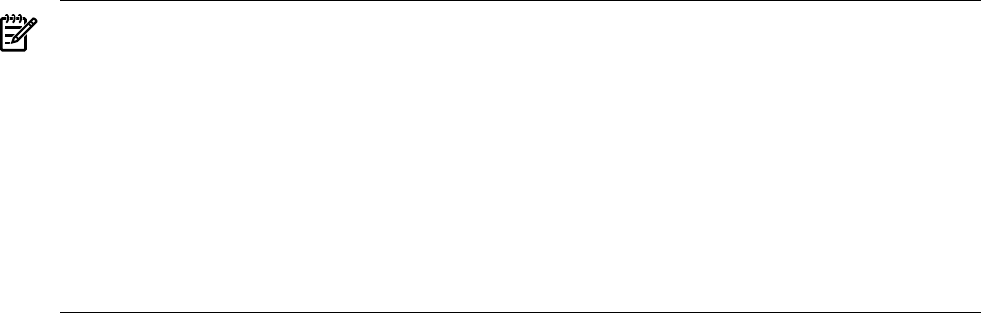
objectclass: posixAccount
sn: ${surname}
${posixProfile}
Below is a default template for the group name service:
dn: cn=${cn},ou=groups,${basedn}
objectclass: groupOfNames
objectclass: posixGroup
${posixProfile}
Default Template Files for a Windows ADS
Below is a default template for the passwd name service:
dn:cn=${cn},cn=users,${basedn}
objectclass: user
${posixProfile}
sAMAccountName: ${uid}
msSFU30NisDomain: ${domain}
#By default, ldapugadd creates disabled accounts.
#Change below to 544 to enable accounts by default.
userAccountControl: 546
Below is a default template for the group name service:
dn:cn=${cn},cn=users,${basedn}
objectclass: group
${posixProfile}
sAMAccountName: ${cn}
msSFU30NisDomain: ${domain}
LDAP-UX provides two default template files (for user and group entries) for a standard LDAP
directory server, along with two default template files for Windows Active Directory Server
under the /etc/opt/ldapux/ug_templates directory.
For detailed information on how to use the correct format to define template files, see “Defining
Template Files” (page 195).
NOTE: By default, LDAP-UX links two default template files to the default template files for
a standard directory server. If you attempt to use default template files when using ldapugadd
to access a Windows ADS, you must manually use the following commands to re-link the default
templates to the default templates for the Windows ADS:
• ln -fs /etc/opt/ldapux/ug_templates/ug_passwd_ads.tmpl \
/etc/opt/ldapux/ug_templates/ug_passwd_default.tmpl
• ln -fs /etc/opt/ldapux/ug_templates/ug_group_ads.tmpl \
/etc/opt/ldapux/ug_templates/ug_group_default.tmpl
Defining Template Files
Pre-defined Substitution Constructs
Each template file must follow the LDIF data format and also permit substitution of values from
the ldapugadd command. Each template file can be built using custom RFC2307–type attributes
and values. Customized attribute values are defined using the ${<name>} construct. The
LDAP User and Group Management Tools 195