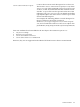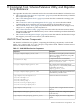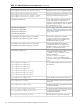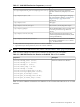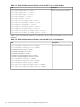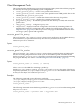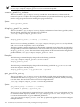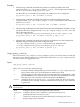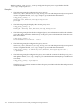LDAP-UX Client Services B.04.15 with Microsoft Windows Active Directory Server Administrator's Guide (edition 8)
Table Of Contents
- LDAP-UX Client Services B.04.15 with Microsoft Windows Active Directory Administrator's Guide
- Table of Contents
- Preface
- 1 Introduction
- 2 Installing LDAP-UX Client Services
- Before You Begin
- Summary of Installing and Configuring LDAP-UX Client Services
- Planning Your Installation
- Installing LDAP-UX Client Services on a Client
- Configuring Active Directory for HP-UX Integration
- Step 1: Install Active Directory
- Step 2: Install SFU 2.0, 3.0 or 3.5 including Server for NIS
- Step 3: Create a Proxy User
- Step 4: Add an HP-UX Client Machine Account to Active Directory
- Step 5: Use ktpass to Create the Keytab File for the HP-UX client machine
- Step 6: Add POSIX Attributes into the Global Catalog
- Importing Name Service Data into Your Directory
- Configuring LDAP-UX Client Services
- Step 1: Run the Setup Program
- Step 2: Install the PAM Kerberos Product
- Step 3: Configure Your HP-UX Machine to Authenticate Using PAM Kerberos
- Step 4: Configure the Name Service Switch (NSS)
- Step 5: Configure the PAM Authorization Service Module (pam_authz)
- Step 6: Configure the Disable Login Flag
- Step 7: Verify LDAP-UX Client Services for Single Domain
- Step 8: Configure Subsequent Client Systems
- Configuring the LDAP-UX Client Services with SSL or TLS Support
- Downloading the Profile Periodically
- 3 Active Directory Multiple Domains
- 4 LDAP-UX Client Services with AutoFS Support
- 5 LDAP Printer Configurator Support
- 6 Dynamic Group Support
- 7 Administering LDAP-UX Client Services
- Using the LDAP-UX Client Daemon
- Integrating with Trusted Mode
- SASL GSSAPI Support
- PAM_AUTHZ Login Authorization
- Policy And Access Rules
- How Login Authorization Works
- PAM_AUTHZ Supports Security Policy Enforcement
- Policy File
- Policy Validator
- Dynamic Variable Support
- Constructing an Access Rule in pam_authz.policy
- Static List Access Rule
- Dynamic Variable Access Rule
- Security Policy Enforcement with Secure Shell (SSH) or r-commands
- Adding Additional Domain Controllers
- Adding Users, Groups, and Hosts
- User and Group Management
- Displaying the Proxy User's Distinguished Name
- Verifying the Proxy User
- Creating a New Proxy User
- Displaying the Current Profile
- Creating a New Profile
- Modifying a Profile
- Changing Which Profile a Client is Using
- Creating an /etc/krb5.keytab File
- Considering Performance Impacts
- Client Daemon Performance
- Troubleshooting
- 8 Modifying User Information
- 9 Mozilla LDAP C SDK
- A Configuration Worksheet
- B LDAP-UX Client Services Object Classes
- C Command, Tool, Schema Extension Utility, and Migration Script Reference
- LDAP-UX Client Services Components
- Client Management Tools
- LDAP User and Group Management Tools
- Environment Variables
- Return Value Formats
- Common Return Codes
- The ldapuglist Tool
- The ldapugadd Tool
- The ldapugmod Tool
- The ldapugdel Tool
- The ldapcfinfo Tool
- LDAP Directory Tools
- Schema Extension Utility
- Name Service Migration Scripts
- Unsupported Contributed Tools and Scripts
- D Sample PAM Configuration File
- E Sample /etc/krb5.conf File
- F Sample /etc/pam.conf File for HP-UX 11i v1 Trusted Mode
- G Sample /etc/pam.conf File for HP-UX 11i v2 Trusted Mode
- H Sample PAM Configuration File for Security Policy Enforcement
- Glossary
- Index

Examples
• The following command downloads the profile for the NSS specified in the client
configuration file /etc/opt/ldapux/ldapux_client.conf and places the LDIF in the
file /etc/opt/ldapux/ldapux_profile.ldif.
bindDN and password need to be provided if no valid proxy user is configured:
get_profile_entry -s NSS -D bindDN -w passwd
• The following command downloads the profile for the NSS specified in the client
configuration file /etc/opt/ldapux/ldapux_client.confand places the LDIF in the
file profile1.ldif:
get_profile_entry -s NSS -o profile1.ldif -D bindDN -w passwd
• The following command downloads the profile for the NSS and PROFILE_ID (ldap.ca.com)
specified in the client configuration file /etc/opt/ldapux/ldapux_client.conf and
places the LDIF in the file
/etc/opt/ldapux/domain_profiles/ldapux_profile.ldif.ldap.ca.com:
get_profile_entry -s NSS -D bindDN -w passwd -p ldap.ca.com
• The following command downloads the profile for the Name Service Switch (NSS) and
PROFILE_ID (gc) specified in the client configuration file
/etc/opt/ldapux/ldapux_client.confand places the LDIF in the file
/etc/opt/ldapux/domain_profiles/ldapux_profile.ldif.gc
get_profile_entry -s NSS -D bindDN -w passwd -p gc
ldap_proxy_config
This tool, found in /opt/ldapux/config, configures a proxy user for the client accessing the
directory. It stores the encrypted proxy user information in the file /etc/opt/ldapux/pcred.
You must run this tool logged in as root.
Syntax
ldap_proxy_config [options]
where options can be any of the following:
-e erases the currently configured proxy user from the file /etc/opt/ldapux/pcred.
Has no effect on the proxy user information in the directory itself.
-i configures the proxy user interactively from stdin. Enter the command with -ithen
press the Enter key. Next enter the proxy user DN then press the Enter key. Finally
enter the proxy user credential or password and press the Enter key.
-f file configures the proxy user from file. file must contain two lines: the first line
must be the proxy user DN, and the second line must be the proxy user credential
or password.
CAUTION: After using the -f file option you should delete or protect the file as it could be
a security risk.
-d DN configures the proxy user distinguished name to be DN.
-c passwd configures the proxy user credential or password to be passwd.
-p
prints the DN of the current proxy user.
-v
verifies the current proxy user and credential by connecting to the server.
-h
displays help on this command.
Client Management Tools 169