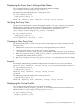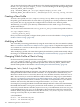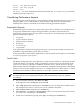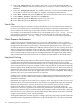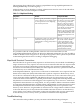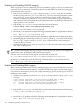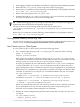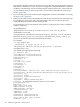LDAP-UX Client Services B.04.15 with Microsoft Windows Active Directory Server Administrator's Guide (edition 8)
Table Of Contents
- LDAP-UX Client Services B.04.15 with Microsoft Windows Active Directory Administrator's Guide
- Table of Contents
- Preface
- 1 Introduction
- 2 Installing LDAP-UX Client Services
- Before You Begin
- Summary of Installing and Configuring LDAP-UX Client Services
- Planning Your Installation
- Installing LDAP-UX Client Services on a Client
- Configuring Active Directory for HP-UX Integration
- Step 1: Install Active Directory
- Step 2: Install SFU 2.0, 3.0 or 3.5 including Server for NIS
- Step 3: Create a Proxy User
- Step 4: Add an HP-UX Client Machine Account to Active Directory
- Step 5: Use ktpass to Create the Keytab File for the HP-UX client machine
- Step 6: Add POSIX Attributes into the Global Catalog
- Importing Name Service Data into Your Directory
- Configuring LDAP-UX Client Services
- Step 1: Run the Setup Program
- Step 2: Install the PAM Kerberos Product
- Step 3: Configure Your HP-UX Machine to Authenticate Using PAM Kerberos
- Step 4: Configure the Name Service Switch (NSS)
- Step 5: Configure the PAM Authorization Service Module (pam_authz)
- Step 6: Configure the Disable Login Flag
- Step 7: Verify LDAP-UX Client Services for Single Domain
- Step 8: Configure Subsequent Client Systems
- Configuring the LDAP-UX Client Services with SSL or TLS Support
- Downloading the Profile Periodically
- 3 Active Directory Multiple Domains
- 4 LDAP-UX Client Services with AutoFS Support
- 5 LDAP Printer Configurator Support
- 6 Dynamic Group Support
- 7 Administering LDAP-UX Client Services
- Using the LDAP-UX Client Daemon
- Integrating with Trusted Mode
- SASL GSSAPI Support
- PAM_AUTHZ Login Authorization
- Policy And Access Rules
- How Login Authorization Works
- PAM_AUTHZ Supports Security Policy Enforcement
- Policy File
- Policy Validator
- Dynamic Variable Support
- Constructing an Access Rule in pam_authz.policy
- Static List Access Rule
- Dynamic Variable Access Rule
- Security Policy Enforcement with Secure Shell (SSH) or r-commands
- Adding Additional Domain Controllers
- Adding Users, Groups, and Hosts
- User and Group Management
- Displaying the Proxy User's Distinguished Name
- Verifying the Proxy User
- Creating a New Proxy User
- Displaying the Current Profile
- Creating a New Profile
- Modifying a Profile
- Changing Which Profile a Client is Using
- Creating an /etc/krb5.keytab File
- Considering Performance Impacts
- Client Daemon Performance
- Troubleshooting
- 8 Modifying User Information
- 9 Mozilla LDAP C SDK
- A Configuration Worksheet
- B LDAP-UX Client Services Object Classes
- C Command, Tool, Schema Extension Utility, and Migration Script Reference
- LDAP-UX Client Services Components
- Client Management Tools
- LDAP User and Group Management Tools
- Environment Variables
- Return Value Formats
- Common Return Codes
- The ldapuglist Tool
- The ldapugadd Tool
- The ldapugmod Tool
- The ldapugdel Tool
- The ldapcfinfo Tool
- LDAP Directory Tools
- Schema Extension Utility
- Name Service Migration Scripts
- Unsupported Contributed Tools and Scripts
- D Sample PAM Configuration File
- E Sample /etc/krb5.conf File
- F Sample /etc/pam.conf File for HP-UX 11i v1 Trusted Mode
- G Sample /etc/pam.conf File for HP-UX 11i v2 Trusted Mode
- H Sample PAM Configuration File for Security Policy Enforcement
- Glossary
- Index

ktutil: rkt domainC.keytab
ktutil: wkt krb5.keytab
ktutil: quit
Use klist -k to show the different entries in the keytab file /etc/krb5.keytab should be
readable only by the supervisor.
Considering Performance Impacts
The advantage of an LDAP directory over flat files for naming and authentication services is its
design for quick access to information in large databases. Still, with very large databases,
administrators, and users should be aware of the following performance impacts:
Enumeration Requests
Enumeration requests are directory queries that request all of a database, for example all users
or all groups. Enumeration requests of large databases can reduce network and server
performance. For this reason, you may want to restrict the use of the following commands that
generate enumeration requests:
• finger(1)
• grget(1) with no options
• pwget(1) with no options
• groups(1)
• listusers(1)
• logins(1M)
Also, applications written with the ggetpwent(3C) or getgrent(3C) family of routines can
enumerate a map, depending on how they are written.
It may be possible to rewrite these applications so that an LDAP search request is used instead
of a call to getpwent or getgrent.
Search Limits
The default configuration for Active Directory sets the search size limit to 1,000 entries and the
search time limit to two minutes. Setting search limits prevents users from consuming all the
resources of a directory and helps to minimize "denial of service" attacks; however, on large
databases they will not be enough to service commands or applications that generate enumeration
requests. You can use the support tool ntdsutil to change these two values. ntdsutil can be
installed from the Windows 2000 or 2003 Server CD in the \SUPPORT\TOOLS folder.
NOTE: The search time limit set during the setup procedure specifies the search timeout on
the client side. To service enumeration requests, this parameter may need to be adjusted
accordingly.
1. On your domain controller, click Start, then Run.
In the Open box, enter ntdsutil, then click OK.
2. Enter ldap policies, and then press the Enter key. You can enter the ? symbol at any of
the prompts in the ntdsutiltool to see a list of available commands.
3. Enter connections, and then press the Enter key.
4. Enter connect to server <servername>, where <servername>is the name of server
you want to use, and then press the Enter key.
5. At the server connections: prompt, enter quit, and then press the Enter key.
Considering Performance Impacts 143