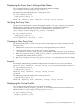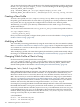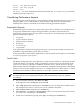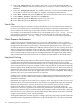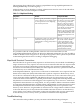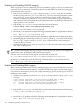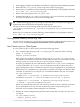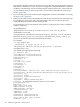LDAP-UX Client Services B.04.15 with Microsoft Windows Active Directory Server Administrator's Guide (edition 8)
Table Of Contents
- LDAP-UX Client Services B.04.15 with Microsoft Windows Active Directory Administrator's Guide
- Table of Contents
- Preface
- 1 Introduction
- 2 Installing LDAP-UX Client Services
- Before You Begin
- Summary of Installing and Configuring LDAP-UX Client Services
- Planning Your Installation
- Installing LDAP-UX Client Services on a Client
- Configuring Active Directory for HP-UX Integration
- Step 1: Install Active Directory
- Step 2: Install SFU 2.0, 3.0 or 3.5 including Server for NIS
- Step 3: Create a Proxy User
- Step 4: Add an HP-UX Client Machine Account to Active Directory
- Step 5: Use ktpass to Create the Keytab File for the HP-UX client machine
- Step 6: Add POSIX Attributes into the Global Catalog
- Importing Name Service Data into Your Directory
- Configuring LDAP-UX Client Services
- Step 1: Run the Setup Program
- Step 2: Install the PAM Kerberos Product
- Step 3: Configure Your HP-UX Machine to Authenticate Using PAM Kerberos
- Step 4: Configure the Name Service Switch (NSS)
- Step 5: Configure the PAM Authorization Service Module (pam_authz)
- Step 6: Configure the Disable Login Flag
- Step 7: Verify LDAP-UX Client Services for Single Domain
- Step 8: Configure Subsequent Client Systems
- Configuring the LDAP-UX Client Services with SSL or TLS Support
- Downloading the Profile Periodically
- 3 Active Directory Multiple Domains
- 4 LDAP-UX Client Services with AutoFS Support
- 5 LDAP Printer Configurator Support
- 6 Dynamic Group Support
- 7 Administering LDAP-UX Client Services
- Using the LDAP-UX Client Daemon
- Integrating with Trusted Mode
- SASL GSSAPI Support
- PAM_AUTHZ Login Authorization
- Policy And Access Rules
- How Login Authorization Works
- PAM_AUTHZ Supports Security Policy Enforcement
- Policy File
- Policy Validator
- Dynamic Variable Support
- Constructing an Access Rule in pam_authz.policy
- Static List Access Rule
- Dynamic Variable Access Rule
- Security Policy Enforcement with Secure Shell (SSH) or r-commands
- Adding Additional Domain Controllers
- Adding Users, Groups, and Hosts
- User and Group Management
- Displaying the Proxy User's Distinguished Name
- Verifying the Proxy User
- Creating a New Proxy User
- Displaying the Current Profile
- Creating a New Profile
- Modifying a Profile
- Changing Which Profile a Client is Using
- Creating an /etc/krb5.keytab File
- Considering Performance Impacts
- Client Daemon Performance
- Troubleshooting
- 8 Modifying User Information
- 9 Mozilla LDAP C SDK
- A Configuration Worksheet
- B LDAP-UX Client Services Object Classes
- C Command, Tool, Schema Extension Utility, and Migration Script Reference
- LDAP-UX Client Services Components
- Client Management Tools
- LDAP User and Group Management Tools
- Environment Variables
- Return Value Formats
- Common Return Codes
- The ldapuglist Tool
- The ldapugadd Tool
- The ldapugmod Tool
- The ldapugdel Tool
- The ldapcfinfo Tool
- LDAP Directory Tools
- Schema Extension Utility
- Name Service Migration Scripts
- Unsupported Contributed Tools and Scripts
- D Sample PAM Configuration File
- E Sample /etc/krb5.conf File
- F Sample /etc/pam.conf File for HP-UX 11i v1 Trusted Mode
- G Sample /etc/pam.conf File for HP-UX 11i v2 Trusted Mode
- H Sample PAM Configuration File for Security Policy Enforcement
- Glossary
- Index
Displaying the Proxy User's Distinguished Name
You can display the proxy user's distinguished name (DN) by running
/opt/ldapux/config/ldap_proxy_config -p.
The following command displays the current proxy user:
cd /opt/ldapux/config
./ldap_proxy_config -p
PROXY DN: CN=Proxy User, CN=Users, DC=cup, DC=hp, DC=com
Verifying the Proxy User
The proxy user information is stored encrypted in the file /etc/opt/ldapux/pcred and in
kernel memory, referred to as SCS (Secure Credential Store). To determine if these are
synchronized and check if the proxy user can authenticate to the directory, run
/opt/ldapux/config/ldap_proxy_config -vas follows:
cd /opt/ldapux/config
./ldap_proxy_config -v
File Credentials verified - valid
Creating a New Proxy User
Use the following steps to create a new proxy user and change your client systems to use the
new proxy user.
1. Add the new proxy user to your directory with appropriate access controls.
2. Configure each client to use the new proxy user by running
/opt/ldapux/config/ldap_proxy_config. Refer to the “Example” (page 141) below.
3. Run /opt/ldapux/config/ldap_proxy_config -p to display the proxy user you just
configured and confirm that it is correct.
4. Run /opt/ldapux/config/ldap_proxy_config -vto verify the proxy user is working.
Example
For example, the following command configures the local client to use a proxy user DN of
CN=Proxy User, CN=Users, DC=cup, DC=hp, DC=com with a password of abcd1234:
cd /opt/ldapux/config
./ldap_proxy_config -i
CN=Proxy User, CN=Users, DC=cup, DC=hp, DC=com
abcd1234
The following command displays the current proxy user:
./ldap_proxy_config -p
PROXY DN: CN=Proxy User, CN=Users, DC=cup, DC=hp, DC=com
Displaying the Current Profile
You can display the profile in use by any client by running
/opt/ldapux/config/display_profile_cache on that client. The current profile is in
the binary file/etc/opt/ldapux/ldapux_profile.bin.
cd /opt/ldapux/config
./display_profile_cache
Displaying the Proxy User's Distinguished Name 141