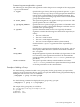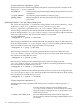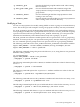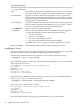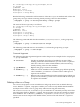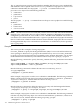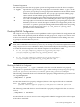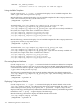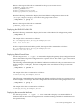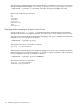LDAP-UX Client Services B.04.15 with Microsoft Windows Active Directory Server Administrator's Guide (edition 8)
Table Of Contents
- LDAP-UX Client Services B.04.15 with Microsoft Windows Active Directory Administrator's Guide
- Table of Contents
- Preface
- 1 Introduction
- 2 Installing LDAP-UX Client Services
- Before You Begin
- Summary of Installing and Configuring LDAP-UX Client Services
- Planning Your Installation
- Installing LDAP-UX Client Services on a Client
- Configuring Active Directory for HP-UX Integration
- Step 1: Install Active Directory
- Step 2: Install SFU 2.0, 3.0 or 3.5 including Server for NIS
- Step 3: Create a Proxy User
- Step 4: Add an HP-UX Client Machine Account to Active Directory
- Step 5: Use ktpass to Create the Keytab File for the HP-UX client machine
- Step 6: Add POSIX Attributes into the Global Catalog
- Importing Name Service Data into Your Directory
- Configuring LDAP-UX Client Services
- Step 1: Run the Setup Program
- Step 2: Install the PAM Kerberos Product
- Step 3: Configure Your HP-UX Machine to Authenticate Using PAM Kerberos
- Step 4: Configure the Name Service Switch (NSS)
- Step 5: Configure the PAM Authorization Service Module (pam_authz)
- Step 6: Configure the Disable Login Flag
- Step 7: Verify LDAP-UX Client Services for Single Domain
- Step 8: Configure Subsequent Client Systems
- Configuring the LDAP-UX Client Services with SSL or TLS Support
- Downloading the Profile Periodically
- 3 Active Directory Multiple Domains
- 4 LDAP-UX Client Services with AutoFS Support
- 5 LDAP Printer Configurator Support
- 6 Dynamic Group Support
- 7 Administering LDAP-UX Client Services
- Using the LDAP-UX Client Daemon
- Integrating with Trusted Mode
- SASL GSSAPI Support
- PAM_AUTHZ Login Authorization
- Policy And Access Rules
- How Login Authorization Works
- PAM_AUTHZ Supports Security Policy Enforcement
- Policy File
- Policy Validator
- Dynamic Variable Support
- Constructing an Access Rule in pam_authz.policy
- Static List Access Rule
- Dynamic Variable Access Rule
- Security Policy Enforcement with Secure Shell (SSH) or r-commands
- Adding Additional Domain Controllers
- Adding Users, Groups, and Hosts
- User and Group Management
- Displaying the Proxy User's Distinguished Name
- Verifying the Proxy User
- Creating a New Proxy User
- Displaying the Current Profile
- Creating a New Profile
- Modifying a Profile
- Changing Which Profile a Client is Using
- Creating an /etc/krb5.keytab File
- Considering Performance Impacts
- Client Daemon Performance
- Troubleshooting
- 8 Modifying User Information
- 9 Mozilla LDAP C SDK
- A Configuration Worksheet
- B LDAP-UX Client Services Object Classes
- C Command, Tool, Schema Extension Utility, and Migration Script Reference
- LDAP-UX Client Services Components
- Client Management Tools
- LDAP User and Group Management Tools
- Environment Variables
- Return Value Formats
- Common Return Codes
- The ldapuglist Tool
- The ldapugadd Tool
- The ldapugmod Tool
- The ldapugdel Tool
- The ldapcfinfo Tool
- LDAP Directory Tools
- Schema Extension Utility
- Name Service Migration Scripts
- Unsupported Contributed Tools and Scripts
- D Sample PAM Configuration File
- E Sample /etc/krb5.conf File
- F Sample /etc/pam.conf File for HP-UX 11i v1 Trusted Mode
- G Sample /etc/pam.conf File for HP-UX 11i v2 Trusted Mode
- H Sample PAM Configuration File for Security Policy Enforcement
- Glossary
- Index
-g <default_gid>
Specifies the default group ID number used when creating
new user entries.
-g <min_gid>:<max_gid>
Sets new default minimum and maximum ranges that
ldapugadd uses when provisioning a GID number for new
group entries.
-s <default_shell> Sets new default login shell that ldapugadd uses when
creating a new user entry.
-d <default_home> Sets new default parent home directory that ldapugadd uses
when creating a new user home directory.
Modifying a User
You can use ldapugmod tool to modify exiting POSIX accounts or groups in an LDAP directory
server. This section provides examples of using ldapugmod to modify user entry information.
Use LDAP_BINDDN to specify the Distinguished Name (DN) of a user with sufficient directory
server privilege to modify users or groups in the directory server. Use LDAP_BINDCRED to specify
a password for the LDAP user specified by LDAP_BINDDN. Alternately, you can input LDAP
administrator bind identity and credential interactively with a prompt (-P) option.
The LDAP_UGCRED environment variable specifies the new password of a user or group being
modified. You must specify the -PW option when using LDAP_UGCRED. Alternately, you can use
the -PP command option to prompt for the new password of user or group being modified.
The following commands set the LDAP_BINDDN and LDAP_BINDCRED environment variables:
export LDAP_BINDDN = "cn=Jane Admin,ou=admins,dc=org,dc=example,dc=com"
export LDAP_BINDCRED = "Jane's password"
The following commands change the password of the user, mtam, using the new user password
defined in LDAP_UGCRED:
cd /opt/ldapux/bin
export LDAP_UGCRED = "mtam's new password"
./ldapugmod -t passwd -PW mtam
The following command replaces the uidNumber attribute with the new value for the user entry,
mswartz:
./ldapugmod -t passwd -u 300 mswartz
The following command replaces the loginShell attribute with the new value for the user
entry, mLou:
./ldapugmod -t passwd mLou "loginShell=/net/bin/ksh"
The following command removes the gidNumber attribute and value for the user entry, alee:
./ldapugmod -t passwd -R "gidNumber=250" alee
The following command replaces the gecos fields with the new values for the user entry, alouie:
./ldapugmod -t passwd -I "Ann Louie,Building-6,222-2222" alouie
The following command adds the description attribute and value to the user entry, mscott:
./ldapugmod -t passwd -A "description=test user entry" mscott
User and Group Management 133