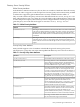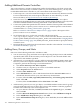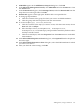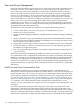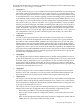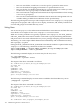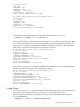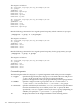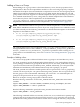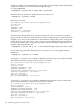LDAP-UX Client Services B.04.15 with Microsoft Windows Active Directory Server Administrator's Guide (edition 8)
Table Of Contents
- LDAP-UX Client Services B.04.15 with Microsoft Windows Active Directory Administrator's Guide
- Table of Contents
- Preface
- 1 Introduction
- 2 Installing LDAP-UX Client Services
- Before You Begin
- Summary of Installing and Configuring LDAP-UX Client Services
- Planning Your Installation
- Installing LDAP-UX Client Services on a Client
- Configuring Active Directory for HP-UX Integration
- Step 1: Install Active Directory
- Step 2: Install SFU 2.0, 3.0 or 3.5 including Server for NIS
- Step 3: Create a Proxy User
- Step 4: Add an HP-UX Client Machine Account to Active Directory
- Step 5: Use ktpass to Create the Keytab File for the HP-UX client machine
- Step 6: Add POSIX Attributes into the Global Catalog
- Importing Name Service Data into Your Directory
- Configuring LDAP-UX Client Services
- Step 1: Run the Setup Program
- Step 2: Install the PAM Kerberos Product
- Step 3: Configure Your HP-UX Machine to Authenticate Using PAM Kerberos
- Step 4: Configure the Name Service Switch (NSS)
- Step 5: Configure the PAM Authorization Service Module (pam_authz)
- Step 6: Configure the Disable Login Flag
- Step 7: Verify LDAP-UX Client Services for Single Domain
- Step 8: Configure Subsequent Client Systems
- Configuring the LDAP-UX Client Services with SSL or TLS Support
- Downloading the Profile Periodically
- 3 Active Directory Multiple Domains
- 4 LDAP-UX Client Services with AutoFS Support
- 5 LDAP Printer Configurator Support
- 6 Dynamic Group Support
- 7 Administering LDAP-UX Client Services
- Using the LDAP-UX Client Daemon
- Integrating with Trusted Mode
- SASL GSSAPI Support
- PAM_AUTHZ Login Authorization
- Policy And Access Rules
- How Login Authorization Works
- PAM_AUTHZ Supports Security Policy Enforcement
- Policy File
- Policy Validator
- Dynamic Variable Support
- Constructing an Access Rule in pam_authz.policy
- Static List Access Rule
- Dynamic Variable Access Rule
- Security Policy Enforcement with Secure Shell (SSH) or r-commands
- Adding Additional Domain Controllers
- Adding Users, Groups, and Hosts
- User and Group Management
- Displaying the Proxy User's Distinguished Name
- Verifying the Proxy User
- Creating a New Proxy User
- Displaying the Current Profile
- Creating a New Profile
- Modifying a Profile
- Changing Which Profile a Client is Using
- Creating an /etc/krb5.keytab File
- Considering Performance Impacts
- Client Daemon Performance
- Troubleshooting
- 8 Modifying User Information
- 9 Mozilla LDAP C SDK
- A Configuration Worksheet
- B LDAP-UX Client Services Object Classes
- C Command, Tool, Schema Extension Utility, and Migration Script Reference
- LDAP-UX Client Services Components
- Client Management Tools
- LDAP User and Group Management Tools
- Environment Variables
- Return Value Formats
- Common Return Codes
- The ldapuglist Tool
- The ldapugadd Tool
- The ldapugmod Tool
- The ldapugdel Tool
- The ldapcfinfo Tool
- LDAP Directory Tools
- Schema Extension Utility
- Name Service Migration Scripts
- Unsupported Contributed Tools and Scripts
- D Sample PAM Configuration File
- E Sample /etc/krb5.conf File
- F Sample /etc/pam.conf File for HP-UX 11i v1 Trusted Mode
- G Sample /etc/pam.conf File for HP-UX 11i v2 Trusted Mode
- H Sample PAM Configuration File for Security Policy Enforcement
- Glossary
- Index
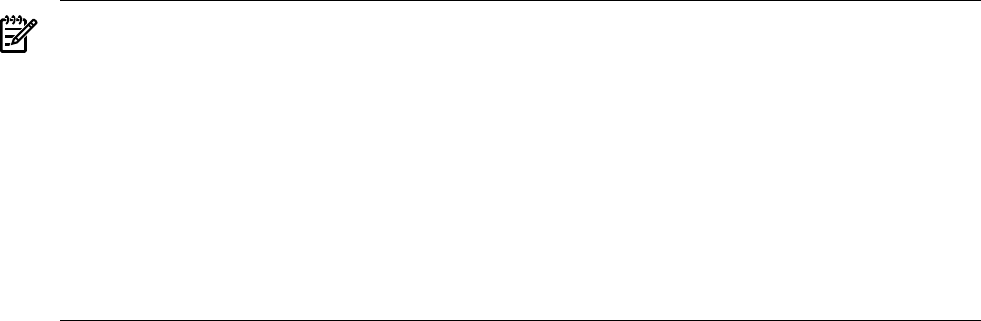
Adding a User or a Group
When adding user or group entries to the LDAP directory server, the ldapugadd tool uses
template files to discover the required data models for a new user and group entry. Template
files define what object classes and attributes are required to create new user and group entries.
LDAP-UX provides the flexibility that allows you to define unique data models for user and
group entries. LDAP-UX supports two default template files (for passwd and group services)
for a standard LDAP directory server, along with two default template files for the Windows
Active Directory Server. These template files can be found under
/etc/opt/ldapux/ug_templates directory. For detailed information on how to define
template files and how to name and create template files, see “Template Files” (page 194).
NOTE: The LDAP-UX Client Services provides two default template files to work with Windows
2000, 2003 or 2003 R2 Active Directory Server. If you use ldapugadd to access a Windows ADS,
you must manually use the following commands to re-link the default templates to the default
templates for the Windows ADS:
• ln -fs /etc/opt/ldapux/ug_templates/ug_passwd_ads.tmpl \
/etc/opt/ldapux/ug_templates/ug_passwd_default.tmpl
• ln -fs /etc/opt/ldapux/ug_templates/ug_group_ads.tmpl \
/etc/opt/ldapux/ug_templates/ug_group_default.tmpl
The ldapugadd tool uses a local configuration file, /etc/opt/ldapux/ldapug.conf, to
manage the default values of the uidNumber_range, gidNumber_range, user_gidNumber,
default_homeDirectory and default_loginShell parameters when creating user or
group entries to an LDAP directory server. See “LDAP UG Tool Configuration File” (page 193)
for details.
Examples of Adding a User
You can use ldapugadd to add new POSIX accounts or groups to an LDAP directory server.
Use LDAP_BINDDN to specify the Distinguished Name (DN) of a user with sufficient directory
server privilege to add users or groups in the directory server. Use LDAP_BINDCRED to specify
a password for the LDAP user specified by LDAP_BINDDN. Alternately, you can input LDAP
administrator bind identity and credential interactively with a prompt (-P) option.
The LDAP_UGCRED environment variable specifies the new password of a user or group being
created. You must specify the -PW option when using LDAP_UGCRED. The use of passwords for
the new groups is not recommended. Alternately, you can use the -PP command option to
prompt for the password of the user or group being created.
Below are examples of using ldapugadd to add user entries.
Run the following command to set the LDAP_BINDDN and LDAP_BINDCRED environment
variables
export LDAP_BINDDN = "cn=Jane Admin,ou=admins,dc=org,dc=example,dc=com""
export LDAP_BINDCRED = "Jane's password"
Run the following command to specify the LDAP_URCRED environment variable:
export LDAP_UGCRED = "user_password"
The following commands add an account entry for the user, mtam, with the user's primary login
group id, 200. ldapugadd creates the password for new user, mtam, using the user password
specified in the LDAP_UGCRED environment variable. After creating the user entry, ldapugadd
User and Group Management 129