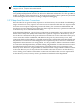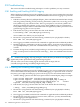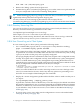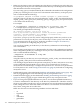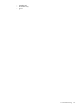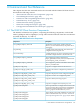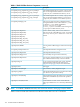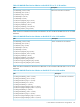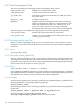LDAP-UX Client Services B.04.15 Administrator's Guide
• Make sure the client system can authenticate to the directory and find a user in the directory
by searching for one of your user's information in the directory. Use the ldapsearch command
and information from the current profile.
If you are using a proxy user (determined by the credentialLevel attribute in the configuration
profile), try searching for one of your user's information in the directory as the proxy user
with a command like the following:
cd /opt/ldapux/bin ./ldapsearch -h servername -b "baseDN" -D "proxyuser" -w \ passwd uid=username
using the name of your directory server (from display_profile_cache), search base DN (from
display_profile_cache), proxy user (from ldap_proxy_config -p), proxy user password, and
a user name from the directory.
For example:
cd /opt/ldapux/bin ./ldapsearch -h sys001.hp.com -b "ou=people, o=hp.com"
\ -D "uid=proxyuser,ou=special users,o=hp.com" -w passwd \ uid=steves
You should get output like the following:
dn: uid=steves,ou=people o=hp.com uid: steves cn:
Steve Sy objectclass: top objectclass: account objectclass: posixAccount
loginshell: /bin/ksh uidnumber: 2875 gidnumber: 191 homedirectory:
/home/steves gecos: Steve Sy, building 5, x50
If you don't, your proxy user may not be configured properly. Make sure you have access
permissions set correctly for the proxy user. See the steps "Create a proxy user" and "Set
access permissions for the proxy user" under the procedure Configure Your Directory
(page 27) for details on configuring the proxy user.
You can also try binding to the directory as the directory administrator and reading the
user's information.
If you are using anonymous access, (determined by the value of the credentialLevel attribute
in the configuration profile), try searching for one of your user's information in the directory
with a command like the following:
./ldapsearch -h servername -b "o=hp.com"
uid=username
using the name of your directory server (from display_profile_cache), search base DN (from
display_profile_cache), and a user name from the directory.
You should get output similar to the previous example. If you don't, anonymous access may
not be configured properly. Make sure you have access permissions set correctly for
anonymous access. See the steps "Configure anonymous access" and "Set access permissions
for anonymous access" under Configure Your Directory (page 27) for details on configuring
anonymous access.
• Enable PAM logging as described under Enabling and Disabling PAM Logging (page 132)
then try logging in again. Check the PAM logs for any unexpected events.
• Enable LDAP-UX logging as described under Enabling and Disabling LDAP-UX Logging
(page 132), then try logging in again. Check the log file for any unexpected events.
• If you are using Netscape/Red Hat Directory Server, use the Netscape/Red Hat Directory
Console to authenticate to the directory as the directory administrator. Check the ACIs for
the proxy user. Make sure the proxy user or anonymous can view the attributes listed below.
If not, change the ACI to allow this. Make sure all users can read their own information. If
they cannot, change the ACI to allow this.
Make sure all users have the following attributes and can read them:
— cn
— loginshell
— uid
— uidnumber
— gidnumber
134 Administering LDAP-UX Client Services