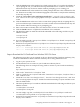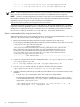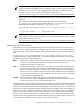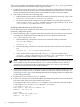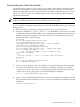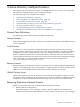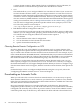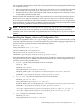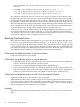LDAP-UX Client Services B.04.10 with Microsoft Windows Active Directory Server Administrator's Guide
7. Click the Next button in the window box which prompts that a CA certifies the identity of
. By accepting the CA, you will allow Netscape Communicator to connect to and receive
information from any site that it certifies without prompting you or warning you.
8. Click the Next button in the window box which prompts that here is the certificate for this
CA. Examine it carefully. The Certificate Fingeprint can be used to verify that this authority
is who they say they are.
9. Check the "access the CA for certifying network sites", " access the CA for certifying e-mail
users" and "access the CA for certifying software developers" checkboxes in the new CA window
screen.
10. Click the Next button in the new CA box screen which prompts that by accepting this CA,
you have told Netscape Communicator to connect to and receive information from any site
that it certifies without warning you or prompting you.
11. Enter a short name to identify this CA in the Name box of new CA window screen.
12. Click the finish button to complete the installation of CA certificate.
13. The Windows 2000 CA certificate will be downloaded to the following two files on your
LDAP-UX Client:
/.netscape/cert7.db
/.netscape/key3.db
14. You can simply copy the /.netscape/cert7.db file to /etc/opt/ldapux/cert7..db and /.netscape/key3.db
file to /etc/opt/ldapux/key3.db.
15. Set the file access permissions for/etc/opt/ldapux/cert7..db and /etc/opt/ldapux/key3.db to be read
only by root as follows:
-r-------- 1 root sys 65536 Jun 14 16:27 /etc/opt/ldapux/cert8.db
-r-------- 1 root sys 32768 Jun 14 16:27 /etc/opt/ldapux/key3.db
Steps to Download the CA Certificate From Windows 2003 CA Server
The following steps show you an example on how to download the Certificate Authority (CA)
certificate from Windows 2003 Certificate Authority Server using Mozilla browser:
1. Log in to your system as root.
2. Use Mozilla browser to connect to your Certificate Authority Server.
The following shows an example of using a link to connect to your Certificate Authority
Server:
http://ADS servername/Certsrv
3. Click on the "Download a CA Certificate" link.
4. Click on "install this CA Certificate" link in the "Download a CA Certificate, Certificate Chain, or
CRL" window screen.
5. Check the "Trust this CA to identify web sites", " Trust this CA to identify email users", and "Trust
this CA to identify software developers" checkboxes in the Downloading Certificate window screen.
Then click OK button.
6. The Netscape Directory CA certificate will be downloaded to the following two files on your
LDAP-UX Client:
/.mozilla/default/*.slt/cert8.db
/.morilla/default/*.slt/key3.db
7. You can simply copy the /.mozilla/default/*slt/cert8.db file to /etc/opt/ldapux/cert8.db and
/.mozilla/default/*slt/key3.db file to /etc/opt/ldapux/key3.db.
8. Set the file access permissions for /etc/opt/ldapux/cert8.db and /etc/opt/ldapux/key3.db to be read
only by root as follows:
Configuring the LDAP-UX Client Services with SSL or TLS Support 51