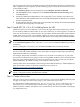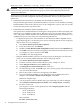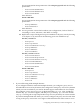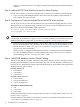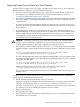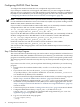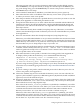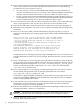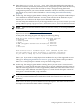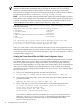LDAP-UX Client Services B.04.10 with Microsoft Windows Active Directory Server Administrator's Guide
You are prompted to select permissions. Select Property-specific and the following
permissions:
◦ Read msSFU30GidNumber
◦ Read msSFU30MemberUid
◦ Read msSFU30Name
then click Next
For R2's RFC2307:
You are prompted to select permissions. Select Property-specific and the following
permissions:
◦ Read gidNumber
◦ Read memberUid
then click Next
10. You are given the screen which confirms your configuration, click on "finish" if
everything is correct, otherwise, click "Back" to change.
11. Repeat above steps to delegate user posix attributes to the proxy user by choosing
"User objects" in 8), and choose the following posix user attributes in 9):
For SFU, version 2.0:
◦ Read gecos
◦ Read loginShell
◦ Read msSFUHomeDirectory
◦ Read gidNumber
◦ Read uidNumber
◦ Read msSFUName
For SFU, version 3.0 or 3.5:
◦ Read msSFU30Gecos
◦ Read msSFU30LoginShell
◦ Read msSFU30HomeDirectory
◦ Read msSFUGidNumber
◦ Read msSFU30UidNumber
◦ Read msSFU30Name
For R2's RFC2307:
◦ Read gecos
◦ Read loginShell
◦ Read unixHomeDirectory
◦ Read gidNumber
◦ Read uidNumber
◦ Read uid
• If you will be using ADS multiple domains:
If you configure LDAP-UX with ADS multiple domains, you configure a proxy user as
described above in one of any domains, then configure the same proxy user in every domain
which you want to include in your remote domain support with LDAP-UX. For example,
first configure a proxy user proxyusr for the domain ldap.hp.com. Next, include the
domain eng.hp.com in the support, and add proxyusr@ldap.hp.com to the domain
eng.hp.com using above steps. Repeat these steps for every domain you want to include.
If you have multiple LDAP-UX clients, you can also configure one proxy user for each client
as long as the proxy user has the access right to all domains that the client wants to access.
Configuring Active Directory for HP-UX Integration 33