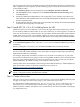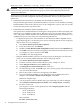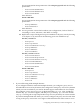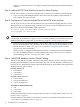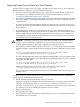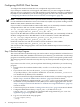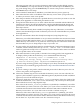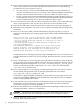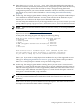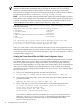LDAP-UX Client Services B.04.10 with Microsoft Windows Active Directory Server Administrator's Guide
CN=Proxy User, CN=Users, DC=cup, DC=hp, DC=com
CAUTION: Make sure the proxy user is a member of the Domain Users group, which allows
read access only, and not the Administrator group to protect Active Directory entries from
malicious modifications.
A proxy user's access right to objects in an Active Directory depends on what default permissions
Active Directory has been configured with during installation. The two possible permission
options are:
• Installation with "Permissions Compatible with Pre-Windows 2000 Servers"
This permission option allows any authenticated user read access to all attributes, including
POSIX attributes. This means, that any user can be configured as a proxy user. For security
reasons, this may not be your best choice.
• Installation with "Windows 2000 Compatible Access"
This option allows authenticated users read rights to all properties of their own objects, but
limited access to attributes of other objects. Because a proxy user must be able to read all
users' and groups' POSIX attributes, the administrator should specifically extend the access
capabilities for proxy users using one of the following alternatives:
— Configure the proxy user to be a member of "Pre-Windows 2000 Compatible Access"
group. By doing this, you allow the proxy user to read all properties of user and group
objects. Here is how to configure it:
1. Start Active Directory Users and Computers,
2. From the domain tree, click Builtin.
3. Double-click Pre-Windows 2000 Compatible Access, and select the Members tab.
4. Click Add, from a list of all users and groups, select the user name which you want
to configure as a proxy user, then click Add.
5. Click OK to save the configuration.
— Delegate POSIX attribute read access to the proxy user. By doing this, you allow the
proxy user to read only POSIX attributes of user and group objects:
1. Start Active Directory Users and Computers.
2. Click the container which contains the proxy user, usually it is "Users".
3. Select Delegate Control from the Action menu.
4. The Delegation of Control Wizard starts, click Next.
5. On the following screen, click Add to get a list of users groups, Choose the proxy
user, and click Add and OK.
6. Back to the screen to select users and groups, Click Next.
7. If you use Windows 2003 R2, you are given the screen to identify the task to
delegate, select Create a custom task to delegate, click Next.
Otherwise, skip this step.
8. You are given the screen to identify the scope of the task you want to delegate,
select Only the following objects in folder, check Group objects, click Next.
9. For SFU, version 2.0:
you are given a screen to select permissions. Select Property-specific and the
following permissions:
◦ Read gidNumber
◦ Read memberUid
◦ Read msSFUName
then click Next
For SFU, version 3.0 or 3.5:
32 Installing LDAP-UX Client Services