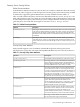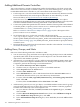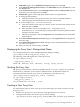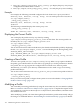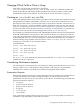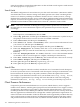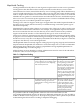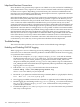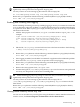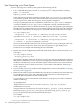LDAP-UX Client Services B.04.10 with Microsoft Windows Active Directory Server Administrator's Guide
ldapclientd Persistent Connections
Since the HP-UX can generate many requests to an LDAP server, the overhead of establishing a
single connection for every request can create excessive network traffic and slow response time
for name service requests. Depending on network latency, the connection establishment and
tear-down can cause relatively severe delays for client response. However, a persistent connection
to the directory server will eliminate this delay.
In the ldapclientd daemon, a pool of active connections is maintained to serve requests from the
Name Service Subsystem (NSS). If the NSS needs to perform a request to the directory server,
one of the free connections in this pool will be used. If there are no free connections in the pool,
a new connection will be established, and added to the pool. If system activity is low, then
connections that have been idle for a specified period of time (configurable in the ldapclientd.conf
file) then those connections will be dropped, to free up directory server resources. Aside from
ldapclientd connection time-out configuration, it is also possible to define a maximum number
of connections that ldapclientd may establish. Setting a high number of connections means assures
that ldapclientd will not become a bottleneck in performing name service operations to the
directory server. However, a high number of connections from a large number of HP-UX clients
to the same directory server may exhaust all available connection resources on that directory
server. Setting a low number of maximum connections will reduce that resource requirement
on the directory server, but may create a performance bottleneck in the ldapclientd.
Troubleshooting
This section describes problems you may encounter and troubleshooting techniques.
Enabling and Disabling LDAP-UX Logging
When a program or service is behaving incorrectly, enabling logging is one way to examine the
events that occur to determine where the problem is. Enable LDAP-UX Client Services logging
on a particular client as follows:
1. Edit the local startup file /etc/opt/ldapux/ldapux_client.conf and uncomment
the lines starting with #log_facility and #log_level by removing the initial # symbol.
You can set log_level to LOG_INFO to log only unusual events. If LOG_INFO is not
adequate to identify the problem, set log_level to LOG_DEBUG to log trace information.
LOG_DEBUG provides more information, but significantly reduces performance and generates
large log files on active systems.
2. Edit the file /etc/syslog.conf and add a new line at the bottom:
local0.debug <tab> /var/adm/syslog/local0.log
where <tab> is the Tab key on your keyboard.
3. Restart the syslogdaemon with the following command: (Refer to syslogd(1M) for details.)
kill -HUP 'cat /var/run/syslog.pid'
4. Once logging is enabled, run the HP-UX commands or applications that exhibit the problem.
5. Disable logging by commenting out the log_facility and log_level lines in the startup
file /etc/opt/ldapux/ldapux_client.conf. Comment them out by inserting a #
symbol in the first column.
6. Examine the log file at /var/adm/syslog/local0.log to see what actions were performed
and if any are unexpected.
128 Administering LDAP-UX Client Services