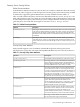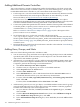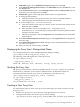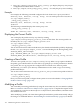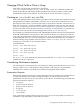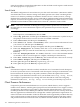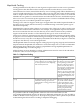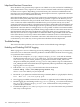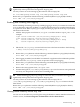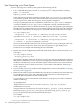LDAP-UX Client Services B.04.10 with Microsoft Windows Active Directory Server Administrator's Guide
Adding Additional Domain Controllers
Your Active Directory contains configuration profiles downloaded by each client system and
name service data accessed by each client system. As your environment grows, you may need
to add additional domain controllers to your environment. Follow these steps:
1. Use the dcpromo.exe tool to install and configure a new Active Directory domain controller.
For more information, refer to the respective literature on Active Directory or check
Microsoft's library at http://msdn.microsoft.com/library/default.asp
2. Install the Server for NIS to view and edit the POSIX attributes of your user objects.
Alternatively, the ADSI edit snap-in can be used to modify POSIX attributes. This only needs
to be done if POSIX attributes are being maintained on this domain controller.
3. Create a new profile that specifies the new domain controller. The new profile can be identical
to another profile, except the preferredServerList attribute specifies a new domain
controller. Refer to “Creating a New Profile” (page 124).
Refer to “LDAP-UX Client Services Object Classes” (page 141) for a description of the
preferredServerList attribute.
4. On all clients that are to use the new controller, edit the start-up file,
/etc/opt/ldapux/ldapux_client.conf, to refer to the new domain controller and
the new profile. Modify the PROFILE_ENTRY_DN line as described under“Changing Which
Profile a Client is Using” (page 125). Modify the LDAP_HOSTPORTline to specify the domain
controller server.
5. Download the new profile from the new domain controller as described in “Downloading
the Profile Periodically” (page 55).
Adding Users, Groups, and Hosts
Select one of the following methods to add data to ADS.
• You can create user, group, and other service objects by using the object classes and attributes
specified by RFC 2307. In this situation you must import an ldif file with all RFC 2307
object classes and attributes specified.
• Alternatively, you can add users, groups, and hosts using the Windows 2000 or 2003 Active
Directory Users and Computers administrative tool. If using Active Directory Users and
Computers, perform the following to set POSIX attributes:
1. Start Active Directory Users and Computers.
2. Click the users (or computers) you want to set for POSIX attributes.
3. Select Properties from the Action menu.
4. Click the Unix Attributes tab.
5. In the NIS Domain box, select a NIS domain from the list. Server for NIS creates a
default NIS domain based on your Active Directory domain name.
6. For users, fill in the UID, Login Shell, Home Directory, and Primary group name/GID
fields. Click OK.
For hosts, fill in the IP Address and the Alias Name. Click OK.
• Add networks, protocols, services, rpc objects, or set POSIX attribute memberUID for groups
using the ADSI edit snap-in tool. These object classes and attributes cannot be populated
from the Active Directory Users and Computers tool.
1. On your domain controller, click Start, then Run. In the Open dialog box, entermmc,
then click OK.
2. Click the Microsoft Management Console menu, then select Add/Remove Snap-In.
3. In the Add/Remove Snap-In dialog box, click Add.
4. In the Add Standalone Snap-In dialog box, select ADSI Edit, then click Add and then
Close.
122 Administering LDAP-UX Client Services