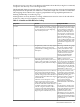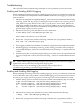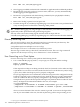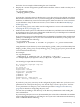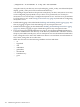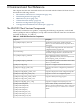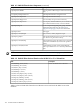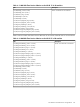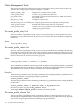LDAP-UX Client Services B.04.10 Administrator's Guide (edition 7)
./ldapsearch -h servername -b "o=hp.com" uid=username
using the name of your directory server (from display_profile_cache), search base DN (from
display_profile_cache), and a user name from the directory.
You should get output similar to the previous example. If you don't, anonymous access may
not be configured properly. Make sure you have access permissions set correctly for
anonymous access. See the steps "Configure anonymous access" and "Set access permissions
for anonymous access" under Configure Your Directory (page 29) for details on configuring
anonymous access.
• Enable PAM logging as described under Enabling and Disabling PAM Logging (page 123)
then try logging in again. Check the PAM logs for any unexpected events.
• Enable LDAP-UX logging as described under Enabling and Disabling LDAP-UX Logging
(page 123), then try logging in again. Check the log file for any unexpected events.
• If you are using Netscape/Red Hat Directory Server, use the Netscape/Red Hat Directory
Console to authenticate to the directory as the directory administrator. Check the ACIs for
the proxy user. Make sure the proxy user or anonymous can view the attributes listed below.
If not, change the ACI to allow this. Make sure all users can read their own information. If
they cannot, change the ACI to allow this.
Make sure all users have the following attributes and can read them:
— cn
— loginshell
— uid
— uidnumber
— gidnumber
— memberuid
— homedirectory
— gecos
126 Administering LDAP-UX Client Services