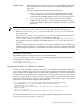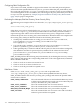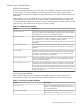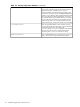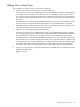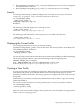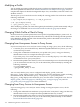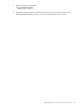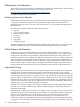LDAP-UX Client Services B.04.10 Administrator's Guide (edition 7)
Adding a Directory Replica
Your LDAP directory contains configuration profiles downloaded by each client system and
name service data accessed by each client system. As your environment grows, you may need
to add a directory replica to your environment. LDAP-UX can take advantage of replica directory
servers and the alternates if one of them fails. Follow these steps to inform LDAP-UX about
multiple directory servers:
1. Create and configure your LDAP directory replica. For Netscape/Red Hat Directory Server
for HP-UX, see the Netscape Directory Server Deployment Guide.
2. Edit an existing profile and modify the defaultServerList or preferredServerList attribute to
specify a replica directory server. See Modifying a Profile (page 118).
See LDAP-UX Client Services Object Classes (page 185) for a description of the
defaultServerList or preferredServer attribute.
3. On all clients that are to use the replica server, edit the start-up file,
/etc/opt/ldapux/ldapux_client.conf, to refer to the replica host. Modify the LDAP_HOSTPORT
line to specify the replica server.
4. After modifying an existing profile, each client that regularly downloads its profile
automatically will get the changes as scheduled. SeeDownload the Profile Periodically
(page 69).
NOTE: Client systems using an LDAP directory replica may not be able to modify the directory
replica. In this case, the passwd(1) command will not work on those systems. They can use the
ldappasswd(8) command described under ldappasswd (page 137).
Displaying the Proxy User's DN
You can display the proxy user's distinguished name by running
/opt/ldapux/config/ldap_proxy_config -p.
The following command displays the current proxy user:
ldap_proxy_config -p
PROXY DN: uid=proxy,ou=people,o=hp.com
Verifying the Proxy User
The proxy user information is stored encrypted in the file /etc/opt/ldapux/pcred. You can check
if the proxy user can authenticate to the directory by running
/opt/ldapux/config/ldap_proxy_config -v as follows:
cd /opt/ldapux/config
./ldap_proxy_config -v
File Credentials verified - valid
Creating a New Proxy User
If you need to create a new proxy user and change your client systems to use the new proxy user,
use the following steps:
1. Add the new proxy user to your directory with appropriate access controls. See the steps
"Create a proxy user" and "Set access permissions for the proxy user" under the procedure
Configure Your Directory (page 29) for details.
2. Configure each client to use the new proxy user by running
/opt/ldapux/config/ldap_proxy_config. See The ldap_proxy_config Tool (page 132) for details.
See below for examples.
116 Administering LDAP-UX Client Services