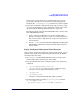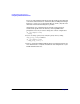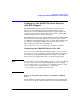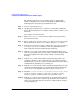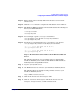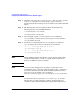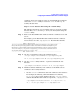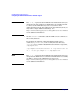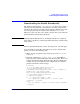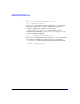LDAP-UX Client Services B.04.00 with Microsoft Windows 2000/2003 Active Directory Administrator's Guide
Installing LDAP-UX Client Services
Configuring the LDAP-UX Client Services with SSL Support
Chapter 2 53
Step 11. Enter a short name to identify this CA in the Name box of new CA
window screen.
Step 12. Click the finish button to complete the installation of CA certificate.
Step 13. The Windows 2000 CA certificate will be downloaded to the following two
files on your LDAP-UX Client:
/.netscape/cert7.db
/.netscape/key3.db
Step 14. You can simply copy the /.netscape/cert7.db file to
/etc/opt/ldapux/cert7..db and /.netscape/key3.db file to
/etc/opt/ldapux/key3.db.
Step 15. Set the file access permissions for/etc/opt/ldapux/cert7..db and
/etc/opt/ldapux/key3.db to be read only by root as follows:
-r-------- 1 root sys 65536 Jun 14 16:27 \
/etc/opt/ldapux/cert8.db
-r-------- 1 root sys 32768 Jun 14 16:27 \
/etc/opt/ldapux/key3.db
Steps to Download the CA Certificate From Windows 2003 CA
Server
The following steps show you an example on how to download the
Certificate Authority (CA) certificate from Windows 2003 Certificate
Authority Server using Mozilla browser:
Step 1. Log in to your system as root.
Step 2. Use Mozilla browser to connect to your Certificate Authority Server.
The following shows an example of using a link to connect to your
Certificate Authority Server:
http://ADS servername/Certsrv
Step 3. Click on the “Download a CA Certificate” link.
Step 4. Click on “install this CA Certificate” link in the “Download a CA
Certificate, Certificate Chain, or CRL” window screen.